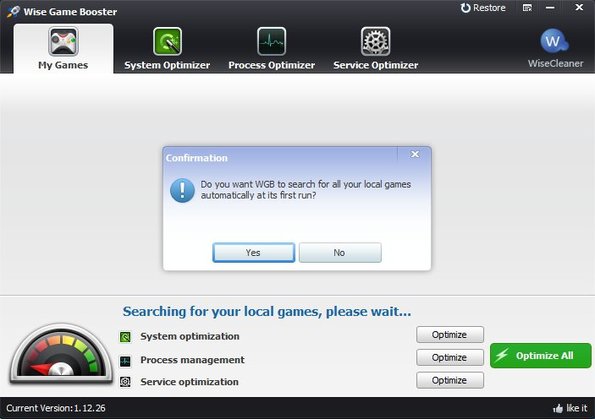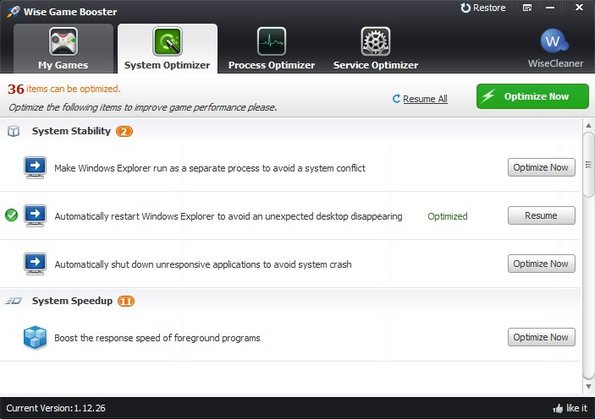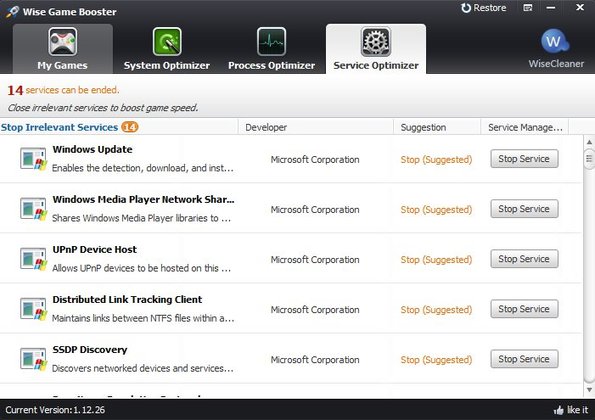Wise Game Booster is a free gaming optimizer for Windows which you can use in order to boost PC performance when you’re about to play games. Improved performance is achieved by keeping track of system processes and shutting down those that are either not needed or are unresponsive. Various system settings and system services can also be optimized to achieve peak gaming performance.
The four tabs at the top are for switching between all the system optimizations that are available in this free gaming optimizer. My Games tab will keep a list of all the games that you have on your system. System Optimizer will tweak system settings, Process Optimizer running process while Service Optimizer make suggestions on unnecessary Windows services that are running but can be shut down.
All the games that you have installed can be added to the My Games tab so that Wise Game Booster can optimize the performance for them, their processes to be more precise. You’ll be asked if you want to search for installed games so they can be added automatically at first run.
Key features of Wise Game Booster are:
- Free and simple to setup: automatically scans and optimizes system
- Gaming optimization: optimizes the system specifically for games
- System Optimizer: automatic shutdown of inactive process, cleanup
- Process Optimizer: goes over active processes and suggests optimization
- Windows Services optimization: optimizes default Windows services
- One click restore: returns everything how it was before optimization
Similar software: Game Booster, Toolwiz Game Boost, Game Fire.
Windows services are pretty much always working in the background and you are not even aware of them. Some are not even needed by majority of people, like for example faxing service, but yet it still works in the background. With Wise Game Booster you can make sure that every bit of performance goes to games when playing.
How to optimize Windows for gaming with Wise Game Booster: free gaming optimizer
Well the first thing that you need to do is make sure that all the games that you have and plan to optimize your system for are added to the My Games tab. Once you’ve done that, you can go over the three other tabs and see what kind of recommendations are offered for optimizing your system.
To use suggestions from the System Optimizer tab, open it up and then click on each of the Optimize Now buttons that are available next to each of the optimizations. Alternatively if you want to optimize everything at once, click on the Optimize Now button.
Make sure that you go over the last two tabs, Process Optimize and Service Optimizer to see which services and process are gonna be stopped. If you maybe need some of them. Once the optimization is in place, run the game of course.
Conclusion
Wise Game Booster is very easy to setup and use. It offers a lot of different methods how to optimize your Windows PC for gaming. Older computers need all the juice that they can get. If you have older hardware, try to optimize Widows with Wise Game Booster and see how much of a gaming performance boost you get.