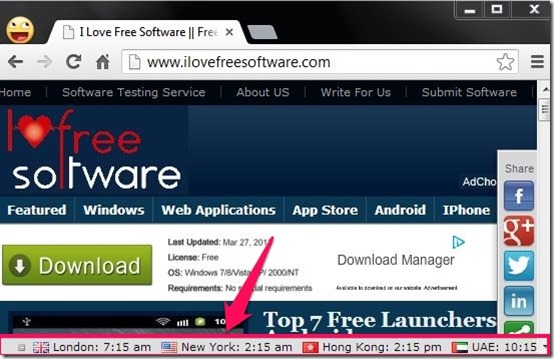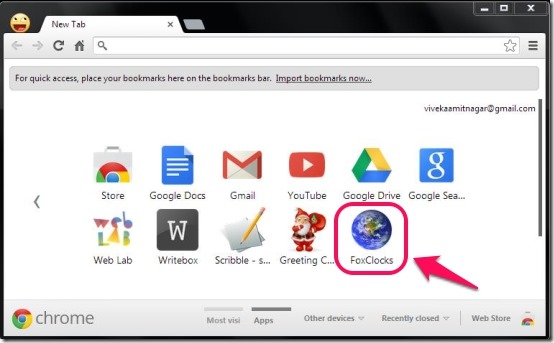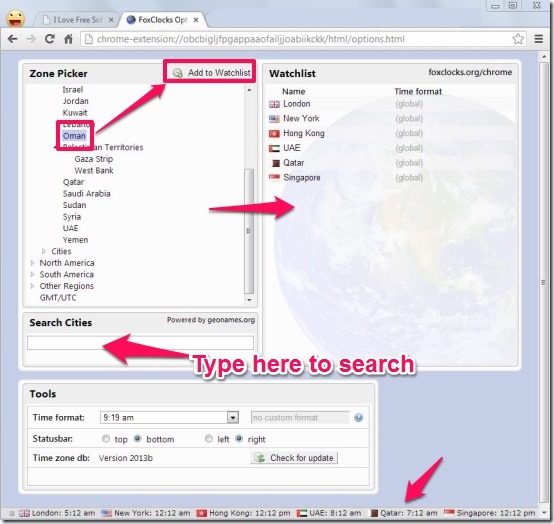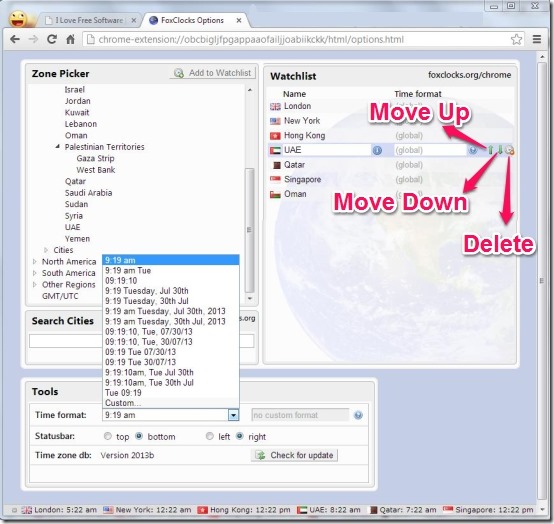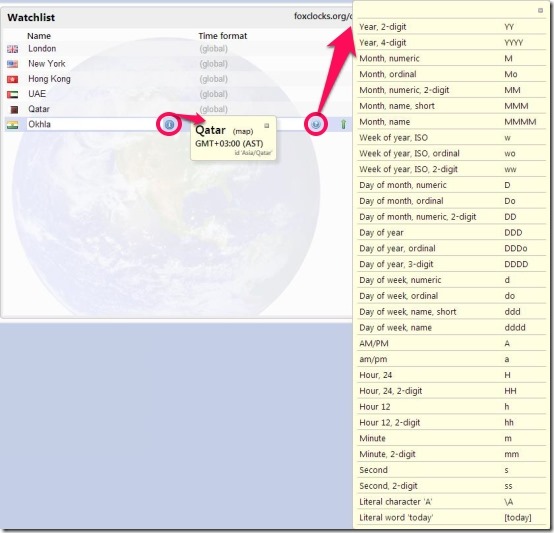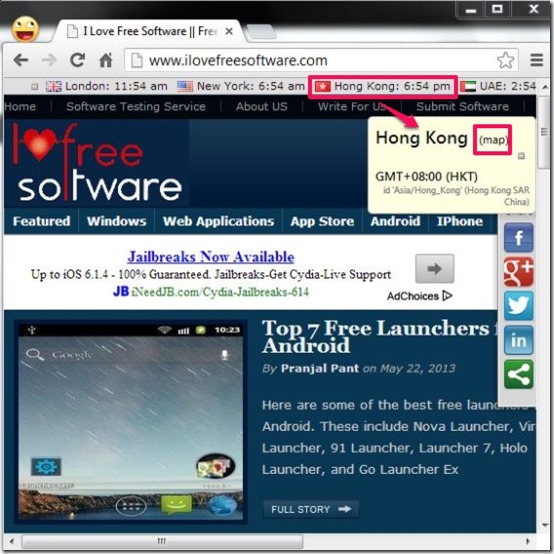FoxClocks is a clock add-on for Chrome that allows you to view time in multiple time zones in your browser’s status bar. This clock add-on offers you small clocks which allow you to keep an eye on the time of your favorite country, region, city and other time zones around the world. It displays multiple small clocks of your desired time zones along with the flag of the preferred country. It offers you various options to set the time format and lets you customize the same according to your desire.
It becomes often confusing to calculate the accurate time of the country that lies in the other corner of the world. We don’t realize the time of that country or region and often make calls and drop emails, expecting our co-workers or other relatives to reply back instantly. This clock add-on for Chrome resolves all such issues and displays the accurate time along with other information of any time zone around the world. This is extremely different from previously reviewed world clock as it is always visible, irrespective of the website you are on.
FoxClocks allows you to pick the zone of your choice that can be any country, region, or city and lets you add them to your watchlist so that FoxClock displays the time of those selected time zones. It offers you various tools which allow you to choose the appropriate time format and the location of the status bar. In addition, it allows you to customize the time format and lets you view the timezone along with the facility to view the location on Google Maps.
How To View Time In Your Status Bar Using Clock Add-on For Chrome?
FoxClocks is a clock add-on for Chrome which can be grabbed from the link provided at the end of this article. On the launch of this plugin in your Chrome browser, it forms a “FoxClocks Icon” which gets embedded on the default new tab page of your browser. In addition to Chrome, this extension is available for Firefox as well.
As soon as you click on “FoxClocks Icon”, it redirects you to the options panel where it offers you Zone Picker, Watchlist, Search Cities, and Tools. Zone Picker allows you to pick any desired country, region or city provided to you among the list. It allows you to select multiple number of areas and displays the time for those time zones. Watchlist displays the list of zones selected by you and allows you to arrange them according to your preferences in the browser’s status bar. Search Cities allows you to search those regions or cities which is not provided in the list. Tools allows you to choose the appropriate time format and the location of the status bar. Now let’s checkout how does it work.
Simply click on the zone located under Zone Picker, and select those country or cities whose time you wish to view in the status bar. Then either double-click on your preferences or select and hit “Add To Watchlist”. You can add multiple number of countries, region or cities in order to view their exact time in the browser’s status bar. All the selected preferences get listed in the Watchlist area, showing the flags of the respective countries. If in case your desired location is not mentioned in the list of the Zone Picker, you can search for those by typing the name in the blank field of “Search Cities”.
As soon the preferences add up in the Watchlist, browser’s status bar instantly appears at the bottom and displays the time of those time zones.
FoxClocks provide you the facility to move up and down so that you can rearrange the countries according to your preferences. You can click on the delete button located to the rightmost corner against each country, if in case you don’t wish to include the same in the list.
Tools offer you various time formats and provide you the facility to customize the time format according to your desire. It also allows you to chose the location of the Status bar in whichever way it serves you convenience.
FoxClocks provides you various other option to choose the time formats and you can view these options by clicking on the blue-colored button located under the time format of that zone. In addition, it displays the timezone of that zone which can be viewed by clicking on the blue-colored button located against the name of the zone.
While viewing any other web page on the Chrome browser you can click on any country in order to view the time zone. It provides you the facility to view the location of country on the Google Maps. It’s a treat for those who deal with various countries at a time, as it displays the accurate time of the country.
Features Of This Clock Add-on:
- Clock add-on for Chrome.
- Offers you small clocks that displays accurate time in your browser’s status bar.
- Allows you to pick multiple countries, regions, or cities.
- Provides you the facility to search for cities.
- Offers you various time format options.
- Lets you customize the time format.
- Lets you rearrange the list in the Watchlist.
- Allows you to adjust the location of the status bar.
- Allows view the location of country on Google Maps.
- Compatible with Google Chrome and Firefox.
Checkout other similar apps reviewed by us: Instant Time Zone, The World Clock and Time Difference Calculator.
My Verdict For FoxClock:
FoxClocks is one of the most favorable clock add-on which displays the exact time of the multiple time zones in your browser’s status bar. It provides you time of the chosen countries within your webpage that you are accessing on your Chrome browser.
Grab FoxClocks for Chrome from here and Install for Firefox from this link.