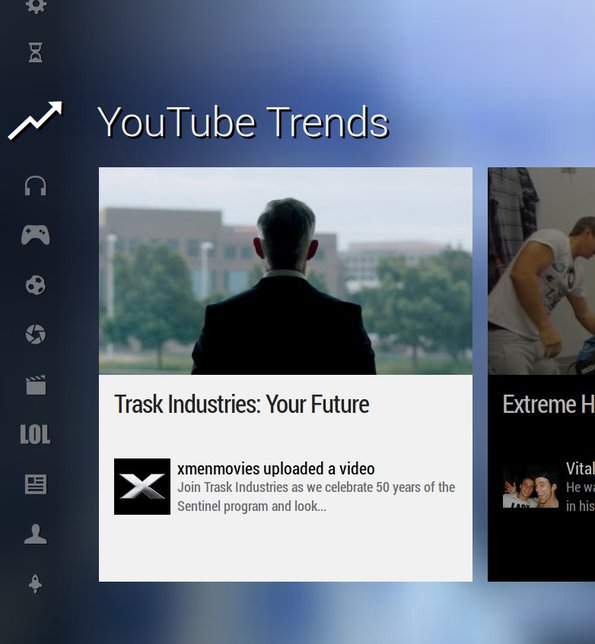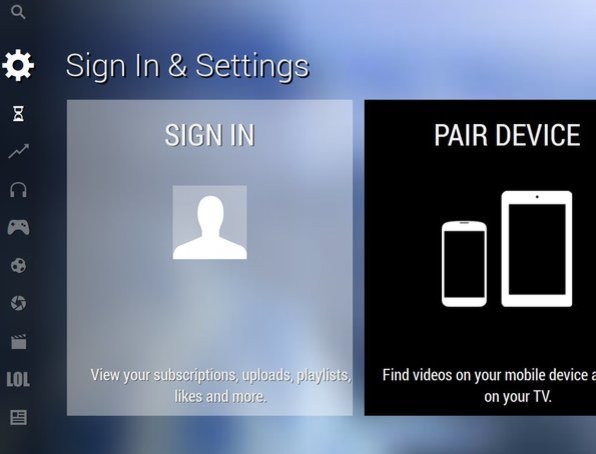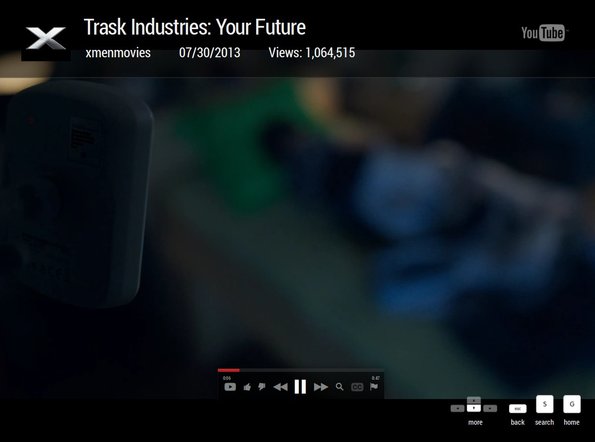YouTube TV is a specialized version of YouTube that’s optimized for set-top boxes and other types of media player devices which have a built-in web browser that you can use. Interface of YouTube TV works entirely with a keyboard, and it plays videos in high definition by default, assuming there is a HD version of the video. Entire design of the interface is very similar to XBMC and follows a very similar type of work flow.
You can see on the screenshot down below that we weren’t kidding when we said that YouTube TV is very similar to the XBMC Media Player. Entire interface can be opened up fullscreen but you’re gonna have to use the fullscreen feature of the web browser on whatever set-top box or media player it is that you’re using. Left sidebar has all the usual categories that YouTube has to offer.
They can be accessed by either mouse clicking on them, or like we already mentioned you can use the navigational keys of your keyboard. All the videos of a certain category will be listed in a strip which can be seen to the right (they’re browsed using the right-left navigational keys).
Key features of YouTube TV are:
- Web based: access TV YouTube version from inside a web browser
- Suitable for HTPC, set-top boxes or media players with web browsers
- Media player type interface: modern and streamlined interface
- Portable device pairing: pair up YouTube TV with your phone or tablet
- All the usual YouTube functionality: categories, search, favorites
- Keyboard optimized: everything works by using just your keyboard
YouTube TV of course works on all the major platforms, where you can use a more modern web browser. This can be a home theather PC that you have hooked up to your TV for example, various media players or even Smart TVs that come with web browsers for browsing the web. Here’s a few pointers to help you get started.
How to browse YouTube using YouTube TV: a TV YouTube version
To start using YouTube TV, just visit the homepage by clicking on the link down below. Those that have accounts can login by navigating to the Sign In and Settings options from the left sidebar strip.
This is where you can also pair your portable device with the YouTube TV page. This means that you will be able to control this free TV YouTube version using your smartphone or tablet.
To start watching YouTube videos, you can either use the search tool to find them or browse through the categories. Navigate to the right to find the videos that you want and then simply hit Enter or click on the video to start. It opens up in a large player in HD quality by default.
Conclusion
YouTube TV turns YouTube into a media center, that you can enjoy on your TV. It’s very easy to use, and it offers all the functionality that you get from the actual YouTube website. If you’ve built a HTPC and would now like to enjoy in YouTube on yout TV, run it fullscreen, then this this TV YouTube version is just the thing you need. It’s of course free to use.