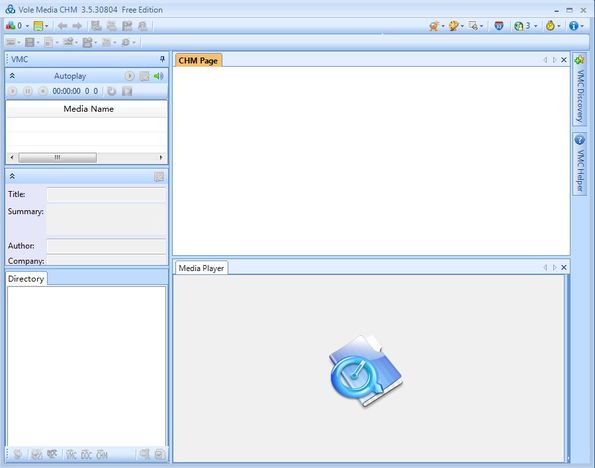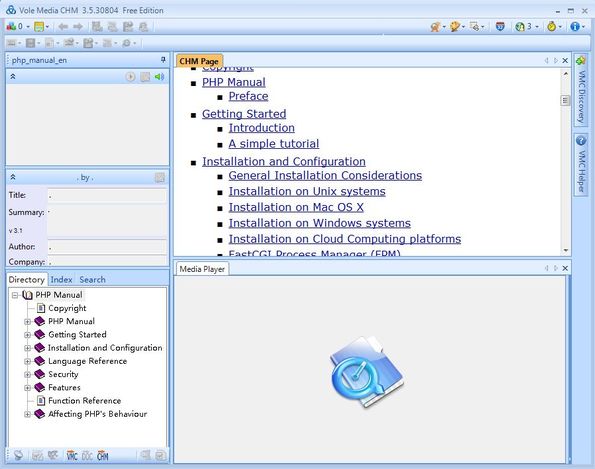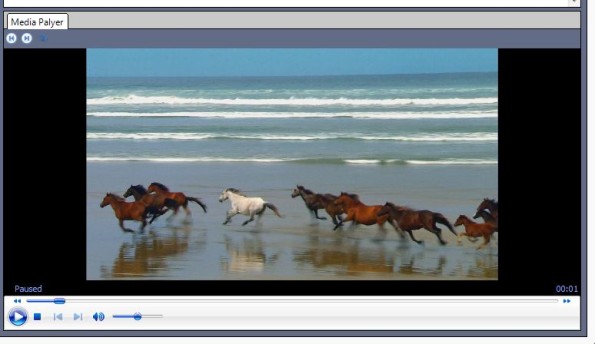Vole Media CHM is a free CHM multimedia viewer which you can use in order to not just show text from inside CHM files, but also play embedded media, videos, audio and view images that are added to CHM documents. CHM ebook and help files are files that use a customized version of HTML in order to display text, but other types of files can also be embedded. With Vole Media CHM you can view and manage these files all in one place.
Even embedded YouTube videos can be viewed with Vole Media CHM, but in order to do that you’re gonna have to have Flash installed for Internet Explorer. For every other embedded multimedia file external players are also used, video will be played by Windows Media Player. Media player can be seen all the way in the bottom right corner of the interface.
Above the media player, this free CHM multimedia viewer will show text, which is what usually can be seen from CHM ebooks and help files. Left sidebar has several different sections where embedded multimedia files are gonna be listed for you to easily access, and down below the topic structure of CHM files can be listed.
Key features of Vole Media CHM are:
- Free and simple to use: view multimedia from inside CHM files
- Lists and plays videos, audio, images and text: all the common formats
- Content browser: easily browse all the topics of CHM files
- Search tool: quickly find what you’re interested in with a find tool
- Easy to use interface: clear overview of CHM file contents
- Works with all version of Windows starting with Windows XP
Similar software: HTML help file creator, Wink, Precision Helper.
Vole Media CHM can be used just like any other CHM viewer, with the exception of course that you can use it in order to view embedded multimedia. Formats that can be opened is CHM and WMC, which is a native format of Vole Media CHM. Only CHM files can be opened but a very large list of multimedia formats can also be viewed. Here’s some tips to help you get started.
How to keep view CHM files with Vole Media CHM: free CHM multimedia viewer
Use the top left corner menu to open a CHM file that you’d like to go over. It might take a few seconds for the file to be loaded. CHM Page section will list the textual contents of the file while in the left sidebar you can see a list of embedded multimedia files and a table of contents of the selected file.
Using the left sidebar, you can quickly switch between the contents of this free multimedia viewer. Same thing goes for all the videos and audio files that are embedded. They’re gonna be played inside the Media Player down below.
Conclusion
You don’t have to have multimedia embedded inside CHM files in order to use Vole Media CHM. If you just have textual CHM files, they can be opened and browsed just fine. Try this free CHM multimedia viewer and see how it goes.