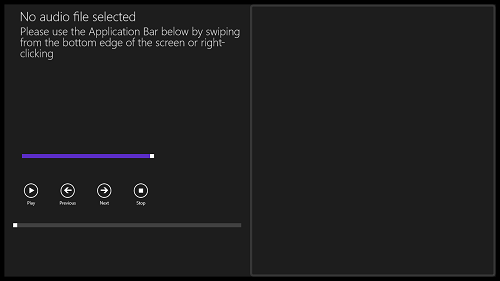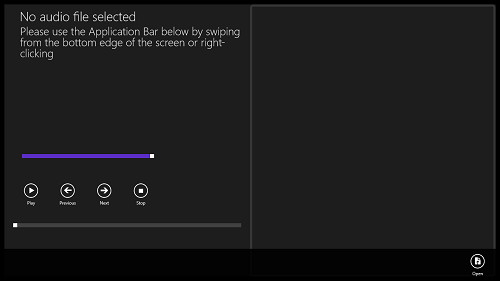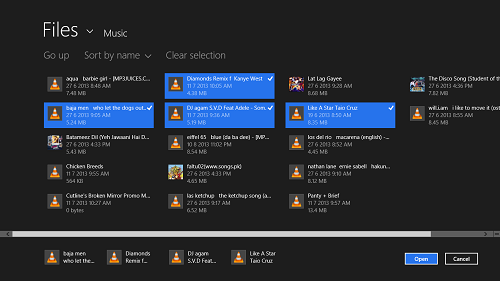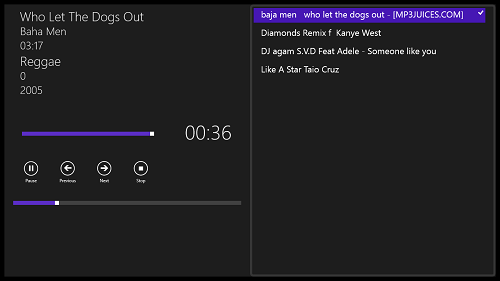Advanced Audio Player is a free audio player app for Windows 8 that can play back a wide range of audio files format with ease. The app has a minimalist interface, and this makes it a real treat to the eye, as it is free from all kinds of distracting options. When you open the app, you can right click to reveal the action bar and open a media file for playback, which will then automatically start playing. Advanced Audio Player is designed in a Metro UI style for Windows 8.
Advanced Audio Player runs without lags, and the best part about the app is that it is completely ad-free. A wide range of supported audio formats makes this player a good download for any Windows 8 device.
Advanced Audio Player is available as a free download from the Windows App Store.
Features of Advanced Audio Player app for Windows 8…
Advanced Audio Player can playback a large variety of audio formats with a lot of ease. The app has a minimalist interface that is completely unobtrusive. When you download the app from the Windows App Store, it will get installed on your device and its icon will be available on the Start Screen for you to launch the app. When you launch, you will be presented with an interface which looks like the following screenshot.
As you can see in the above window, the app tells you that no audio file is selected. This message is natural to appear if you have just launched this app, because the app does not automatically fetch the songs from the music library. To open an audio track, right click on the screen to reveal the action bar. (see the screenshot below).
In the above screen, you can see the action bar revealed. Click on the Open button on the action bar. This is the only button on the action bar and is present in the bottom right corner of the screen. When you click on the Open button, you will be presented with a file browser page which should look like the below screenshot.
In the above screenshot, I have selected a couple of tracks. To select tracks, simply click on them. Once you are done with selecting the desired number of tracks, click on the Open button present at the bottom of the screen. Once you click on the Open button, your music playback will begin and you will be taken back to the main screen of the app. (see below screenshot)
In the above window, you can see that the highlighted song on the right side in the list is playing back. You can control the playback through various playback controls like Pause, previous (left facing arrow), next (right facing arrow), Stop, Volume slider, playback seek slider. You can even see how many seconds of the song have been played back in the timer counter that constantly runs when the track is being played back.
This is all that you need to know to get started with using the Advanced Audio Player app for Windows 8. We hope that you will have fun using this app.
The Verdict…
Advanced Audio Player is a good app to have on your Windows 8 machine for playback of audio files. The app is completely free, has an unobtrusive and minimalist interface, and at the same time, it is completely ad-free.