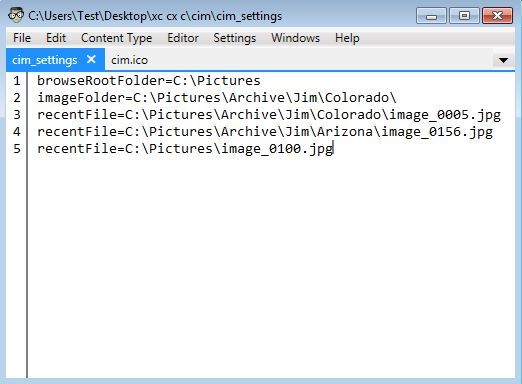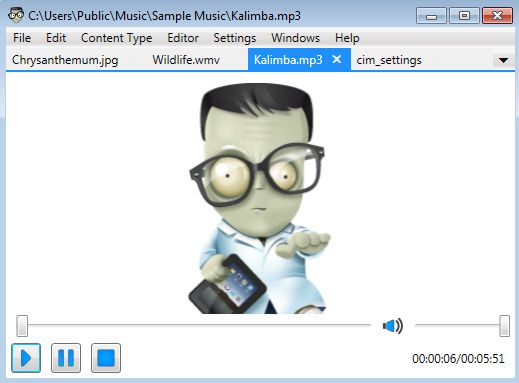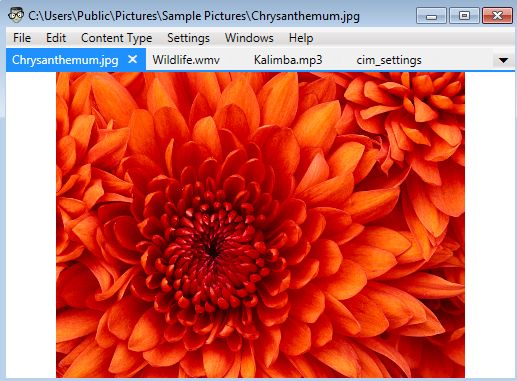Universal File Editor is a free multi-format file viewer and editor, which you can use to open a whole range of file formats from text documents like TXT, DOC, and PDFs to multimedia including audio, video, and images. By using this multi-format file editor you can, with the same application, open up your text documents, family vacation photos and videos, and also play music. All the common multimedia formats are supported.
Screenshot down below shows us the interface of Universal File Editor. It features a tabbed interface. New files that you open up each gets its own tab. Depending on the file type, you’re either going to see a text editor, like the one shown in the screenshot below, or you’re going to see media player or image viewer.
This free multi-format file viewer has a simple interface, with just the one top left corner menu. What kind of menu options are shown, depends on the type of file that you have opened in a tab down below. If you open up a song, you’ll have media playback controls up there for example.
Key Features of Universal File Editor:
- Lightweight: just 2MB in size with very low resource usage.
- File editor cum viewer: edit and view TXT, XML, DOC, DOCX, CSV, and many more.
- Supports syntax highlighting: ActionScript, Java, CSharp, Bat, XML, etc.
- Multimedia viewer: allows you to view and play videos, audio, and images.
- Free and simple to use: easy to use tabbed interface, simple setup.
- Works with all versions of Windows: .NET Framework 4.5 is required.
Similar software: Scriptable Bulk Editor, Zion Edit.
Universal File Editor is still in development, so you can expect more features to be added to it in the future. When it comes to text editing, all the features that Notepad has, can be found in Universal File Editor, like we mentioned, it’s still pretty simple.
How to Edit Files and View Multimedia with Universal File Editor:
After installing the application, to start editing files you just have to select File >> Open. Text files will open up the text editor which can be seen on the first image above. Use the Content Type, top left corner option to change the type syntax that’s highlighted.
If you select a song for example, you will see an audio player, instead of a text editor down below. Same thing goes when you select videos or images.
Every new file that you select opens up in a new tab. Notice that the menu in top left corner changes depending on the type of file that you’ve selected. Multimedia files can for now just be viewed, but text documents can be searched using a find tool, and you can manage text, duplicate lines, etc. Select File >> Save to save your work when done.
Conclusion
Universal File Editor might be a bit simplistic, but it offers quite an interesting blend of features that you can use. If you’re not very demanding when it comes to text editing, and would like your editor to play media file, then this is the tool for you.