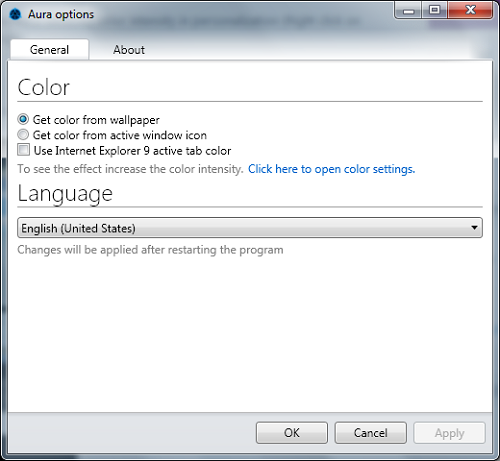Aura is a free tool that allows you to get the Windows 8 auto-colorization feature on Windows 7. Aura automatically changes the color of your Window borders while it is running. The app runs quietly by placing its icon in the system tray of Windows 7, and hence offers a smooth and completely unobtrusive interface. If you are not aware about this auto-colorization feature present in Windows 8: whenever you change the wallpaper of a Windows 8 machine, the color Window borders changes automatically to compliment the colour of the wallpaper. This feature is not present in Windows 7.
Aura is a very handy tool when it comes to desktop theming and customization. It runs smoothly without causing any kinds of system lags, and does not consume a lot of system resources as well.
Aura is available as a free download for Windows 7.
How to Implement Auto Colorization in Windows 7:
Aura is designed to run extremely fluidly on Windows 7 machines. When you install the app and launch it, the following interface will present itself before you.
The above window is the settings window of the Aura app for Windows 7. Here, you can configure various options. These options are explained in detail below.
Get color from wallpaper: Allows Aura to set the average color of the current wallpaper as the Aero colour for Windows. The process of fetching the colors and applying them is totally automated and does not require any kind of manual intervention.
Get color from active window icon: Checking this option will set the Aero color to match the color of the icon of the currently active window.
Use Internet Explorer 9 active tab color: In Internet Explorer 9, the active tab colour changes. If this option is checked, then the Aero colours will change to the colour of the active tab in Internet Explorer 9, if Internet Explorer 9 is running at the moment.
Language: Using this drop down menu, you can choose between different languages.
To save your changes, click on Apply, and then click on OK.
To make these changes permanent, restart Aura.
I keep talking about Aero colors in the above paragraph. So what exactly are they?
Aero Colors essentially refers to the color of the taskbar and the transparent window borders in Window 7. When the app runs, the app’s icon will be present in the system tray at all times. (see below screenshot)
In the above screenshot, you can see the icon of the Aura app in the system tray. As long as this icon is present, it means that the app is constantly running in the background. Aura works best when you use some automatic wallpaper changer, because when the wallpapers will change automatically, the aero colors will also change with the changing wallpapers, and this provides a really slick look to the Windows 7 OS.
When the app automatically re-colours your Aero windows, they should look like the below screenshot. Re-colorization is based on the colour of your wallpaper.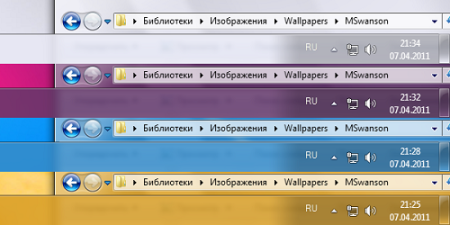
Well, this pretty much covers up all the basics required to change your Aero colours automatically on Windows 7 using Aura. I do hope that you will enjoy using this app!
The Verdict?
Aura is a great app to have on your Windows 7 device if you are looking for some app that automates the process of changing Aero colours on your Windows 7 machine. The app runs entirely smoothly without any sorts of lags or hangs, and this makes it a really good app to have.