This is a list of 3 best free online screen recorder to record desktop screen activities from the browser. Using these screen recorders, you will be able to easily record your desktop screen directly from your browser. As they are fully browser-based, they don’t require you to download any heavy software on your PC for recording the screen. However, all of these screen recorders do need a launcher to be installed on your PC before you can start screen recording. Apart from simple screen recording, they can also be used to record your webcam separately. After recording your screen or webcam, you can save them to your PC as MP4, AVI, FLV, etc. or upload your recording to YouTube, Vimeo, DropBox, etc.
There are tons of screen recorders available, but most of them are heavy software and very few of them are browser based. So, to ease up things for you, I have handpicked 3 of the best online screen recorder that you can use for free. Among these screen recorders, Apowersoft Free Online Recorder and ShowMore comes with a very useful feature which lets you annotate on the screen in real-time while recording your screen.

If you’re not fond of online screen recorders, then you can also try these 5 Best Screen Recorder Software For Windows 10 to record your desktop screen.
Now, let us get started with the online screen recorder and see what features they offer.
APowersoft Free Online Screen Recorder (Homepage):
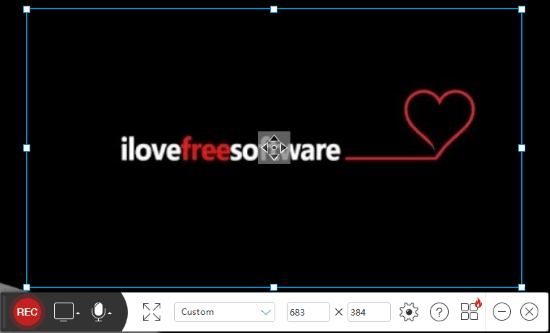
APowersoft Free Online Screen Recorder is no doubt one of the best online screen recorders which allow you to easily record your desktop screen. You can simply visit the website and start recording your desktop screen (by using the launcher). It lets you select either a custom area or use any of the predefined areas like Full Screen (1366×798), 144P 192×144 (4:3), 720P 1280×720 (16:9), and so on. Apart from recording your desktop screen, it also allows you to record your webcam separately. One of the best features of this screen recorder is that it can also record your system sound, microphone, or both during screen recording.
Once the screen recording starts, it also lets you annotate on the screen in real-time. You can draw on the screen, add shapes, insert text, change brush size, font size, etc. After you’re done recording the screen, you can save it as GIF, VOB, MP4, AVI, WMV, ASF, FLV, and MPEG on your PC or upload it directly to YouTube, Vimeo, Dropbox, and Google Drive.
You can also read more about this screen recorder from here.
ShowMore:
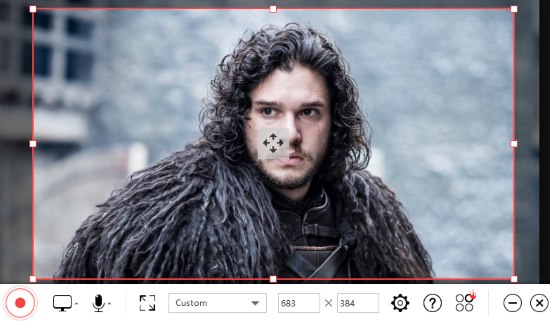
ShowMore is another useful online screen recorder which exhibits almost all the features of “Apowersoft Free Online Screen recorder” and even uses the launcher of it to record your desktop screen. To start recording your desktop screen, all you got to do is go to the homepage and hit the “Start Recording” button. After that, you can select any specific area of the screen or apply any of the predefined aspect ratios such as 360P 640×360 (16:9), 480P, 640×480 (4:3), Full Screen (1366×768), and more. Similar to Apowersoft Free Online Screen Recorder, this one also lets you record your microphone, system sound, both of them together while recording your screen. You can also record your webcam if you want separately using ShowMore.
The best feature of this online screen recorder is that it lets you annotate on the screen live while recording. The annotation tools let you add shapes, freehand drawing, add text, change font size, drawing brush size, change the color of annotations, and more. When you complete recording your desktop screen, it allows you to export the recording to your PC either as ASF, GIF, WMV, FLV, MP4, AVI, MPEG, and VOB. In addition to that, you can also upload the screen recordings to Vimeo, Google Drive, Dropbox, and YouTube.
The homepage of this screen recorder claims to have the option for uploading files to ShowMore cloud, but I couldn’t find the signup option to do the same.
Screencast-O-Matic:
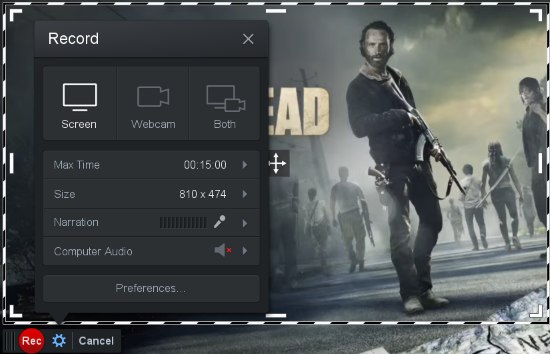
Screencast-O-Matic is also a pretty great online screen recorder to record your desktop screen from the browser. Similar to both the above screen recorders, this one also requires a launcher to run and record the screen. This screen recorder lets you choose between the following sizes of the screen before you start recording: 480P, 720P, Active Window, and Fullscreen. You can simply record our desktop screen or choose the “Webcam” mode to record your webcam only. Unlike “Apowersoft Free Online Screen Recorder” and “ShowMore”, this one comes with a unique feature which lets you record both the desktop screen and webcam simultaneously. While recording your screen, you can only record your microphone and not the system audio in the free version.
Unfortunately, this one doesn’t have the option to annotate on the screen while recording. When you’re done with screen recording, you can trim the video, save the video to your PC as FLV, AVI, or MP4 file, upload to YouTube, and also upload to ad-supported version of the Screencast-O-Matric cloud for free.
The free version of Screencast-O-Matric is limited to 15-minute recordings, screen & webcam recording, YouTube HD Publishing, save recordings as video files, and also imprints a small watermark. So, if you want to get rid of these limitations and use more features like record system audio, scripted recording, and more then you need to purchase the pro version.
However, there is a simple trick using which you can get the all the features of pro version for free. To get this, you have to invite 5 of your friends to join Screencast-O-Matric and then you can upgrade without paying anything.
If you would like to know more about Screencast-O-Matic, then read the full review here.
My Final Verdict:
You can use all these online screen recorders to record your desktop screen and webcam with ease. One of the most important advantages of using these online screen recorders is that you can use them without having to download them on your PC (except the launcher of course). Personally, I like “Apowersoft Free Online Screen Recorder” and “ShowMore”, as they are completely free to use without any limitations.
Go through all these online screen recorders and let me know which one you liked.