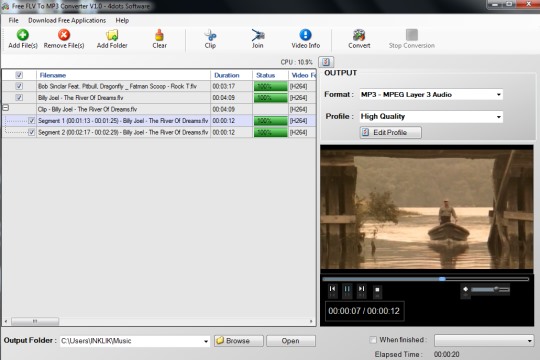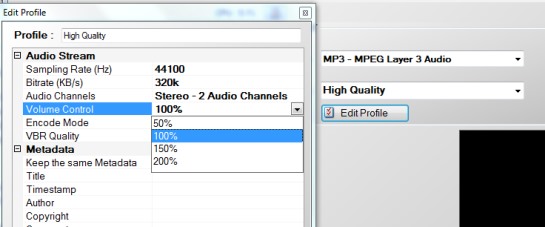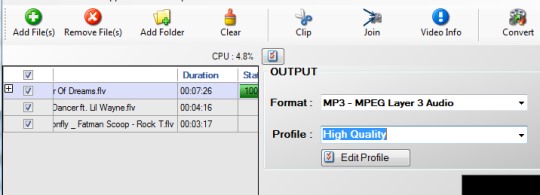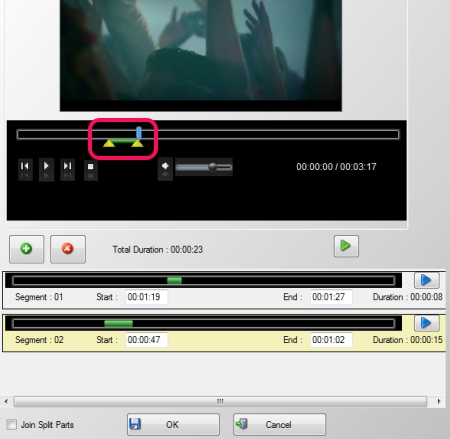Free FLV To MP3 Converter is a freeware that is used to convert flv to mp3, flac, wma, ac3, wav, mp2, amr, aiff, ogg, m4a, au, and aac audio format. Thus unlike its name, it can convert flv video into multiple audio formats. Apart from this main function, it can also join and split flv files. Thus, you can cut a particular part of flv file to create ringtone or to remove unwanted part of video, and can join multiple flv videos to make a single audio file.
Free FLV To MP3 Converter also lets you select output profile (highest quality, very high, medium, and low quality). Moreover, you can even edit the profile to select sampling rate, bitrate, volume control, audio channels, and more. It allows batch conversion and drag n drop support is also available in Free FLV To MP3 Converter.
In above screenshot, you can see beautiful interface of this software where you can convert flv to mp3 or in any other audio form.
Key Features Present In Free FLV To MP3 Converter are:
- It can convert flv to mp3 or in other supported audio format.
- Batch conversion is possible with this flv to mp3 converter.
- You can also play added flv files or converted files using integrated media player.
- Facility present to edit output settings. Also, you can fill metadata information for output audio.
- Drag n drop facility is also present here.
- You can split flv files or can join multiple flv files.
How To Convert Flv To Mp3, Mp2, Flac, Ogg, Etc. Audio Format Using Free FLV To MP3 Converter?
Free FLV To MP3 Converter is a product of 4dots software and its setup file is 18.6 mb in size. You can download it with the link present at the end in this article. After installing it, open its main interface and add flv files that you want to convert. Either you can use Add files button or you can simply drag n drop flv videos from PC to its interface.
After adding files, you can select any available output audio format and output quality to start the conversion process. Converted audio files will be available to default destination location. If you want, you can change destination path before conversion process.
This is the quick process to batch convert flv videos. Apart from this, you can split a flv video into multiple segments and can extract audio in selected format or can join selected segments to create a single audio. For this, select a flv video, and hit the Clip button available on top part of Free FLV To MP3 Converter interface. Immediately after this, a new window will open up, like the below screenshot:
In this window, you can select start and end part from video for a segment. Here, another good thing is that you can listen to the selected segment using play button. This will give you an exact idea about whether you have selected the right segment or not. In the same way, you can select and add another segment from video. Once you are done with this, hit OK button to come to the main interface. After this, tap on Convert button to get selected segments as audio files.
Moreover, you can also use Join Split Parts option to add selected segments to make a single audio file. Or else, to join multiple flv videos, use Join button from main interface, and create a single audio file.
Conclusion:
Free FLV To MP3 Converter is very useful to quickly extract audio from flv videos, split or merge flv videos, and get output audio files. But if you want a software that can extract audio from other multiple video formats, then Free FLV To MP3 Converter will be of no use. In that case, you can try these 5 free audio extractor to extract audio from videos files, like flv, 3gp, mp4, mpeg, mov, wmv, avi, and more.
Otherwise, to convert flv to mp3 or in other audio form, Free FLV To MP3 Converter is worthy to use.