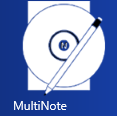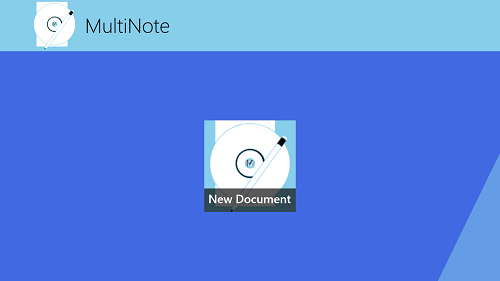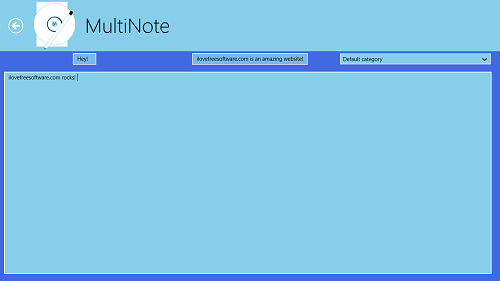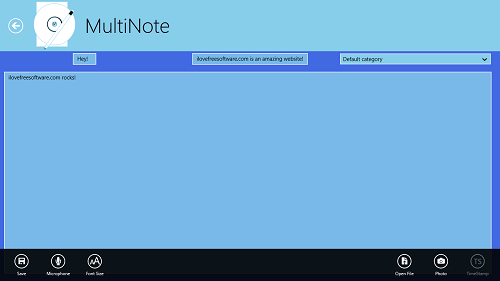MultiNote is a free Windows 8 app that allows you to take down multimedia notes on your Windows 8 device. Now you might be wondering that what in the world are multimedia notes? Well consider it this way- the app allows you to type down notes like regular note taking apps, and along with that, also allows you to record audio, insert pictures etc. into the notes that you take down.
MultiNote takes the whole concept of creating notes to a whole new level. It allows you to create complex notes with extreme ease. The app is absolutely ad-free, and taking down notes is incredibly easy.
MultiNote is available as a free download from the Windows App Store.
Using the MultiNote App on your Windows 8 device…
Upon installing and launching the MultiNote app on your Windows 8 device, you will be presented with an interface which looks like the below screenshot.
As I have no notes created till now, I only see a New Document icon (clicking on which will allow me to create a new note). If you have other notes created already, you will see them in the screen shown above, along with the New Document icon.
You can see in the above screenshot that I have created a new note with some text entered inside. If you wish to record audio along with the note that you just created, you have to bring up the control bar by right clicking on any empty area of the screen. Within the control bar, you can also access options to adjust the text size of the note, etc.
The control bar contains options to save your note, record your audio (via the Microphone button), change the text size (via the Text Size button), open a file to add inside the note (via the Open file button), and in addition to all of this, it also contains a TimeStamp button which adds the time that the note was taken down at. To record audio and attach it to your note, click on the Microphone button. Once the recording has started, the Microphone button will change to the Stop button, clicking on which will stop the recording and insert it into your note. Once you are done with adjusting the text size, inserting audio, etc., the below is what your final note would look like. Do remember to save your document once you are done!
This note will also be visible in the main screen of the app once it is saved, and the live tile of the app in the Start Screen will display a preview of the latest note that you have taken down. This is all that you need to know to use this app.
You can also check out Windows 8 sticky notes app, Pin-a-note.
Features…
- No advertisements.
- Available for absolutely free.
- Stands apart from other note taking apps by allowing you to insert media files in your notes.
The verdict?
MultiNote is a great app to have on your Windows 8 device if you want to take down multimedia notes that explain the context of your note in more detail. The app supports recording audio and attaching it, as well as supports attaching images to your notes as well.