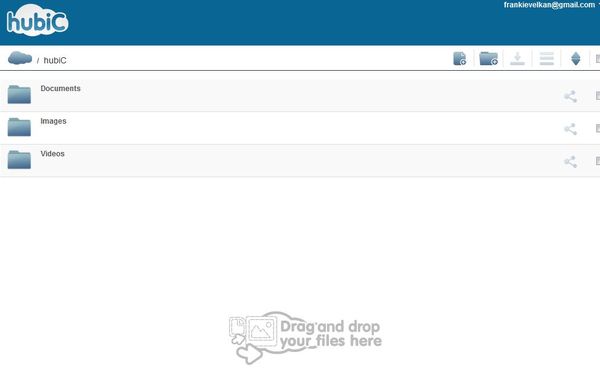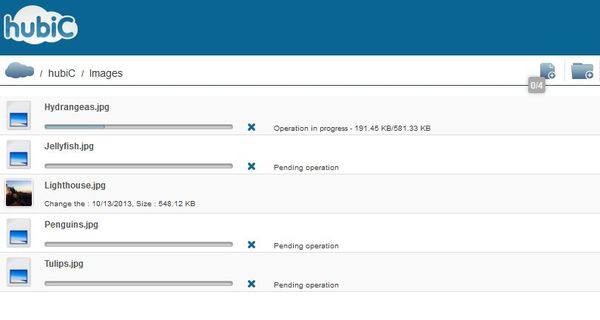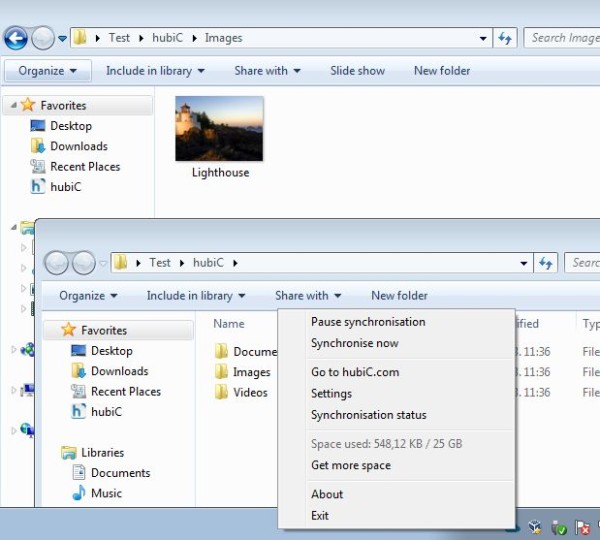hubiC is a free cross-platform online file backup and file sharing service which you can use in order to backup files online. Free accounts get 25GB of free space that can be used in order to store various different file types, videos, images, audio tracks, and every other file type that you might have. Web applications are available which you can use in order to upload files using the web browser, but next to that, there are also clients for Windows, Mac OS, Android, iOS, Windows Phone 8 and even BlackBerry for syncing files locally. There is no limit on filesize, so you can upload as large a file as you want.
Image below shows us the web control panel of this free online file backup service, which you get after registering an account. Here you can create folders and of course upload files to them. When using the clients of this free online file backup website, you’re gonna have similar functionality to that of Dropbox, where a folder is created locally on your computer where you can copy all the files and from there they get automatically synced online.
Multimedia files like images can be previewed right away in a pop-up and not just that, but you also get thumbnails that you can use to find the photo that you need more easily.
Key features of hubiC are:
- Free and simple to setup: very easy to use online file backup service
- Offers 25GB of free online space with unlimited file size uploads
- Has clients for Windows, Mac OS, Windows Phone, Android, iOS, BlackBerry
- All file types are supported: images, videos, audio and text documents
- Web based access also available: upload and manage file inside a browser
Similar software: BitDefender Safebox, Box.com, DumpTruck.
hubiC has most of the features similar to Dropbox, which arguably is one of the most popular online file backup service. In order to beat that, it starts you with 25GB free account and does not puts any limit on file size. And of course, it maintains good features of Dropbox, like automatic file sync and cross platform compatibility.
How to backup and share files online with hubiC:
Well the first thing that you need to do is register an account, obviously. Once that you have an account, you can start uploading files directly from inside the web browser.
File upload can be seen on the image above. Alternatively, you can upload and sync data between devices using the client applications, which are free.
Client can only be accessed from the system tray icon. From there you can only access and manage the file syncing using the right click context menu, see image above. When you do a double left click you’re gonna see the hubiC sync folder.
Conclusion
hubiC offers a lot of free space and it’s a great way how you can sync file between various different devices that you might be using. 25GB is a lot more than what you get with Dropbox and a lot of other online file backup services, and if that’s not enough, very cheap upgrades are available.