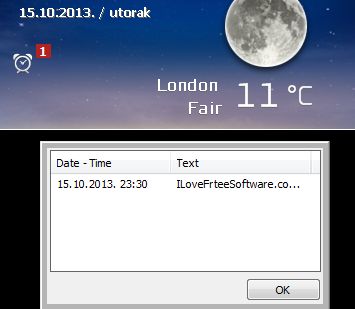Havvas Weather is a free lightweight weather widget for Windows which you can use in order to easily keep track of weather conditions using a very modern looking widget interface. Other useful tools are also available, like for example clock/calender, alarm clock and a built-in note taking app which you can use in order to keep track of important notes like meeting reminders and also new ideas that pop into your head, among other things.
How this free weather gadget looks like can be seen on the image down below. In the top left corner there’s a time and date section where you can view what the current time and date are. Down below there’s an alarm clock icon and above that a 0 which tells you that there’s no new reminders that are scheduled to go off.
The actual weather report can be seen in the bottom right corner. Options can be accessed from the top right corner. When running this fee lightweight weather widget for the first time you’re gonna be presented with a prompt where you’re gonna have to type in the name of the city for which you’d like to receive updates.
Key features of Havvas Weather are:
- Free and simple to use: simply and easily keep track of weather updates
- Also reports current time and date, next to current weather updates
- Reminder tool: sets off alarms at time and date when you have selected
- Reports weather for all the major world cities and locations
- Works with all versions of Windows: starting with Windows XP
Similar software: Weather Mether, HTC Home.
Weather widgets are a nice eye candy for the desktop, but in case of this free weather gadget you also get a lot of different additional tools that give you a lot of extra functionality, like the reminder app. Here’s a few pointers to help you get started.
How to keep track of weather with Havvas Weather: free lightweight weather widget for Windows
Like we already mentioned, in order to set the location, the city for which you’d like to receive weather updates, you’re gonna be offered with a prompt when starting the application for the first time where you’ll be able to type in the application name.
If you want to setup a reminder for example, then you’re gonna have to click on the red zero which is available just above the alarm clock. After you do that, another pop up will appear where you can set the reminder name, and also the time and date when you want to see it activated.
When you click on the Add button, the reminder is gonna be added to the list of events. You can check it out by now clicking on the alarm clock. To change rest of the settings, you’re gonna have to click on the settings button in the top right corner.
Conclusion
Havvas Weather is a great weather widget, which offers much more functionality, not just that of a weather addon. If you’re looking for a way how to keep track of weather and also be reminded of important events, then this is definitely one way of how you can do that. Give it a try and let us know how it goes.