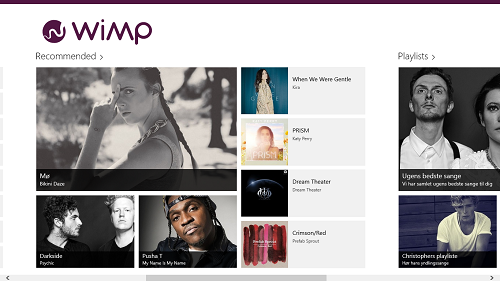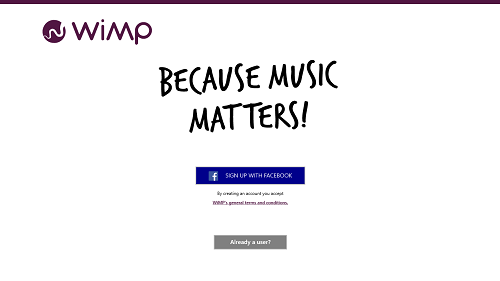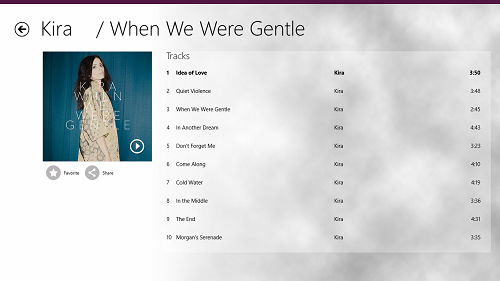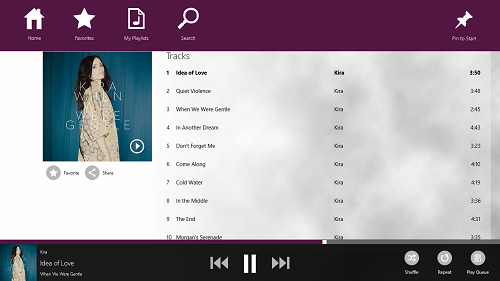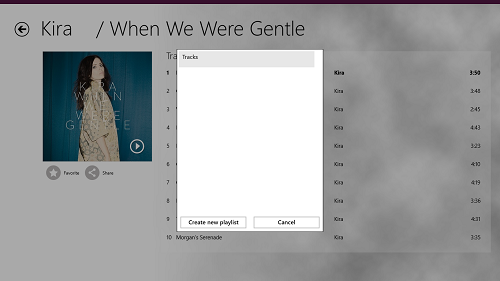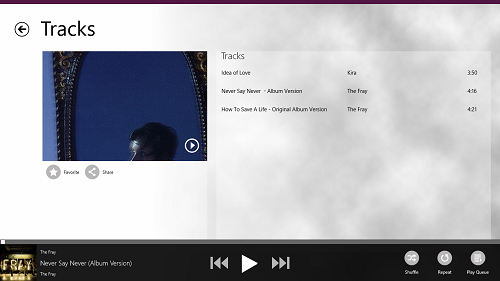WiMP is an easy to use Windows 8 online music streaming app that allows you to listen to online music and at the same time, it also allows you to create playlists of online music! All you need to use this app is a Facebook account (which is required to sign in to the app), as unfortunately, the app does not support signing up by email. Once logged in, you will be presented with a huge list of music tracks that you can either choose to play, or you can create a playlist of. The app is extremely user friendly, and has a clean and ad-free interface.
WiMP can be downloaded from the Windows App Store.
Using the Online Streaming Music App for Windows 8:
When you launch the WiMP app, you will be asked to sign up for WiMP using your Facebook account.
Once you click on the Sign Up With Facebook button, you will be asked to enter your Facebook id and password, and after that’s done, you will have to approve certain permissions. After doing all of that, WiMP will launch on your screen and will present you with its main interface which looks extremely classy and native to the Windows 8 environment.
Here, you can see music sorted according to categories like Recommended, Playlists, etc. You can scroll further to the right to reveal more categories. To play back songs from a particular artist, simply click on the artist’s tile. Do note that in the above screen, these are complete albums by the artists which are listed, and not just a particular track, which in my opinion is as good as it gets! Let’s quickly click on an artist to reveal the tracks from his album.
You can see a complete playlist above. You can click on each track to play it back. To pause, fast forward, etc. you can reveal the playback controls by right clicking on any empty area of the screen, and they will fly up from the bottom of the screen.
Now let’s talk about the best feature of this app. The app allows you to create your own playlist of online tracks. To add a particular track to your playlist, simply right click it and click on add to playlist at the top-right corner, and select the playlist to which you want to add the track to. You can also search for particular tracks through the Search button in the control bar which appears at the top on right clicking on empty area in the app.
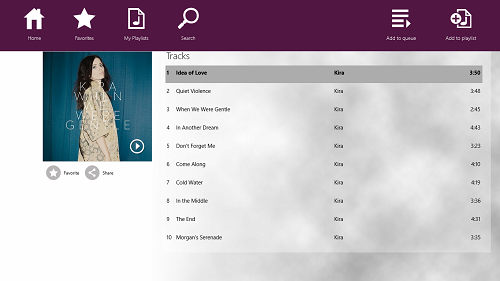 Do note that right clicking on a track will not reveal the playback controls. You can only reveal them by right clicking on an empty area of the screen. Clicking on Add To Playlist will reveal your playlists, and you can click on any one of your playlists to add the track to that particular playlist. You can also create a playlist by clicking on Create a playlist button in this popup that appears where you select your playlist to add the track to it (see below screenshot).
Do note that right clicking on a track will not reveal the playback controls. You can only reveal them by right clicking on an empty area of the screen. Clicking on Add To Playlist will reveal your playlists, and you can click on any one of your playlists to add the track to that particular playlist. You can also create a playlist by clicking on Create a playlist button in this popup that appears where you select your playlist to add the track to it (see below screenshot).
You will get a confirmation message at the top of the screen once the track is added to your playlist. Similarly, you can add more tracks by more artists or by the same artist to your playlist. You can access your playlists from the main screen of the app through the control bar, or you can also access your playlist from the now playing screen through the control bar by clicking on the My Playlists button at the top. (see below screenshot)
Upon clicking on My Playlists option, you will be presented with a window from where you can select a particular playlist of yours to open it up in full view if you have multiple playlists. When you open up a particular playlist, it looks like the below screenshot.
We hope that you will enjoy using WiMP! You can also check out the Music 2.0 app for Windows 8.
Conclusion…
WiMP is an amazingly designed app which is ad-free, supports docked view, supports custom playlist creation, and allows you to legally listen to copyrighted tracks by artists all around the world. The app offers you the ability to listen to complete albums by artists, which I think is a great feature of this app. The support for creating your own playlist of online music is also a much welcome feature, and the design of the app is so incredible and native to the Windows 8 environment, that I can’t help but feel that this app is completely what a true music app needs to be!
I can’t help but rate this app a 5 out of 5!