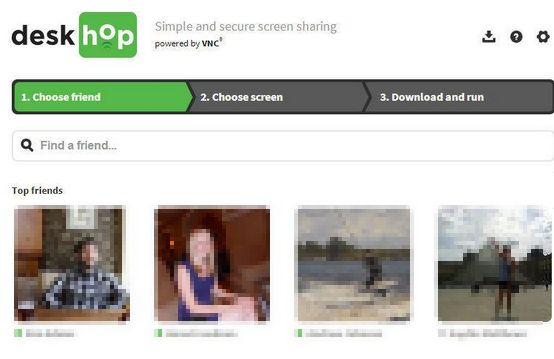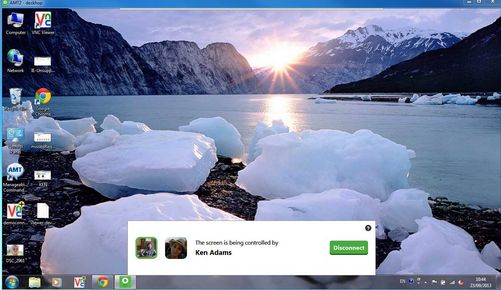deskhop is a free Facebook desktop sharing app which you can use in order to easily share your Windows or Mac desktop with your Facebook friends. Once that you connect desktops, you can do pretty much everything that you want. Run programs, access and run files, change settings. When a desktop is being shared it’s pretty much like you and your friend are actually together, looking at and working on the same desktop. Everything runs from inside the web browser.
In order for this free Facebook desktop sharing app to work, you’re gonna have to give it access to your Facebook account, so that your friend list can be accessed. Another thing that you’re gonna need is to install a small desktop client, this the person whose desktop is being shared has to do. From that point on, after installing the desktop client, you’re just gonna need your web browser to continue sharing the desktop.
What you see on the image above is the first step of the desktop sharing setup. This is where you’re gonna have to select the friend with whom you would like to share the desktop. This three step setup is the only thing through what you’ll be needing to go in order to start sharing the desktop.
Key features of deskhop are:
- Free and simple to setup: setup everything in just a few mouse clicks
- Allows you to share your desktop with any of your Facebook friends
- Cross-platform Facebook desktop sharing: works on Mac OS and Windows
- Access Windows desktop from Mac OS and vice versa
- Manage remote applications, change settings, run and play files
Similar software: Share My Screen, SkyFex, Quick Screen Share.
There are some limitations when it comes to functionalities of this free Facebook desktop sharing app. For example you cannot stream sound from the remote desktop, and you also cannot share files between two connected desktops.
Here’s a few pointers to help you get started.
How to share desktop screen with Facebook friends, using deskhop: free Facebook desktop sharing app
First step of the setup can be seen on the first image all the way at the top. There you can to select a friend with whom you’d like to share your desktop.
Once that you’re done selecting friends, click on Next which will bring you to the second step where you have to select if you either want to share your screen or take control of your friends screen, see image above.
Last step requires you to download and install the client, after which you can start sharing the desktop. Remote screen will open up in a pop-up window. Use the panel at the bottom to control everything.
Conclusion
deskhop is very easy to use and does everything as advertised. If you’re the “friend who always fixes computers” this free Facebook desktop sharing will save you a lot of time that you would have spent on driving around and visiting the people to whom computers have to be fixed.