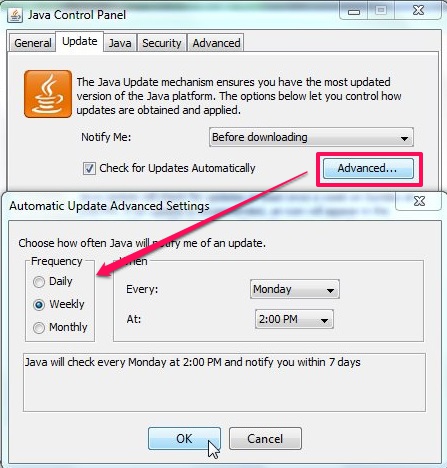Here is a tutorial on how to turn off Java Updates in Windows 7.
Do you feel annoyed by the Java updates that pops up time to time on your system? If you have JRE (Java Runtime Environment) installed on your system, you might be seeing these popups very often. The software periodically checks for newer versions of Java on the web and keeps your system updated with the latest release of JRE, which is required to run most of the applications, written in Java, on your system. The popup basically asks for your permission to install the latest Java updates.
If you don’t like seeing them again and again, you can easily turn them off. For that, you can use the build-in Java Control Panel. Follow this simple tutorial to know how to turn off Java updates on your system. However, do know that many a times these updates are related to enhanced security or previous bug fixes, so it is advisable on latest version of Java.
- Click on the Start button and choose Control Panel from the list of items on the right.
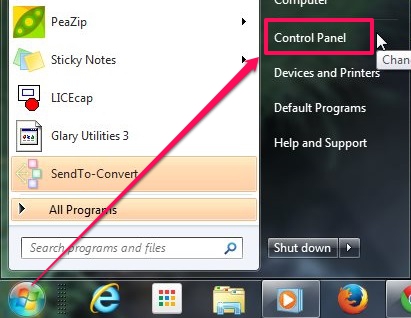
- Type Java on the Search bar located at the top-right corner of this window. Click on the Java icon that appears in the search results.
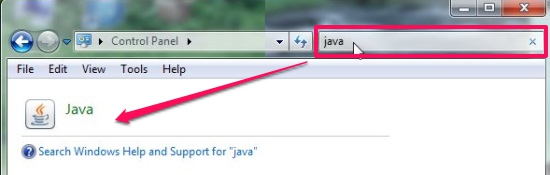
- This would open up the Java Control Panel. Click on Update tab.
- Now uncheck the Check for Updates Automatically option.
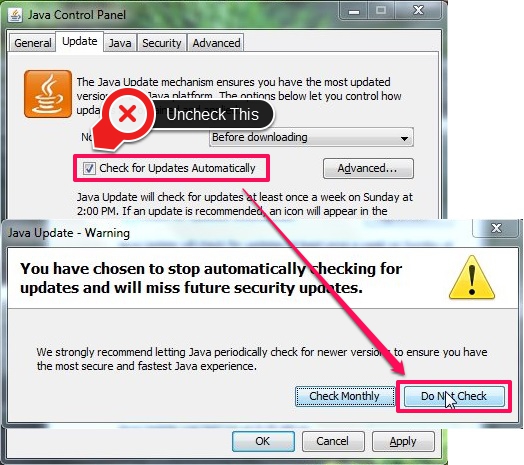
- This would open up a prompt window. Click Do Not Check to stop getting automatic Java updates on your system.
- Click on Apply button to save changes to the Java Control Panel.
Note: By default, Java checks for the updates every month, but if an update seems to be critical, it notifies you about it within a week of its release. Disabling automatic Java updates stops your system from taking recent Java updates, and hence decreases the possibility of a smooth and secure Java experience on your system. So instead of disabling Java updates completely, we advice you to stick with the Check Monthly option, or else change your preferences for how often you want to get notified about these updates.
To change your preferences, you can click on the Advanced button and change the frequency of these updates. The available options include Daily, Weekly, and Monthly checks.
This is how you can disable automatic Java updates on your system, right from your system’s Java Control Panel. But as I said, disabling them completely might involve a security risk, so disable them only if you are ready to compromise with the risk factor involved.
Also check some other interesting How Tos we covered recently:
How to record screen as a series of screenshots in Windows 7.