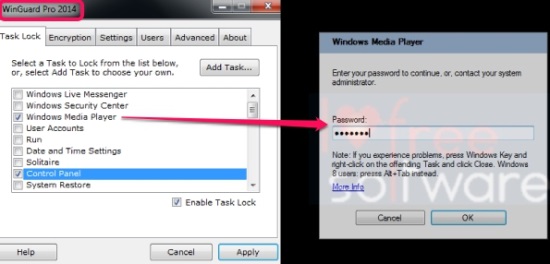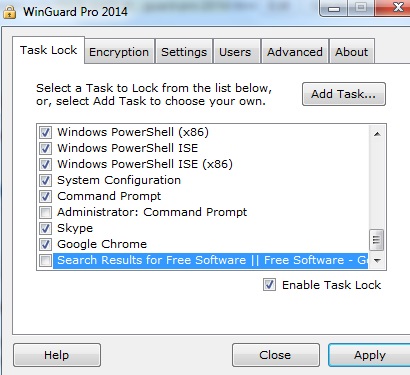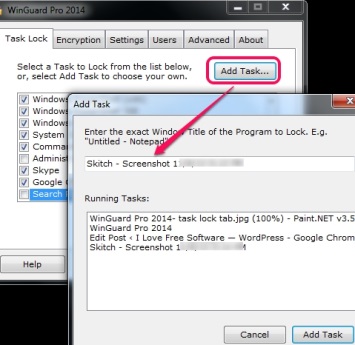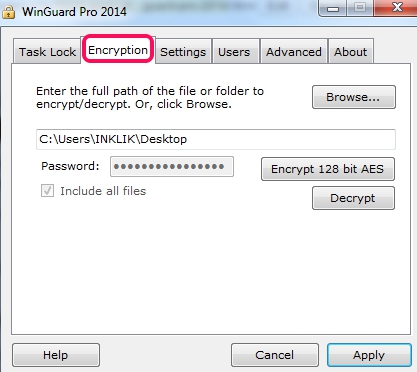WinGuard Pro 2014 is an effective software that helps to block applications, programs, webpages by providing the password of your choice. It can block running tasks as well as you can add application that you want to block. Whether it is Windows Media Player, Notepad, a webpage, or any other application, WinGuard Pro 2014 is able to block selected/added applications.
It also lets you encrypt files and folders using 128-bit AES encryption algorithm. Hence, it’s a bit special software that similar application blocker software. Screenshot below shows interface of WinGuard Pro 2014 using which you will be able to block selected applications and can encrypt confidential files.
How To Block Applications or Add Tasks To Block With Password Protection?
Install WinGuard Pro 2014 to PC using the link present at the end. While running it for the first time, open its interface by providing the default password ‘letmein‘. Now on its main interface, multiple tabs are available to use. Select Task Lock tab and you will find preset tasks in the list that you can block.
You can add more tasks using Add Task button. You have to provide the exact Window title of the task/application that you want to block. Add a task and it will be added at the bottom of the tasks list. From tasks list, you can select your added task and can enable task lock to block applications from running.
It will take a few minutes to apply settings successfully. After that, whenever you will try to open the blocked application, you have to provide the password to open it. You can change the default password by accessing the Settings tab using its main interface.
Add more and more applications that you want to protect from unauthorized access and block them from running, using WinGuard Pro 2014.
Similar tools to block applications: Smart Windows App Blocker, Application Blocker, AskAdmin, Task Blocker, and Windows Application Blocker.
Key Features Present In WinGuard Pro 2014 are:
- A very handy software that can block multiple applications quickly and securely.
- No one will be able to access blocked applications or webpages as you can set password protection, both for its interface as well for applications.
- It lets you easily encrypt a file or folder. Access Encryption tab, add file or folder using Browse button, and hit the Encrypt button to encrypt your file. After encrypting the file or folder, don’t forget to delete the original file.
- Its application file is less than 3 MB.
- It is compatible with Windows 8 and 8.1 also.
- Completely free software for home users.
Conclusion:
WinGuard Pro 2014 is quite handy when you want to protect important applications, files, and folders available on PC. Password protection makes it more reliable to use. You can use it to block applications and can secure your stuff.