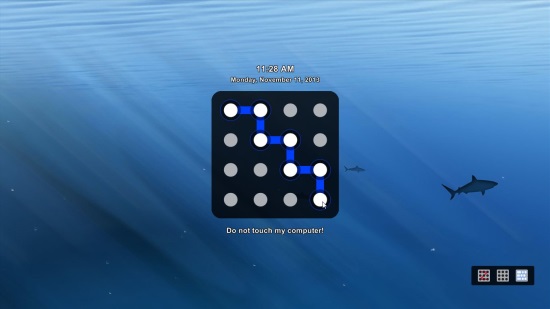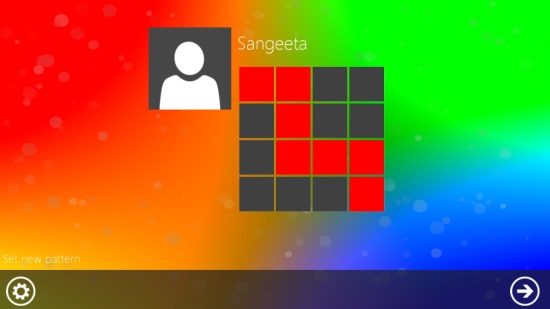Here is a list of 3 free pattern lock software for Windows 7.
Pattern locks are one of the safest ways to protect access to anything on your device. Not only do they prevent unwanted access, but also adds to the smartness of your device. Most of the android users often use this feature to lock the home screen of their phones. If you want to use pattern lock on your Windows desktop as well, we have a good news to share. We have found three, completely free pattern lock software that let you lock your computer screen with stylish, pattern locks. You can choose your own pattern password; join dots, fill blocks, or create a secret custom pattern on a picture: you have so much to explore.
Note: All these software would work once you are logged in. So don’t expect them to lock your login screen. They won’t replace the standard Windows password. They would act more like a screen locking software than a login screen locker.
The article will cover Eusing Maze Lock, ModernLogin, and Picword. Let’s begin with the reviews.
Eusing Maze Lock:
First in the list is Eusing Maze Lock, probably the most popular Windows pattern lock software after the paid XUS PC Lock. Eusing is extremely simple to use. Once you download the software, you can install it and further configure to set your own patter password. The configuration window opens by default, the first time you install the software. However, you can anytime access it through the context menu of software tray icon, as long as it is running.
The Reset Password option enables you to change the predefined pattern lock. Once you choose your own pattern lock, you can set options to Autolock Windows on Startup, Turn Off Monitor, and Autolock Screen using the set pattern after specified interval of time (or you can even lock screen instantly). You can also set alerts (in terms of maximum tries) for entering wrong password and take a backup of the pattern in form of snapshot, to be on the safer side if you forget password.
Apart from that, you even have the option to change the background of the lock screen. Eusing Maze Lock shows a nice transition while locking screen with the pattern password. A must try if you want a handy pattern lock software for your Windows 7 PC.
Note: The “Autolock Windows on Startup” option offers an indirect way to lock login to Windows. If you have disabled your user password, you would directly be logged-in to Windows on startup and immediately blocked by Eusing Maze Lock if this option is checked. Otherwise, you would have to follow a two step-process of entering the user password and then entering your pattern to unlock Eusing Maze Lock.
Full Review: Click here to read full review.
Software Homepage: Click here to visit homepage of Eusing Maze Lock.
ModernLogin:
Next is ModernLogin, another handy and simple to use pattern lock software for your Windows PC. It offers a Windows 8-style lock screen and configuration panel and can be operated very easily.
ModernLogin is basically a screensaver that gets activated after a certain period of inactivity on screen (which you have set in your screensaver settings). However, the fact that it locks itself with a pattern password, is sufficient to put it in the category of pattern lock software for Windows.
Back to the working, download and installation are pretty easy. Just download the zip and extract the content screensaver anywhere on your system. Now right-click and click Install. To set pattern or change background, click Configure. From the Configuration panel, you can set your own pattern password to lock/unlock screen and even change the background, tile colors, and time and date format (which appears on the screensaver).
When ModernLogin is in action, it drops a screensaver on your system that looks similar to the Windows 8 lock screen. You can unhide the background by dragging the lock screen in the upward direction. Once you do this, the pattern lock appears. Now you would have to enter the exact pattern to unlock screen. There’s no limit to the number of tries. Though there’s a hidden bug; if you fail to enter the right pattern, you can unlock the screensaver by entering the Configuration panel using the icon at the lower left corner of the pattern lock screen.
Software Homepage: Click here to visit homepage of ModernLogin.
Picword:
Last, but not the least is Picword. Another free pattern lock software for Windows. Like the above two software, Picword also locks just the desktop screen of your Windows system. It doesn’t operate on the login screen. But the good point is that you can lock desktop screen using pattern password.
The idea is to choose three different targets over a picture, which would lock your screen. The targets can be of single click, long click, and connect type. You can create a pattern by choosing three targets within the picture in any order. Once you are done, you can choose a pin, which would be the only way out to unlock Picword in case you forget the pattern. After everything is done, you can lock screen anytime simply by double-clicking the application shortcut.
Picword also provides option to change the background (which is a frog by default) and set your own picture to create pattern within. Nevertheless, it is simple, attractive, and a handy pattern lock software for Windows.
Full Review: Click here to read full review.
Software Homepage: Click here to visit homepage of Picword Lock.
These were some free pattern lock software for your Windows 7 PC. Try them out and experience a whole new way of locking your Windows PC screen. Like them or not? Share with us via comments. And if you know about some similar freeware, feel free to share with us.
Windows 8 users don’t forget to checkout how to set picture password on Windows 8 PC.