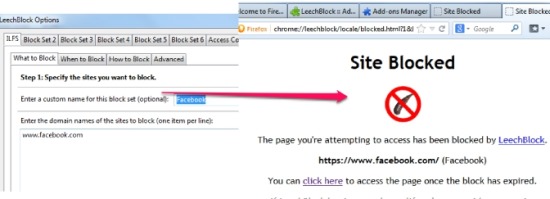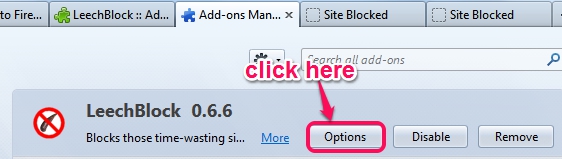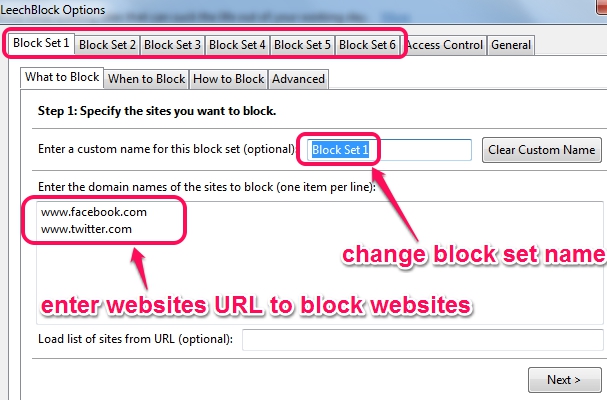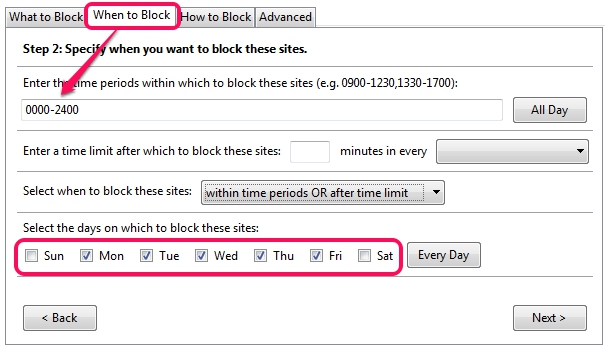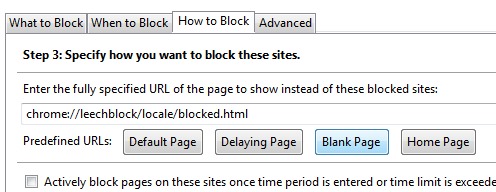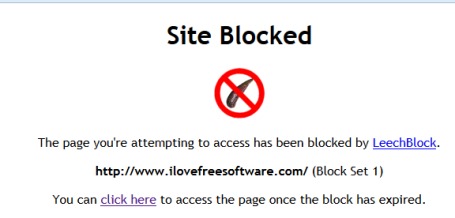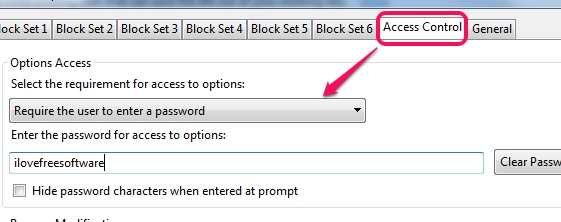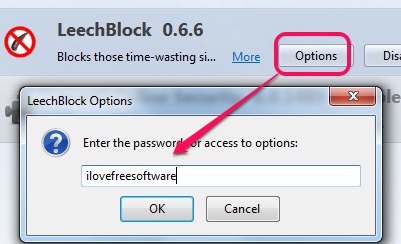LeechBlock is a free Firefox website blocker extension that lets you easily block time-wasting websites, websites provide explicit content, or the websites you spend most of your time, like social networking sites. It also comes with a password protection so that no one can change settings applied by you. You can use a block set in which you can add multiple websites to block list. LeechBlock allows to block a particular website for 24 hours, or for some hours for selected week days. Total 6 block sets are available to use in which you can add multiple websites to block them.
A ‘site blocked’ message will open up, like the above screenshot, whenever a user will try to open a particular blocked website.
How To Use This Free Firefox Website Blocker Extension?
You first need to install LeechBlock to your Firefox browser. After installing it, browser restart is required. You can find homepage link of LeechBlock at the end of this review. A simple wizard will help you to block a website or set of websites that you want to block. To start the website blocking wizard, you need to access Options of LeechBlock. Go to Firefox add-on manager and access Options.
A window will open up using which you can block websites. Here are the steps to block websites with LeechBlock:
Step 1: You will find multiple block sets on this window and you can select any block set, say Block Set 1, to add websites to block list. Give a name to selected block set, add websites urls (one URL in one line) at the required field, and click next to move further.
Step 2: In this step, you need to set time periods for added websites to block them. To insert time periods, use time format, like 0900-1030 (9 to 10.30 am), 1450-1600, etc. After setting the time periods, you can select week days when websites will remain blocked for definite time periods.
If you want, you can also set time limit (in minutes) after which websites will be blocked.
Step 3: This step allows you to set how you want to block sites. It means, whether a default message will be displayed, a blank page, or home page will be visible whenever someone will try to access the blocked website.
Step 4: It is the last step to complete the website block wizard. Here, you can set advance options that whether you want to prevent access to options of blocked websites (if enabled, you won’t be able to unblock websites until the block time period is over), prevent access to about:addons at the time when websites are blocked etc. Once you have completed the steps, hit the OK button to complete the wizard.
For more security, you can set password protection to prevent access to Options of LeechBlock. To set password protection for Options, use Access Control option.
Here are The Key Features of LeechBlock Firefox Extension:
- A handy parental control add-on that allows to completely block websites or set time periods to block websites for a particular day.
- Total 6 block sets are available and you can add multiple websites in each set to block them.
- A simple wizard helps to block websites.
- Password protection is also available so that no one can access LeechBlock Options to unblock blocked websites (if prevent access to options of blocked websites is not enabled).
- Free extension for Firefox.
Conclusion:
LeechBlock is a nice extension for Firefox and it will help you to focus on your work by blocking the time-wasting websites as well as prevent access of other people to use blocked websites. Parents can use it to let their children focus on their study and other users can use it to remain distraction free on Firefox browser.
We have also reviewed 5 free parental control plugins for Google Chrome.