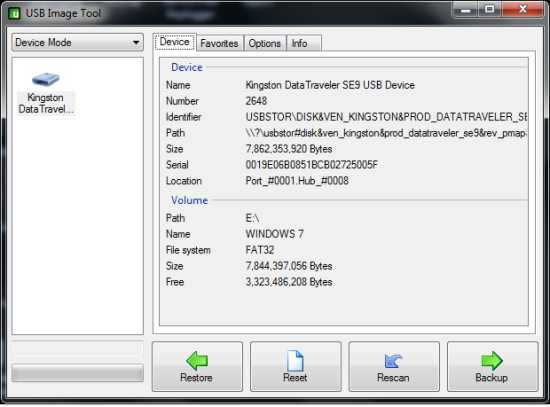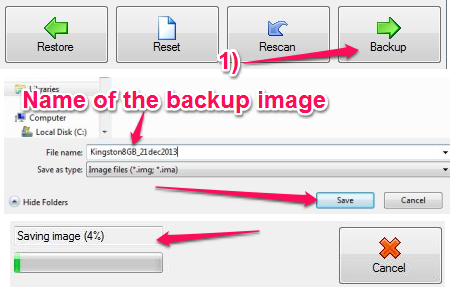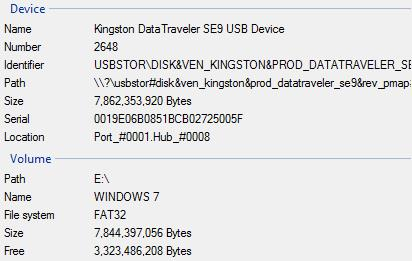USB Image Tool is a free USB Image creator for Windows that lets you create backup images of USB storage devices, like: thumb drive, mp3 players, USB hard disk etc. This software lets you create an exact replica of what’s there on the USB device. “What if I have an Operating System on the drive?” you might ask. Yes, this software lets you backup any OS installed in the USB drive too. You can always bring up this USB image tool and restore the contents of your poor dead USB device to give it a new life.
“Why would I need this?”. You would not need this now but maybe one fine day you wake up late for office, drop your glasses while reaching out for the alarm clock, bump your head on the table while picking up the glasses and more of unexpected series of event that might also include your getting you disk drive corrupted. Well, I know that was too much to expect from a bad day but the ‘USB drive corruption’ part could happen for real.
So we could make use of this tool to make a replica and dump it somewhere on the drive, save the locations where the backup image is lying and just forget about it.
Features of Free Software to Create Image of USB:
How to Create an Image of a USB Device?
Did you see that big gray button with a green arrow on it? That’s where you need to click to create a backup image. USB Image Tool will give you suggestions about naming the file; however you can just name it to anything. For example, I would go for my neighbor’s daughter’s name, her dog’s name, her date of birth or whatever, and I guess you already figured out that I am so obsessed about this girl in the neighborhood that I just made up.
The restoring part is as simple as selecting the right device from the panel and choosing the backup image files saved on the local hard disk. You can always use the “Rescan” button if you want USB Image Tool to rescan the USB ports to detect any new device that is connected to the USB port.
On the same screen, you can see button for Restore. This is the button you would use if you end up messing up with your USB drive and want to reinstall everything on it again.
Device Information
This screen probably might not be of that much interest to you but this can come handy sometimes when you want to get some more technical information about the device plugged in. You can figure out the port to which the device is plugged in, size, free space etc. Now if I were to tell you something useful here or probably for any other device, I would look for the part that says Identifier and look for the ‘VEN_’ part. If you scroll further, you might see the Hardware ID that is useful for devices when you’re looking for drivers for the device. Check out PCIDatabase.
Options with USB Image Tool
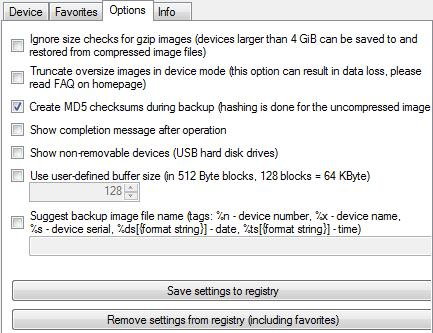 USB Image Tool lets you save some of the basic settings you want it to abide to when it performs a backup or restore operation. This actually saves the setting to a place called Registry so that it remembers the settings later.
USB Image Tool lets you save some of the basic settings you want it to abide to when it performs a backup or restore operation. This actually saves the setting to a place called Registry so that it remembers the settings later.
Conclusion
USB Image Tool has a simple interface and makes the backup and restore process easy. No complicated buttons or options to confuse you here. You can create the backup in a compressed format or the regular .img format. As this USB image tool lets you create MD5 hashes while creating a backup image, you can verify the image after it’s creation. I use USB Image Tool with Windows 7 whenever I want to back up something from the USB drive as I really exploit it and don’t know when my USB device is going to give up on me. You should give it a try as it’s a useful tool.
Get USB Image Tool – Free USB image tool for Windows
You might also be interested in this review about this wonderful backup tool. Click here to know more.