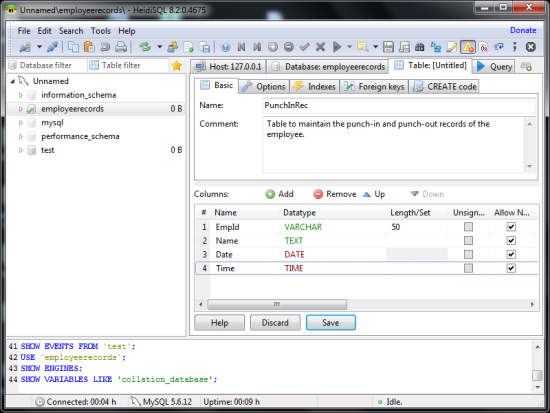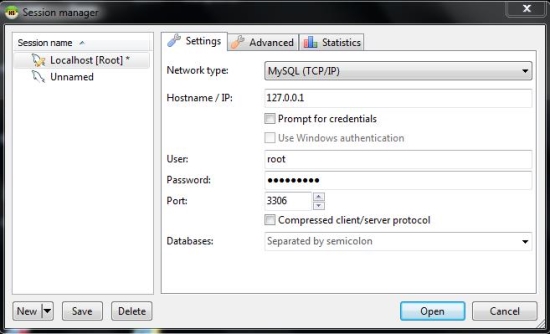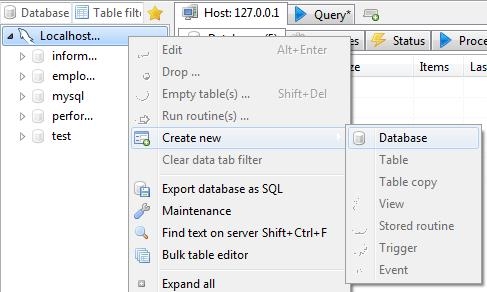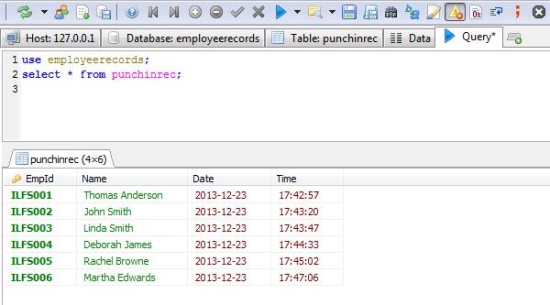HeidiSQL is a free SQL tool that can connect to a remote or a local database server and lets you create, edit or browse the database. Adding data to the database can be very tedious task as executing all those SQL queries manually could get difficult. This free SQL browser lets you easily create connections to the server and automate the task of executing SQL queries and presents you with an interface which you can click on to and process data easily.
If you’re someone who is new to database and know less about SQL queries, you could use this free SQL browser as a medium to learn SQL queries as it displays the SQL queries for each operation performed on the database. You would not even have to deal with the connection settings as you can save the sessions (connections) and use the saved connection next time you use this application.
I so wished that I knew about this software before as I am always interested in getting involved in projects that deal with database to store records. MYSQL being my favorite, I used phpMyAdmin which is another good tool while editing and browsing database.
I like to work on my tiny netbook sometimes and I didn’t want to deal with trouble of resizing the window every time I want to view the data. Moreover I had to be dependent on the browser. That was just one of the problem that I was facing but I always wanted a desktop application (free ofcourse; I wouldn’t pay for the software when I didn’t pay for the database) that would let me browse and edit data in the database.
HeidiSQL lets you browse and manipulate data by accessing a remote database server or the one running on your local machine. Lets look at some basic features of this free SQL browser.
How to connect to a server?
I must appreciate the way HeidiSQL is designed and its simple interface where I just had to enter my username and password for the database server and I was all set. I was given a screen where I could enter data, create new database, add tables and lot more without even worrying about the underlying complicated (complicated to me) SQL Queries.
If you’re wondering what’s there in the Advanced Tab, it is some of the SSL settings that you might want to implement if you’re connecting to a database server that’s far across the street (or another country) or even to a server in your local area network.
Creating a database
I was really excited about using this free SQL browser as now I could easily create database, create new tables and add information the way I want. I could do it with the classic SQL queries but I wouldn’t switch over to HeidiSQL if I were an expert in executing queries.
This free SQL browser can create database, tables, export the created database files and lot more. The data tab will let you insert a new row with data in it.
Executing Queries
Now while dealing with database, I eventually realized that I can’t completely avoid SQL queries and there might be situations when I would need to execute SQL queries. So, I managed through the documentation to learn some of them just to survive.
This free SQL browser lets you execute SQL queries and instantly show you the results in tabs. This way you can execute multiple queries on various tables in the database, without overwriting the results.
You might wanna look at this free relation database, FireBird.
Portable Version Available
You might also want to install the software in a USB drive. This free SQL tool is also available in its portable form. So, you can even carry HeidiSQL in your thumb drive and access your database from another computer using this USB key with all your connection settings saved on the USB drive.
Conclusion
I used this free SQL tool with Windows 7 and I loved it and matter of fact, I’m gonna keep it. You can easily create database, manipulate tables and add information to your database easily without worrying much about the actually SQL query.
Even if you wanted to learn more about the underlying SQL queries behind the operation, you can always look at the query window to figure out what’s going on. This would help you implement the queries in your own script (I like to use PHP; isn’t this the duo, MySQL and PHP?).
I would suggest you to give it a try as I loved it and hope you’ll like it too.