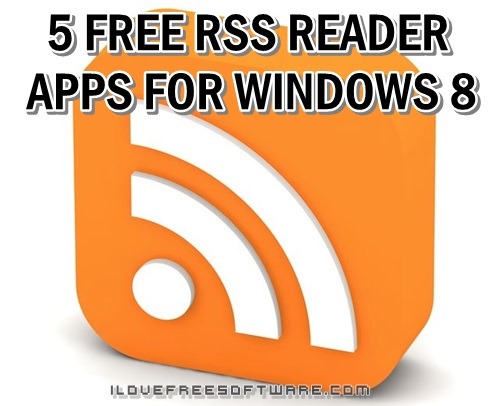In this list, we will be talking about 5 free RSS Reader apps for Windows 8. RSS feeds have quickly become the growing trend, by keeping you updated about the latest posts on various websites. Fetch the RSS feeds of a news website in an RSS Reader app, it becomes a news reader; fetch a technology website’s RSS feeds, and it becomes a Tech news updater. We shall now talk about some such RSS reader apps for your Windows 8 device.
You can also check our 5 free news apps for Windows 8 reviewed by us earlier.
Dark RSS Reader:
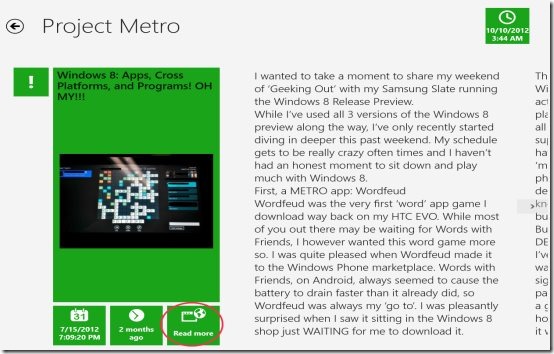
Dark RSS Reader is a great RSS Reader app for your Windows 8 device. This app is a great way to keep you updated about various topics. To add an RSS feed to this app, simply press Win+C to open up the Charms bar, from where you can click on RSS Feed Subscriptions option to manage your RSS feed sources, add new sources and delete existing sources. RSS sources can either be added by the URL or by selecting any source that’s pre-defined inside the app. The items fetched from these sources are presented in a neat and tiled layout on the main screen of the app, clicking on which opens up the item in a full screen view.
Read more about Dark RSS Reader.
Get Dark RSS Reader.
Modern Reader:
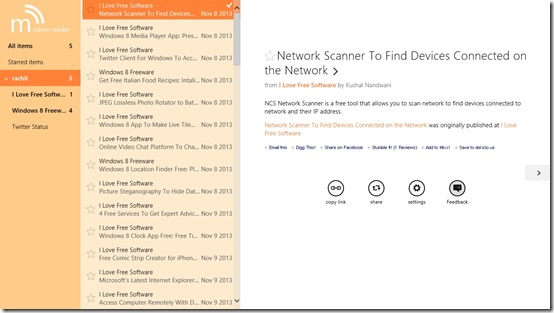
Modern Reader is a free Windows 8 RSS Reader app that fetches RSS feeds from the URL(s) that you add. To add a feed, right click anywhere inside the app to fire up the control bar, click on the Add Feed button, enter the URL for the website for which you want the feeds, and click on the Add button. The app will then fetch the feeds from the specified URL. To add more sources, simply repeat the process. Fetched feeds are displayed in a list form at the right side of the screen. Clicking on a fetched feed item opens it up in a larger view towards the right side of the screen.
Read more about Modern Reader.
Get Modern Reader.
Readiy:
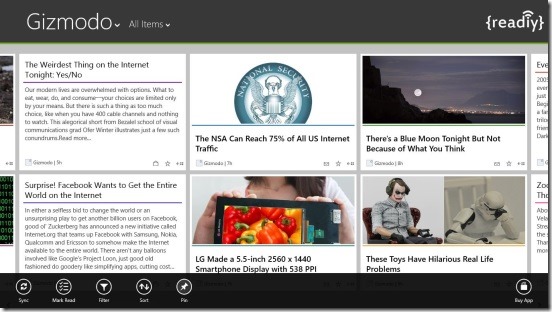
Readiy is another good RSS feed reader app for Windows 8 that fetches the feeds from the URLs that you specify. You can also choose the suggested feed sources from within the app. Fetched feeds are displayed on the main screen of the app in a tiled format, clicking on which opens up the selected feed item in a neat full screen view. Feeds are sorted according to category, and can be marked as read or unread. One drawback of this app is that you need to have/sign up for a Feedly account before you can start using this app, as it won’t work without it.
Read more about Readiy.
Get Readiy.
Weave News Reader:

Although the name says Weave News Reader, it’s more of a feed reader than a news reader app. You can add feeds of various websites by searching for them through the Add Content bar present in the app, and then clicking on the plus button on the feed source that you wish to add. You can do a simple search like “Windows 8”, or do a URL search like “https://www.ilovefreesoftware.com” in the Add Content search bar (without the quotes), and it will give you the appropriate results. A simple search will result in multiple websites offering you the feeds for the search term, whereas a URL search will list only the specific website. The added feeds are then visible on the app’s home screen, and clicking on an item opens it up in full screen mode.
Read more about Weave News Reader.
Get Weave News Reader.
RSS Reader Live:
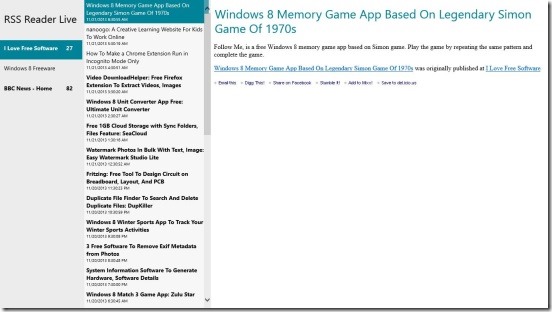
RSS Reader Live is a free RSS Reader app for Windows 8 devices that fetches feeds from various websites and shows them in a neat list view. Clicking on an item opens it up on the right side of the screen. To add a feed, simply right click inside the app, press the Add Feed button inside the Control bar of the app, type the URL and click the Add button. Repeat for adding more feed sources. The app fetches feeds from these sources and lists the feeds at the left side of the screen. The app also provides notifications on the Lock Screen, Toast notifications, and can also add Live tiles on the Start Screen, which are all very welcome features!
Read more about RSS Reader Live.
Get RSS Reader Live.
So this concludes our list of 5 RSS Reader apps for Windows 8 devices. We hope that you will have fun using them!