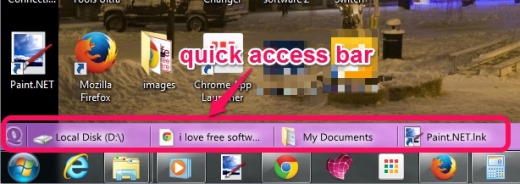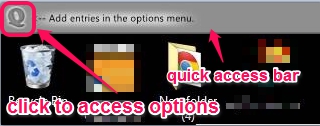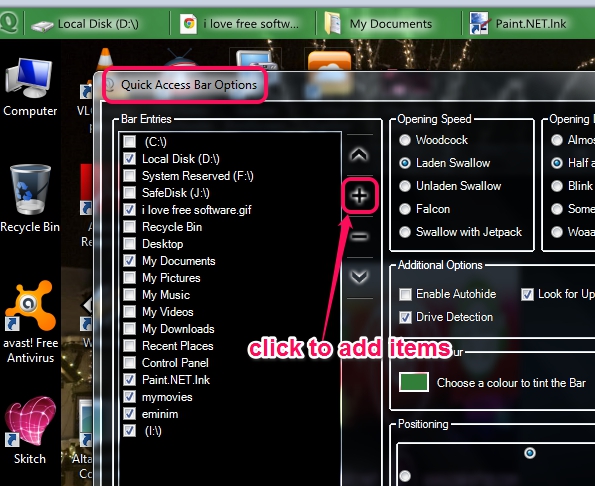Quick Access Bar is a useful software for Windows that helps to add files, folders, applications etc. in a bar to access and launch them quickly. Thus, you don’t need to manually search for those items that you need multiple times. Add favorite items in bar and launch them in a single click. Access bar will be available on your desktop screen. You can also set position of access bar (top, right, left, or bottom) on your desktop screen and can change its color with any of your favorite colors. This Quick Access Bar looks pretty good and it will not make your desktop messy. All needed items will be available in a bar that you can customize, whenever needed.
In screenshot above, you can see how this bar looks.
Some other freeware that helps to open multiple items together: AutoStarter, Free Opener, and Instant File Opener.
Key Features Present In This Quick Access Bar Software:
- It helps to add favorite items in a bar so that you can launch them quickly and without searching. Thus, it works similar, like application launcher software.
- Bar color and position can be changed easily.
- It comes with two-display modes: fixed mode and auto-hide mode. Auto hide mode will hide the bar automatically, when mouse cursor is not positioned there.
- Access bar’s opening speed and delay can be set according to your requirement. You need to access Options of this freeware.
- 725 KB set up file which is really lightweight.
- It is completely free. Microsoft .NET Framework 2.0 or higher is needed to run it successfully.
Similar Software: LoadUp, Desktop Launcher, and Eusing Launcher.
How To Add Files, Folders, and Applications To Quick Access Bar?
You first need to download and install this freeware on your PC. You can use the download link available at the end of this review. After installing it on your PC, you can activate it from start menu. A bar will be available on top of your desktop screen, like visible in screenshot below. This bar is not useful until you add some applications on it. For this, you need to access Options of Quick Access Bar.
Click on ‘Q’ icon and Options window will open up. Using this window, you will be able to select system defined folders (like control panel, My Pictures, My Videos, etc.) or can add your own custom items. Use ‘+‘ button to add your own items and up/down arrow button to rearrange added items. Apart from this, you can set bar color as well as its position.
Once done, hit the Save button, and customized quick access bar will be available with added items on desktop screen.
Conclusion:
Quick Access Bar is handy when you don’t want to keep desktop shortcuts for each needed item on desktop. Use this freeware to add and launch applications just from the access bar.