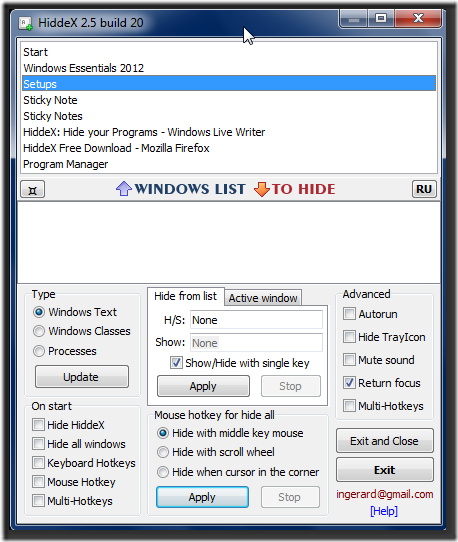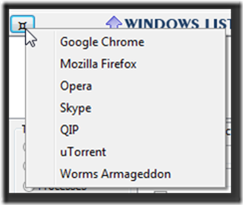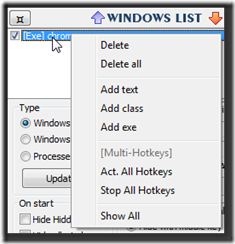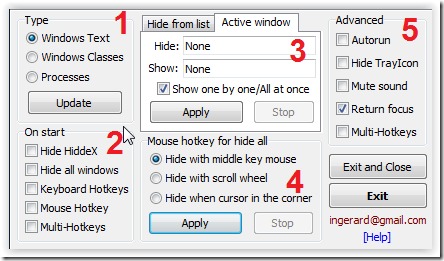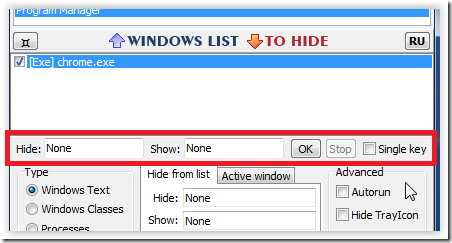HiddeX is an interesting, simple, small and portable software which helps you to hide running programs, windows, browsers, applications etc. and send them to background in a click instantly. HiddeX basically removes the selected application(s) from the taskbar and the current desktop view while it conveniently runs in the background. Getting the programs back into working, unhide mode can be achieved simply by a single click yet again.
Download HiddeX through this link and after downloading the zip file, simply unzip it to the desired folder and you’ll get the executable file straight away and hence installation isn’t required. You can simply execute the file and start using HiddeX which looks like this:
Let’s look at the working of HiddeX:
Topmost Context Menus
As is visible from the photo above, it shows all the list of currently active programs. You can add this to “To Hide” list in the window below by double clicking on any of the programs. Alternatively, you can bring it back to the top menu by double clicking again in the “To Hide” list. Also when right-clicking any of the application, it shows up further functionalities:
is for showing you frequent applications which many users use and want to show/hide it more often than others. A snapshot on clicking this:You can directly select from the above default applications to add to “To Hide” list. Also right-clicking any of the selected programs in “To Hide” list give various options:
You can double click to remove applications from “To Hide” list. Also, if you would like to toggle between English and Russian language for HiddeX, then simply click on “RU” icon in the mid-right of HiddeX.
Lower Function Menu
A snapshot of the lower menu is as below. We’ll discuss each of them block wise.
- Type: You may choose one out of Windows Text, Windows Classes or Processes and this’ll get reflected in the topmost menu where the current running programs are displayed.
- Various options to choose on what happens when the HiddeX starts:
- Hide Hiddex: Will keep this hiding when HiddeX is started
- Hide all windows: To keep all the listed programs hiding when HiddeX starts, select this option
- Keyboard/Mouse Hotkeys: If checked, will keep the Keyboard/Mouse Hotkeys enabled for showing/hiding programs during HiddeX startup
- Multi-Hotkeys: If enabled, it gives an option to enable all the multi-Hotkeys for multiple application while HiddeX starts
- Hide from list: For hiding/showing all selected programs. You can have Hotkeys to show or hide all the selected “To Hide” programs and Apply it to start off and Stop to stop this service
Active Window: For hiding/showing only the currently active window. You can have Hotkeys to show or hide only the selected program and Apply it to start off and Stop to stop this service. - Mouse Hotkey for hide all: Here you’ve three options to choose from for enabling mouse related Hotkeys for all the windows:
- Hide with middle key mouse: Clicking middle key of mouse shows/hides all the programs
- Hide with scroll wheel: When selected, scrolling the wheel down will hide all the programs and scrolling up will show all of them
- Hide when cursor in the corner: When checked, if the mouse is in extreme top left corner, all the programs will hide and show when the cursor is in bottom right corner
- Advanced
- Autorun: Check to start HiddeX when the system starts
- Hide Trayicon: If checked, Hiddex will be hidden as a tray icon (Ctrl+Shift+Alt+F12 to show up from the tray icon)
- Mute sound: If selected, it’ll mute the system sound when windows are hiding
- Return focus: Check to return focus to last active windows
- Multi hotkeys: When selected, it’ll show a panel to choose individual hotkeys for all the applications. This panel gets inserted between upper menu and lower menu and looks like this:
So while you can play a lot around hiding applications and make them run in background, HiddeX gives lot of flexibility with multi hotkeys options too. You can also password protect HiddeX by simply right-clicking its tray icon in the taskbar. The next time you want to hide your game or some weird application(s) when someone is around do not forget to enable HiddeX!