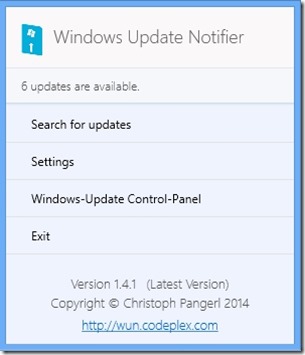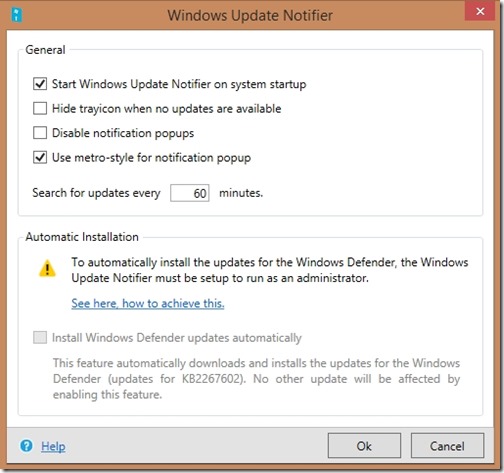Windows Update Notifier is free software for Windows 8 that informs you about Windows updates on Windows 8 PC. This software tells about availability of new Windows 8 updates, and completion/ failure of update process.
Windows 7 offers this information by default in form of a pop-up, but this feature is not available with Window 8 (and Windows 8.1). Microsoft has its own reason for not offering this feature. They feel this notification can be very annoying when user is playing game, watching movie or giving Presentations, etc., which is correct on their part, I think.
But the negative aspect of the story is that if you are running Windows 8, you will have to check for the updates by digging into the Control Panel Option. If you have not chosen the automatic download and install option, there might be delays in getting important updates, or you may even miss them completely. You will also not be aware of the completion or failure of the updates, if you are not checking the Update panel regularly. Windows Update Notifier is perfect solution in this case.
It offers the pop up to inform you about the update status. Windows Update Notifier pops up to tell you the condition of the Windows Updates be it “searching”, “updates found”, “no updates available”, or “not connected”. It shows tray icon on the Taskbar as well.
One of the appreciable features of this tool is that you are also allowed to cancel the pop up notifications, in case you do not want to be disturbed while working with Windows. You can also adjust the time interval to check and inform for the notification. This option makes sure that Windows Update Notifier will not annoy you needlessly.
This freeware supports Windows 7, 8 and 8.1.
How to use Windows Update Notifier for Windows 8:
You simply need to follow the link available at the end of this review to download the ZIP file. Unzip it, and run the application as “Run as Administrator”. This will open Windows Update Notifier Setting panel, using which you can select/deselect the check boxes for:
- Activation of Windows Update Notifier on system startup.
- Hiding tray icon when there are no updates available.
- Disabling notification popups.
- Styling the notification popup.
- You can decide the time interval for searching updates.
Click “Ok” to implement the settings. This freeware will start working instantly and will provide you the notifications regarding Windows Updates.
Windows Update notification for Windows 8 and 8.1 will be available in the taskbar now and you can click on the tray icon to:
- start instant search for the Windows updates
- open the setting panel of Windows Update Notifier
- open the Windows Update panel
- stop operations of Windows Update Notifier
My Verdict About Windows 8 Update Notifier:
I was seriously missing this feature in my Windows 8. Its been long since I am using windows 8 operating system, and I have been regularly downloading the updates. I was tired of going in to the settings again and again, to see what’s new. Finally, I decided to use automatic download and install mode for Windows updates.
Windows Update Notifier gives me an (emotional) feeling that I am controlling my system. So, I find this tool really helpful.
I’d recommend this freeware to everyone using Windows 8 or 8.1. You can simply turn on and off the popups within seconds. This tool definitely deserves a go.