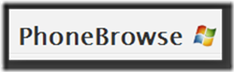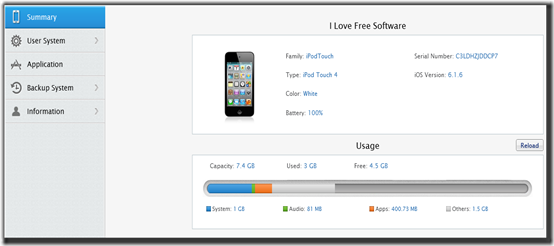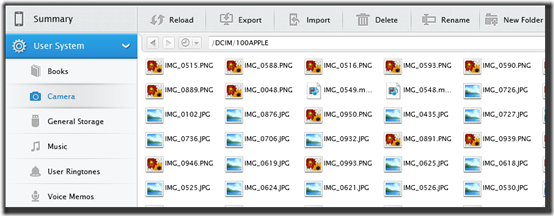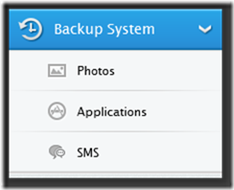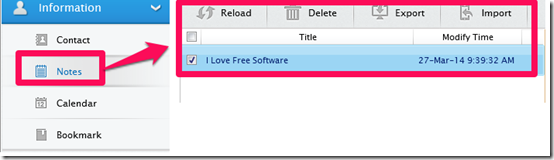PhoneBrowse is a freeware for Windows which lets you manage your iPhone files and apps through PC without using iTunes. While accessing any of your files and apps, this freeware gives you a feel of normal Windows explorer. It means that all the files are displayed to you in traditional Windows style.
This way, it makes it easier for you to manage your Contacts, Calendar, Notes, and Bookmarks. You can import, export, delete, rename, and create new folders for any files and apps of your iPhone. This freeware also lets you check the details of your iPhone and to create backup of your data.
Note: You need to turn off the syncing of your data for Contacts, Calendar, Notes, and Bookmarks with iCloud while using PhoneBrowse. You can turn on the syncing after using the freeware.
If you are looking for a freeware to transfer files to iPod through PC without erasing your existing data, then check the PodTrans for Windows reviewed by us.
Managing iPhone Files And Apps Without Using iTunes:
You can get the PhoneBrowse for your PC by clicking on the link given at the end of this review. The PhoneBrowse has a very simple and easy to understand interface which lets you manage all your files and apps with ease. The home screen of the freeware is similar to the one shown in the screenshot posted below.
All the options and tools are well categorized by the developers under 5 main menus: Summary, User System, Application, Backup System, and Information.
Summary:
This option provides you different details about the device connected to the freeware. You can check the device family, device type, battery status, iOS version, device serial number, and memory status. The whole memory level along with the distribution is displayed with different color strips.
User System:
The User System lets you manage the system apps Books, Camera, General Storage, Music, User Ringtones, and Voice Memos. You can click on any of these apps name to see the files included in it. You can view the files in either tiles view or detailed view. For managing these files, the freeware provides you with 6 tools: Reload, Export, Import, Delete, Rename, and Add Folder. You can access these tools either from the top of the window or by right clicking on any file.
The only disappointment is that it displays the name of the music files using random 4 alphabets instead of the name added by you. So to recognize the song, you need to export the song to PC and then play it.
Application:
If you want to manage the third party apps stored on your iPhone then click on Application option. Here, you can click on any of the app’s icon to see its developer files. You can perform all the functions like deletion, rename, import, export etc. on these files. You can use this option to export the files to PC and then import them to any other iPhone. This way, you don’t need to play any game from beginning or use any app from scratch.
You can also customize the icon of any app but this feature is compatible with devices having version iOS 5 or earlier.
Since this option lets you have the access to the developer files, so I would suggest you to experiment with these files only if you are fully aware of what you are doing. Otherwise, even a little mistake can cause your app to become dump.
Backup System:
The Backup System lets you create backup of all your files and apps. You can create as many backups as you want and each of them is stored with time and date of creation as its name. It makes it easier for you to find out the backup for a particular date and time. The freeware also lets you go inside any backup and check its contents. Currently, you can check the contents for only Photos, Application, and SMS. As per the developers, the support for viewing the contents of other folders will be launched soon.
Information:
You can manage your Contacts, Notes, Calendar, and Bookmarks from here. As I have already mentioned that the syncing of these apps with iCloud should be turned off while using PhoneBrowse. If you don’t turn it off then you will not be able to use the Information option. This option lets you add, delete, modify, export, and import the data stored in any of the four apps. Remember, you can manage the Contacts, Notes, Calendar, and Bookmarks of only native apps of iPhone. PhoneBrowse doesn’t support third party apps for this task.
You may also like these 5 free contact managing apps for iPhone reviewed by us.
Final Verdict:
PhoneBrowse can prove to be a very handy freeware for managing iPhone files and apps through PC without using iTunes. The interface similar to Windows Explorer makes it easier for you to manage the files and apps. The option of checking the contents of your backup is also an interesting feature. Overall, I am impressed with this freeware as it delivered the exact things which it mentioned in its features.