ModernUI Tuner is a free Windows 8.1 applet that nicely performs certain tasks that are not enabled on Windows 8.1 by default. As this isn’t a “Metro” app in itself, we can call this an applet or a tool rather than calling it an app, and will refer to it as the same throughout the context of this article. When this tool is launched on your Windows 8.1 device, you will be presented with a screen which contains a lot of tabs that let you to tweak settings like adjusting the time delays, animation effects, etc. – basically pertaining from anything and everything that may slow down or speed up your Windows experience.
NOTE: Before we proceed any further, you should know that this applet only works on Windows 8.1 Update 1 which is the latest Windows 8.1 update. If you haven’t updated already, this applet may not work or provide desired results on your machine.
Now let’s read more about this app and its features in detail…
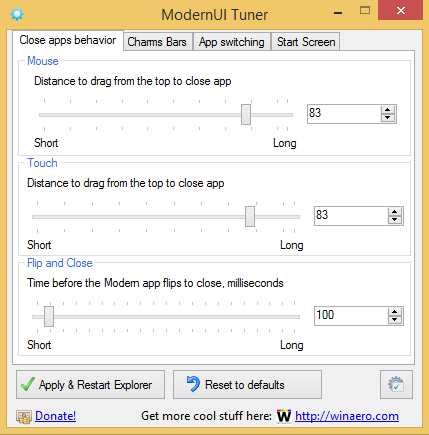
Features of ModernUI Tuner For Windows 8:
When you launch the ModernUI Tuner applet on your device, you will be presented with the following box.
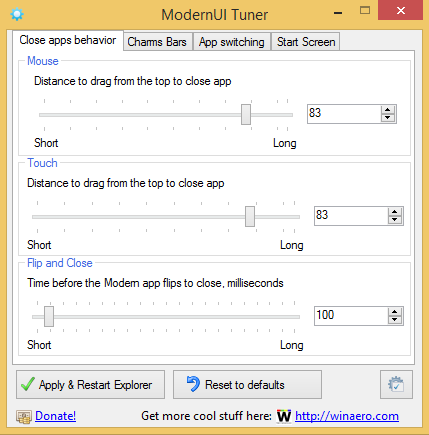
In the above box, you can see four tabs at the top. Each of these tabs address specific behaviors of Windows 8.1.
Close Apps Behavior Tab:
The first tab is the Close apps behavior tab allows you to control the various mouse gestures, touch gestures, and flip and close gestures.
- Mouse: To close a Windows 8.1 Metro app, you have to hold it from the top and drag it to the bottom of the screen, and hold it there till the app thumbnail flips, and then the app closes. In the Mouse category of this tab, you can adjust the distance from the top of the app screen that you can click on instead of clicking on the extreme top to drag an app.
- Touch: If you are using a touch device, this section will perform the same function as the Mouse section will perform on the non touch screen devices.
- Flip and Close: In Windows 8.1, the method of closing a Metro app has changed. Although the Alt+F4 shortcut works fine, if you want to close your app, you need to drag it to the very bottom and keep it held there for a few seconds till the app’s thumbnail flips and then the app closes. The delay in flipping of the app’s thumbnail may be an annoyance to many and this section Flip and Close allows you to tweak the delay you have to wait through before the app actually closes.
Charms Bar:
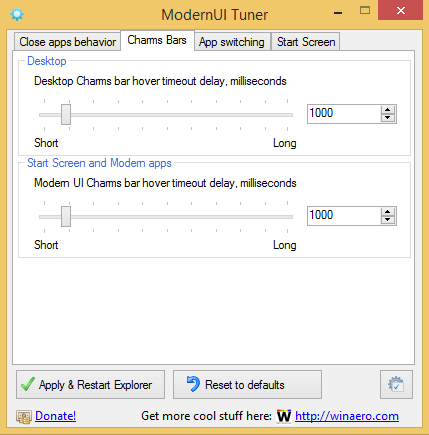
The Charms Bar tab is the second tab in the app. This tab houses the option to adjust the time delay before the charms bar appears on your screen in Metro and Desktop mode when you hover your mouse on the corner of the screen.
- Desktop: This section has a slider that allows you to set the time duration that you have to wait for before the charms bar appears on your screen from the side while you are in the Desktop mode of Windows 8.1.
- Start Screen and Modern apps: This section has a slider that allows you to adjust the time that you have to wait for after hovering on the right side of the screen to reveal the charms bar while you are in the Metro mode of Windows 8.1, i.e., in the Start Screen or within any Metro/modern app.
App Switching Tab:
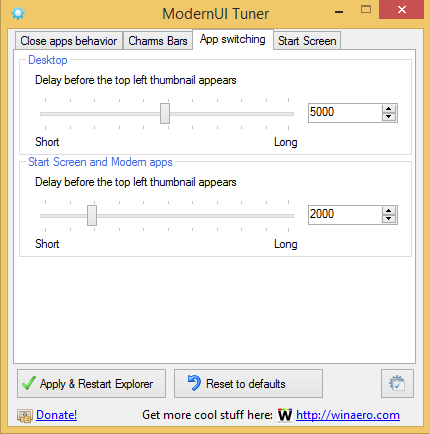
You can easily switch apps in Windows 8.1 by hovering to the left to reveal previews of running apps in the background, and then click on a preview of an app to open it up. In this tab, you can tweak the delay of the app switcher thumbnail appearing upon hovering to the right corners of the screen in Desktop as well as Start Screen and Modern apps mode. The best part is that it allows you to configure settings separately for each mode, although the app switcher bar looks exactly the same!
Start Screen Tab:
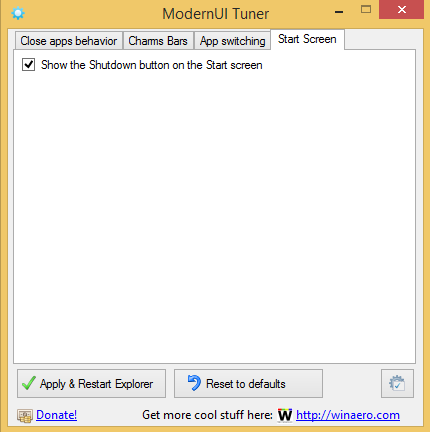
Start Screen tab only lets you access one feature, but mind you, one highly useful feature: To show the shutdown button on the Start Screen. This is a really much desired option that you can use to easily and quickly shutdown your system while you are in the Metro environment of your Windows 8.1 device!
In each tab, there is a Apply & Restart Explorer button that makes the changes permanent, and a fail-safe Reset to Defaults button that allows you to roll back to the default Windows 8.1 settings.
So basically this sums up all the features of this applet. We do hope that you are going to love this app!
The verdict…
ModernUI Tuner is a much desired app for Windows 8.1 users that allows for an easy method for tweaking various settings on Windows 8.1 devices without having to go into complex stuff like Registry Modification. The app is incredibly easy to use and all the controls of the app are as straightforward as they can get!
Get ModernUI Tuner.