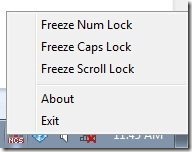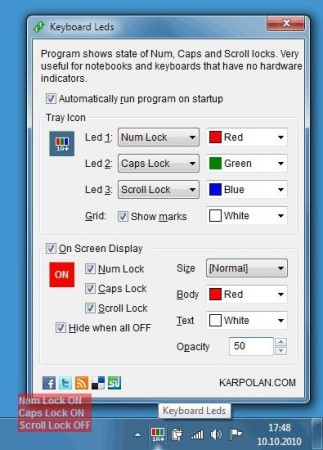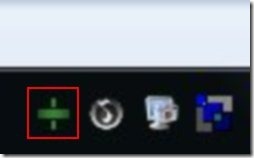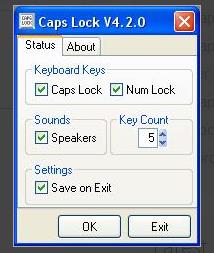Here is a list of 5 free Num lock, Caps lock indicator software. These are all tiny little software that perform a simple and specified function of showing you the current status of Num Lock, Caps Lock, etc. They are quite helpful for those Notebooks, and Laptops that do not have the facility of indicating status of your Caps lock key. These small things can be really irritating, especially while you are typing. The status of Caps lock key, whether it is enabled or not, is such a small issue that we do not even remember it. So, it’s quite helpful to have such small tools that help you out.
The 5 Num Lock, Caps Lock indicator mentioned in this article are TrayStatus, LockState, Keyboard Leds, Keyndicate, and Caps Lock.
TrayStatus:
TrayStatus is the first Caps lock indicator mentioned in this list. Apart from showing the current status of Caps lock and Num lock, this small utility also indicates the status of Alt, Shift, Ctrl, and Windows Key (although some of these are useless). The software is also very small in size. It barely occupies 1MB of space. The status of these different keys can be seen from the color of the icon in the system tray. If the keys are active, the icon turns green, and if the keys are disabled, then the icon shows Red color.
Read the full review here.
Try it out here.
LockState:
LockState is the second software in the list. It is very lightweight in size and does not require any installation. You can directly start using it. It runs from the system tray of your PC, where three different indicators show the status of Num lock, Caps lock, and Scroll lock. The colors change according to the status of the keys. There is also one additional feature in this software. It allows you to freeze the current status of any particular key. It means that you can keep the key in current status for as long as you want.
Read the detailed review here.
Try it out here.
Keyboard Leds:
Keyboard Leds is another helpful and lightweight Num lock, Caps lock indicator for your desktop. It is simple to use and stays in the system tray of your system. You can customize the icons of different keys according to your wish. You can alter their size, set different keys for different icons, and also select the color for every key. All this can be done easily from the interface.
Read the full review here.
Try it out here.
Keyndicate:
Keyndicate is the penultimate software that I have included in this list. The software is small in size and shows status of 3 different keys i.e, Num lock, Caps lock, and Scroll lock. There is an icon visible in the system tray, that shows the status of these different keys. When the keys are active, the icon gets bigger in size, and vice versa. The software even allows you to enable the notifications option. You will receive a notification every time the keys are turned on or deactivated.
Read the detailed review here.
Try it out here.
Caps Lock:
Caps Lock is the fifth and final Caps lock indicator added in this list. Once you install the software, it runs from the system tray on your desktop. You can select the keys for which you want to check the status and the software will do it for you. This software has a very unique feature of indicating the status. There are no icons that display the status. Instead, you can set the number of keystrokes, after which the software will send you a notification displaying the status of the keys. This count can be altered by you any time you want.
Try it out here.
Try out all these software and give us your feedback in the comments section below.
You can also read our post on 5 Free Software to Increase Your Typing Speed