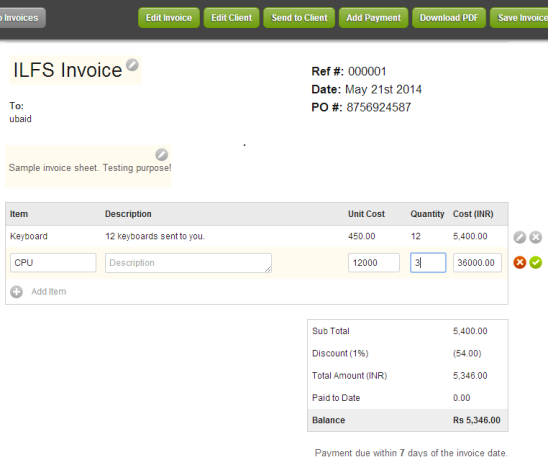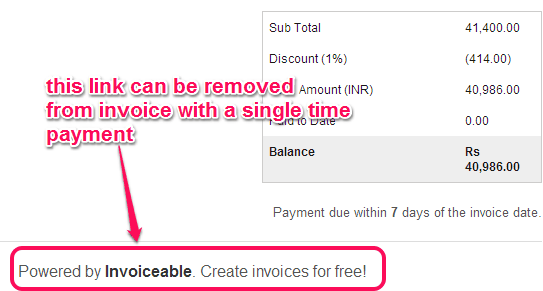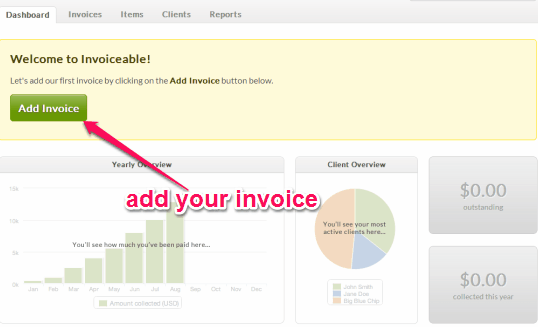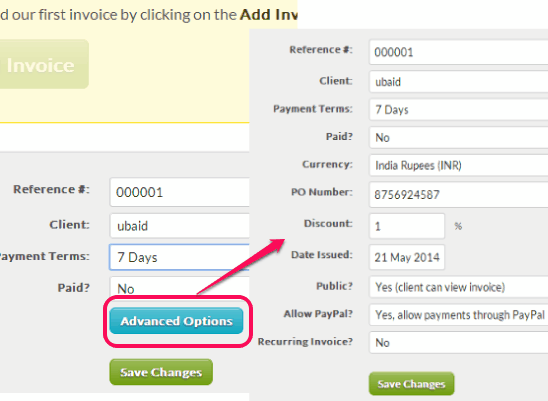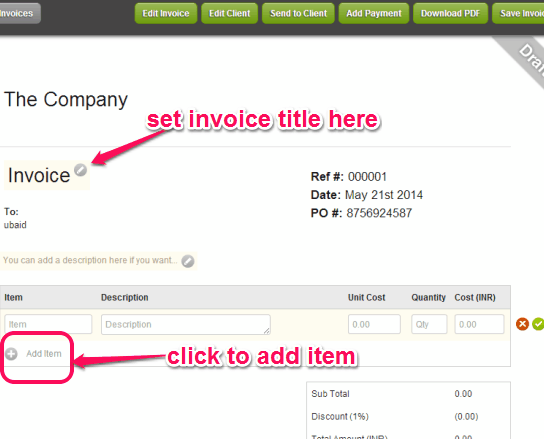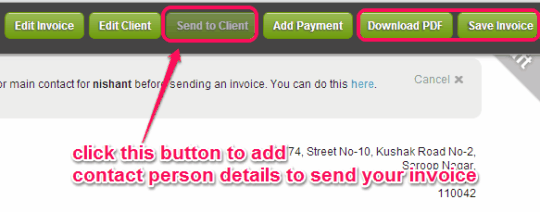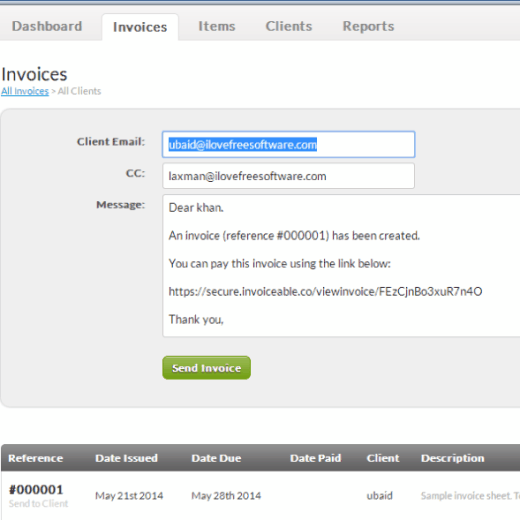Invoiceable is a free online invoicing service that helps to create and manage invoices (or bills) easily. For any kind of products you sell to your customers (or clients), you can create an invoice sheet. Invoice can also be edited anytime and you can even send it to clients directly using this service. Moreover, you can save any invoice to PC as PDF file. It also provides a feature to let clients pay the payment directly using PayPal account.
Invoiceable is a good service for small or medium scale businesses. It is helpful to keep track of all your due payments as well as payments that have been paid by customers. Based on the collections, it also provides a yearly overview. In below screenshot, you could see a sample invoice created by me using this service.
We have also covered 5 free Chrome apps to create invoice.
Note: All above mentioned features are completely free in this service. However, it adds invoiceable links at the bottom of invoice. See the screenshot below. If it doesn’t bother you, then it would be completely fine. But if you want to remove these links permanently, then you need to do a single time payment of £49.
How To Use This Free Online Invoicing Service?
This service has made invoicing process an easy task. To create invoices using this service, you need to create a free account. For this, access its homepage link. On its homepage, provide your name, email address, and password at available place for sign up.
As soon as your account is created, you will be directed to dashboard of your Invoiceable account. Dashboard is used to track yearly overview of your payment collection as well as Client Overview (your most active clients). But while using this service for the first time, you will find Add Invoice button on dashboard. Use this button to start building your first invoice.
To create your invoice, fill all the possible details, such as: reference number, client name, payment terms, and payment paid or not. More details can also be filled using Advanced Options button, as visible in screenshot below. By exploring advanced options, you will be able to select country currency, discount percentage (for products), enable PayPal payment method (explained in features below) issue date of invoice, make it recurring invoice or not, PO (purchase order) number, etc.
Once all the required details has been filled by you, click on Save Changes button. Immediately, you will be directed to your invoice sheet. Here, you can now add invoice title and can add products (or services) for which you are creating the invoice. Use Add Item button and it will help you to add item name, unit cost, quantity, and total cost (in currency selected by you). You can add more and more items, and total balance for those items will be in front of you.
Similarly, you can create more and more invoices.
Prepared invoice can be saved for later use and can also be downloaded to PC as PDF file. To save or download the invoice, use the buttons present at top part on invoice. See the below screenshot. You can also send the invoice to client whose name you have added while creating the invoice. But as name is not enough for sending the invoice, so you have to add contact person details first. Use Send to Client button which will help you to add contact details.
After filling the contact details, you will be directed to Invoices tab (available next to dashboard). This tab is used to save your invoice as well as send the invoice to client. Invoice is sent to client as an email. In that email, a link is also sent to client that helps him/her to view invoice.
Important Features Present In This Online Invoicing Service:
- You can add client details separately using Clients tab. It is useful as you don’t have to immediately create the contact details while sending the invoice. If client details are already set, you can simply choose the client to send the invoice.
- PayPal payment method can also be enabled (using Advanced Options while creating the invoice) which will help clients to directly make the payment. In invoice, a Pay Invoice button will also be included for clients. Clicking on that button will redirect them to payment page.
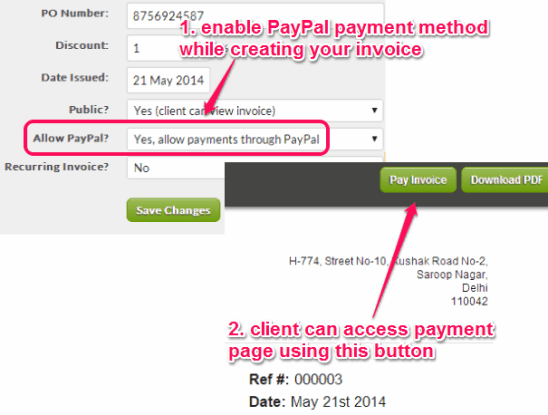 But to enable this feature, you first have to activate your PayPal email address in your company details. For this, first click on My Company option, and then access Preferences to add your PayPal email address.
But to enable this feature, you first have to activate your PayPal email address in your company details. For this, first click on My Company option, and then access Preferences to add your PayPal email address.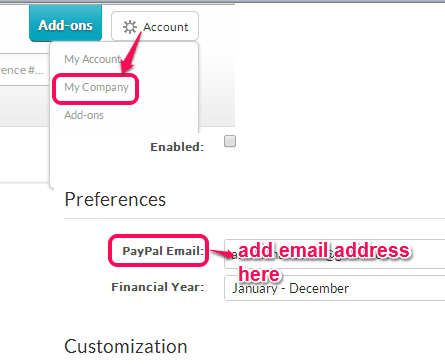
- Invoices can be edited anytime and same is the case for Items added by you in invoices. For editing the invoices and items, you can access the available tabs.
Conclusion:
Invoiceable provides an easy way to create and manage invoices. Features to edit invoices and items are quite useful. Moreover, allowing payments through PayPal made it more easy for clients to clear the dues. It is handy to use service.
Similar services: Invoice Dude and Quotations and Invoices LITE.