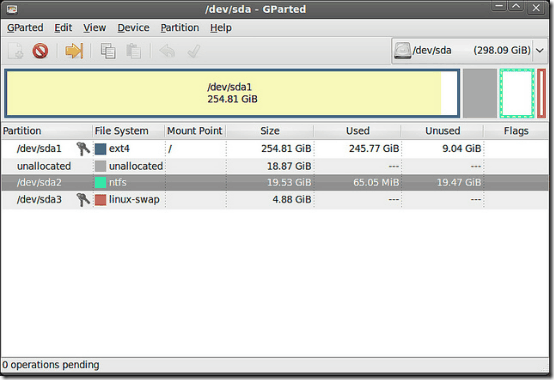This tutorial details a basic disk partitioning scheme that tells you what should be correct partition size that can be set while installing or reinstalling an Operating System on your Computer. Although it’s not a standardized scheme that will fit the needs of every single computer user out there (and it doesn’t try to be that either), it’s just perfect for most of the casual (specifically beginner) computer users. It basically provides a simple template for dividing the entire hard disk into several partitions, based on certain of parameters (usage patterns, average number of user installed programs etc.). You can divide the hard disk into multiple partitions, with the Operating System, Installed Programs, Documents etc., each being allotted their own partition. Disk can be partitioned by a variety of tools. You can either use the OS installer’s partitioning module, or any of the dedicated partition managers.
So, if you are planning to format your hard drive to reinstall an OS, just follow this guide about correct partition size.
Why (proper) disk partitioning is essential?
Hard Disk partitioning is a fairly routine, but nonetheless a very important system activity. Hard disk partitioning is one of the fundamental and essential steps when installing (or re-installing) an Operating Systems. However, majority of the casual computer users don’t really pay much attention to correct partition sizes, instead choosing to always go with the factory configured partitioning scheme that most new computers come pre-formatted with. Under this scheme, the entire hard drive is divided into two partitions: a really big system partition, generally labeled as OS (generally denoted by drive letter C:), and the remaining miniscule portion, labeled as Recovery (generally denoted by drive letter D:)
While this partitioning scheme is all good, and works well for most users, but it has major drawback: All of your data (multimedia, documents, system files etc.), as well as your installed programs and applications reside on one massive partition (the recovery partition is too small to store or install anything, and besides, you’re not supposed to tinker with it). So if anything goes wrong with your Operating System’s installation (to an extent that you can’t even boot into it), then everything is gone. This is where proper disk partitioning with correct partition sizes comes into play. A properly partitioned hard drive is not only easy to manage, but can also save you from a lot of unnecessary trouble (read: data loss), should you run into any problems.
Advantages of having correct partition sizes:
- A properly formatted and partitioned hard disk is a must if you intend to make your system a multi boot one.
- It’s much easier to manage your installed programs, and other important data (documents, multimedia, etc.).
- Fewer Operating System problems, and thus fewer re-installs.
- Defragging multiple manageable hard drive partitions is way easier and faster as compared to defragging a giant partition with everything thrown into it.
Things to be considered while partitioning a Hard Disk
When it comes to correct partition size, a one size fits all isn’t really possible. Different computer users have different needs, and obviously each user’s usage pattern differs from the others. However, there are certain factors that can be taken into consideration while deciding how many virtual chunks you should slice your Hard Disk in. They are briefly mentioned below:
- Number of OS’ to be installed: If you plan on installing and using just one Operating System, then it’s easy to partition. However, things get a little tricky if you plan on making your system a Multiboot OS one.
- Size of Hard Disk: The entire capacity of your hard disk is also quite an important factor. However, the way hard disk capacities are exploding every day, this is becoming less of a concern.
- How much data you store in the Hard Disk: If your hard disk consists of just a couple of documents and some system files, then there’s not much to worry about when it comes to disk partitioning. However, if your entire music and video library, all of your vacation photos, and things like that are on your Hard Drive, then it becomes paramount that you think your entire partitioning scheme through.
Following two sections explain a sample partitioning scheme with correct partition size for a regular hard-disk (say, of 320 GB capacity). The first section covers the pointers for partitioning if the hard-disk will have just one OS, and the second covers the partitioning pointers if multiple Operating Systems need to be installed.
Scenario 1: A 320 GB hard disk with a single OS installation
A 320 GB hard disk has roughly about 298 GB of actual usable disk space. Here’s my recommendation around correct partition sizes, if you plan on installing a single operating system on it.
- System and Boot: 20 – 30 GB (depending upon the Operating System you’re installing, this space should be enough for the Operating System files, as well as future updates).
- Installations: 20 GB (This partition would hold all of your installed programs like Microsoft Office, Photoshop, VLC media player etc. Most of the applications can be installed to any partition you want, and the Program Files directory is just a default location. However, there are some programs that have to be installed on the system partition. For them, use the System partition).
- Documents and Backups: 100 GB (all of your important documents, backups, and other stuff can go on this partition).
- Multimedia: 150 GB (Your entire music and video library can be stored on this dedicated partition).
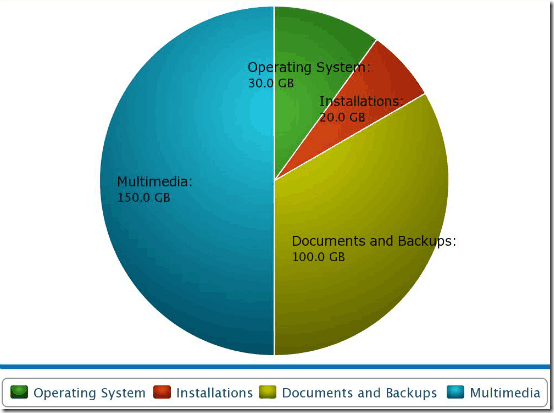
Scenario 2: A 320 GB hard disk with multiple OS installations
Partitioning a hard disk if you intend on installing more than one Operating System on it is a little more tricky. It gets even trickier if the Operating Systems belong to different families (say Windows and Linux). Here’s how you can partition your hard disk in such a case:
- Primary System and Boot OS: 20 – 30 GB (This would be the partition that will contain your primary boot OS. Ideally, the first boot OS should always be Windows, if you’re installing Windows and Linux, and a newer version of Windows, if both of the Operating Systems belong to the Windows family).
- Installations (Primary OS): 20 GB (This would serve as the default install location for the programs that you want to access from the primary OS, namely Windows, and Linux doesn’t really ask for install locations)
- Secondary OS: 20 –30 GB (This space should be enough for the secondary Operating System, regardless of the fact whether it’s Windows or Linux, as well as future updates to the OS).
- Documents and Backups: 100 GB (all of your important documents, backups, and other stuff can go on this partition).
- Multimedia: 120 GB (Your entire music and video library can be stored on this dedicated partition).
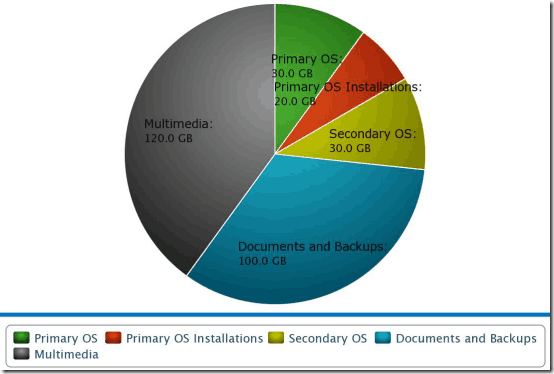
Conclusion
Correct disk partitioning with correct partition size can help computer users avoid (or survive) a lot of everyday computer problems. While the above mentioned partitioning schemes may not work for every user out there, they sure will help casual users manage their Operating System installations, other applications and your stored data much better. I suggest you try going for something different for once, something other than the regular OS and Recovery monotony, you won’t be disappointed.
Image Courtesy: Linux Screenshots via Flickr