Ballloon (yes, with an extra l) is an amazing Google Chrome extension that lets you save all kinds of images, PDF files, hyperlinks etc., to Cloud Storage service accounts with just one click. If you open any webpage and come across a file or image, just right click on it to save it directly to your cloud storage account (Google Drive, Dropbox, etc.). The file does not even need to be downloaded to your PC to be saved to your cloud storage. In fact, if the file is large, you can just click on it to start the transfer process, and then even if you shutdown your PC, the file will be transferred to your cloud storage directly. There are no intermediate save locations, no extraneous permissions, or anything of that sort. Just one click, and it sends off the file to your cloud storage account.
Ballloon basically works by adding hover-over icons over images and relevant options to the right-click context menus of hyperlinks and PDF files. These can be then used to directly save these files to your cloud storage accounts. You can even change the default location Ballloon uses to save stuff to your cloud storage accounts. It practically works with any online image, hyperlink or PDF file link out there. Currently, Ballloon works with Google Drive and Dropbox, with support for OneDrive and Box coming soon. Sounds like something you could use? Head past the break to find out more.
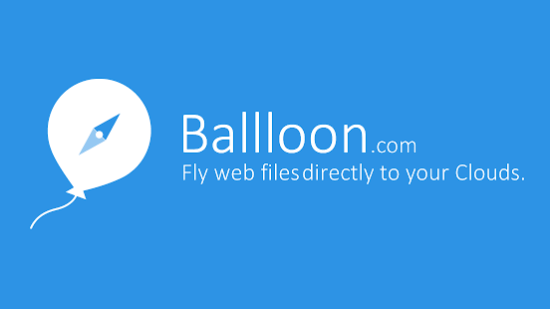
Ballloon: Installation And Setting Up Your Cloud Accounts
Adding Ballloon to Google Chrome is just like adding any other Chrome extension. All you have to do is search for Ballloon in the Chrome web store (or click here), and click Add. Once you do that, a little balloon icon shows up in Chrome’s icon bar. However, you still need to do a little work before things get working. Here’s a step by step tutorial:
Step 1: Before you can start using Ballloon, you need to set up your cloud storage accounts to work with it. To do that, firstly you need to log-in via your Google account. Doing so is really simple, and all you have to do is enter your Google Account credentials and authorize Ballloon to access your account. Pretty standard stuff in here.
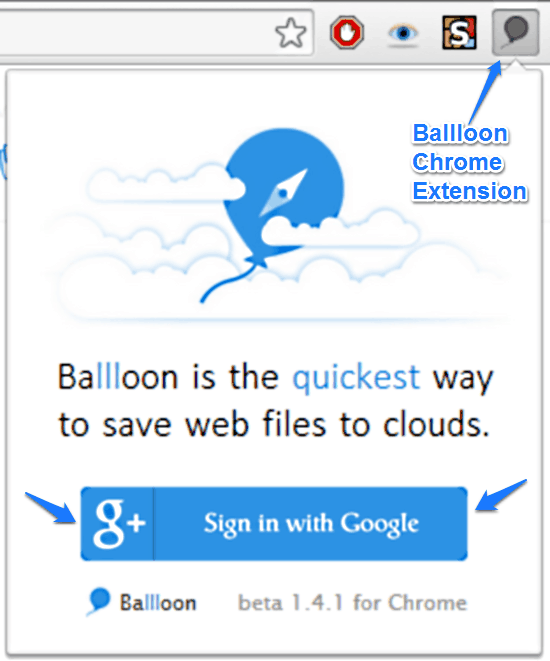
Step 2: Once you’re logged in via your Google Account, Ballloon’s extension icon changes from Grey to Blue. This extension icon provides one click access to all the settings related to your Ballloon account. Apart from this, it also shows some cool stuff, like random (and awesome) photos from artists such as Vincent Van Gogh, access to your cloud settings, user feedback, files scheduled for your cloud (called departures) and things like that. Pretty cool if you ask me.
Step 3: Next up, you need to configure your cloud storage accounts (Google Drive and Dropbox) to work with Ballloon. To do so, simply click the extension, horizontally scroll to the cloud settings section and click on it. You should get a screen like this:

Step 4: As illustrated by the above screenshot, the screen above lets you connect your Dropbox and Google Drive accounts to Ballloon and configure the default folder used by it to save stuff to your cloud storage accounts. Connecting your Dropbox and/or Google Drive accounts to Ballloon is extremely easy, and just involves the standard API authorization. Once the access is granted, your cloud storage account details show up.
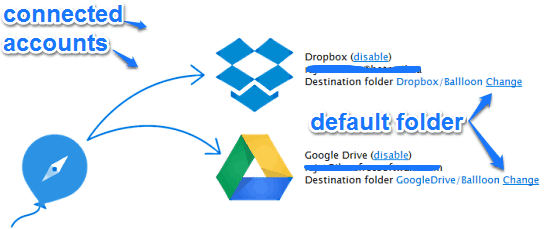
That’s it. Ballloon is now connected to your Dropbox and Google Drive accounts, and is now ready to work its one click save mojo.
How To Save Images, PDF links, Hyperlinks With Ballloon?
Now that Ballloon is up and running, it’s time to see this little extension in action. As mentioned before, Ballloon lets you save web hosted images of all sorts, hosted PDF files, and hyperlinks to your cloud storage accounts with just a click or two. Let’s see how:
Saving A Web Hosted Image:
Step 1: Go to any image hosting website, or any website that has any kind of image on it. Hover your mouse pointer over the image that you want Ballloon to save. Once you do that, you’ll see two small icons (Dropbox and Google Drive) on the top right corner of the image. Check out the animated graphic below:
![]()
Step 2: Now, all you have to do to save this image to your Dropbox or Google Drive account is just click on the respective icon. Once you do that, this image will instantly “fly” to your cloud storage account, all thanks to Ballloon.
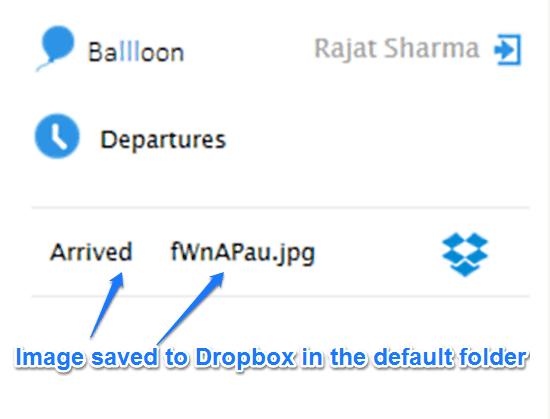
You can even check the image’s upload status by clicking the extension’s icon and navigating to the Departures section. That’s it. See, it literally takes one click. How cool is that?
Save Hyperlinks and Online PDF Files Directly to Google Drive and Dropbox:
Step 1: Go to any website that has any kind of hyperlink on it. Or go to any website that’s having a downloadable PDF hosted on it, with a download link.
Step 2: Right click on any hyperlink or PDF download link that you want to save to your cloud storage account, select Save to > Google Drive or Dropbox.
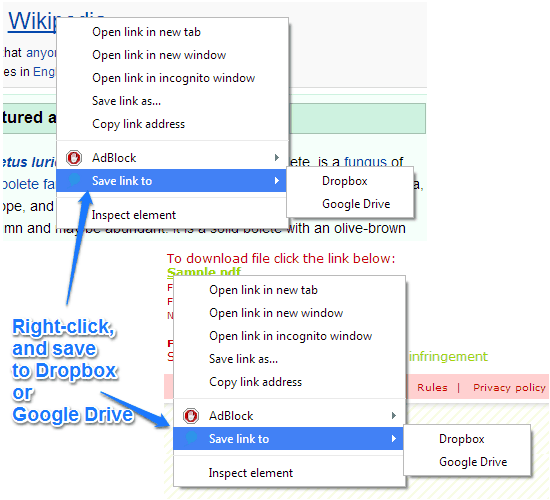
That’s it. Once you click on a selected cloud service, the hyperlink will be instantly saved as a web page (pointed to by the hyperlink), and the PDF will be saved as a, well, PDF to your selected cloud service. One click, is all it takes. Now that, is awesome.
Ballloon: Summary of Features
- Literally, one click saving of web hosted images, PDFs and hyperlinks to Google Drive and Dropbox.
- Amazingly simple and efficient.
- Secure, as your files are directly saved to your cloud storage accounts.
- Works with a large number of websites.
Conclusion
Ballloon is an amazing Chrome extension that makes saving stuff for further reference super simple and hassle-free. The ability to save web hosted PDFs, hyperlinks and all sorts of images with just one click is amazing. Add to it the ability to directly view a list of your saved files through the extension, and change the default save locations, and Ballloon becomes even more useful. Do give this nifty little extension a try, you’ll love it.