This tutorial article explains how to migrate your Flickr account from one Yahoo! ID to another. Normally, each Flickr account is tied to a Yahoo! account. This means that in order to use Flickr, you need to have (or create) a Yahoo! account (which makes all the sense, since Yahoo! owns Flickr). However, this also means that if you were to close your Yahoo! account for some reason, all your Flickr photos would be gone as well. This is where this procedure to migrate Flickr from one Yahoo ID to another Yahoo Id comes in handy.
If you want to close your Yahoo! account but don’t want to lose all of your Flickr hosted photos, you can simply associate the account with a fresh Yahoo! account. Sounds like something you could use? Let’s dig in to find out more.

How To Transfer Your Flickr Account From One Yahoo! Account To Another?
Breaking away your Flickr Account from one Yahoo! ID, and associating it with another is fairly easy. All it takes is a couple of steps. Here’s a little step by step tutorial, explaining how to do it:
Step 1: Head over to Flickr’s homepage. Once there, click the Sign In link on the top right corner. Obviously, you’re directed to the Yahoo! sign in page. Sign in using the Yahoo! account originally associated with your Flickr account.
Step 2: Once you’re signed in, hover the mouse over your Flickr avatar (at the top right corner), and select Settings.
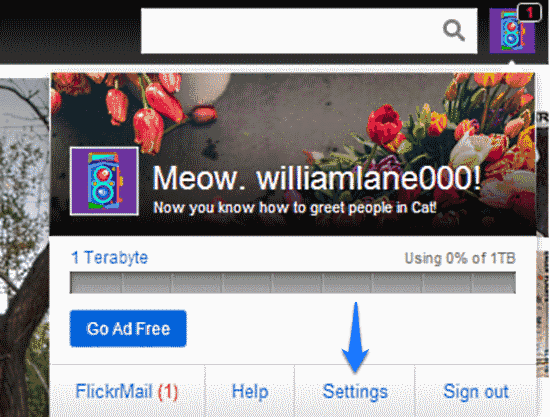
Step 3: You’re now directed to your Flickr account’s settings page. On the Personal Information tab, scroll down to the section called Your Yahoo! Account, and click the option Use a different Yahoo! ID for this Flickr Account.
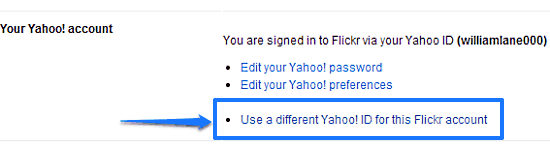
Step 4: The next screen gives you some general information about the Yahoo ID connected with the current Flickr account. It also gives you the option to sign in with another Yahoo account, or create one. If you already have another account to associate with this Flickr account, choose the first option. If not, choose the second option to create an account for associating with the Flickr account.
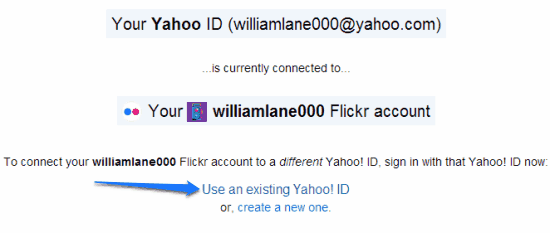
Step 5: Now, when you select the option to sign-in as an existing user, you’re redirected to the sign-in screen, showing you already signed-in using your Yahoo ID. However, you need to have a different ID associated with your Flickr account. Therefore, click the button saying Sign in as a different user, and this time, Sign in with the new Yahoo ID that you want to associate with your Flickr account. Once you’re signed in, you’re presented with the following screen:
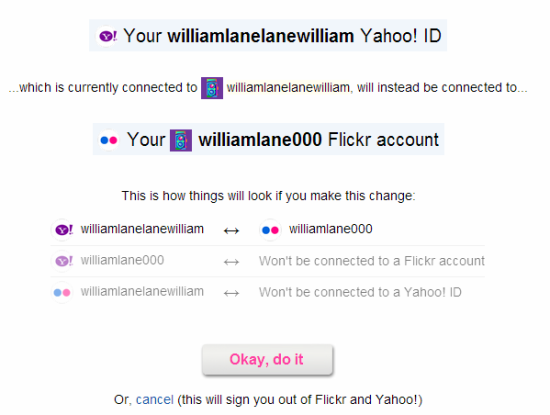
As illustrated by the above screenshot, Flickr provides you with a summary of the changes that will be effected once the account is migrated to the new Yahoo! ID. It makes the following points clear:
- The new Yahoo! ID and the Flickr account it will be associated with.
- If the new Yahoo! ID is already linked with another Flickr account, it will be unlinked from it. Conversely, the Flickr account that the new Yahoo! ID is associated with, will no longer have any Yahoo! ID associated with it.
(Do carefully read the text I have highlighted in Red above; I don’t want you to lose your Flickr account if you make a mistake.)
Once you’ve gone through all of this mumbo-jumbo, click on the big button that says Okay, do it.
Step 6: Your Flickr account is now associated with the new Yahoo! ID, and a confirmation screen will inform you of the same.
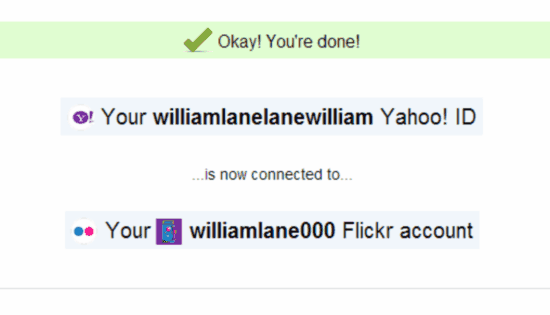 That’s it. From now on, whenever you want to access your Flickr account, you can do so using the newly associated Yahoo! ID. Easy-peasy!
That’s it. From now on, whenever you want to access your Flickr account, you can do so using the newly associated Yahoo! ID. Easy-peasy!
Conclusion
Flickr’s account migration service is really awesome. Flickr is one of the most popular photo sharing websites, and one of Yahoo’s most widely used web services. A lot of people use it daily to upload their photos and share them with others. However, it can get really messy when the Yahoo! ID associated with it starts having problems (read: Spam). In such a case, this account migration thing can come in really handy. If you use Flickr on a regular basis, and are tired of dealing with a messed up Yahoo! account, this could be just what you need.
Image Courtesy: Amanda Cabral via Flickr.