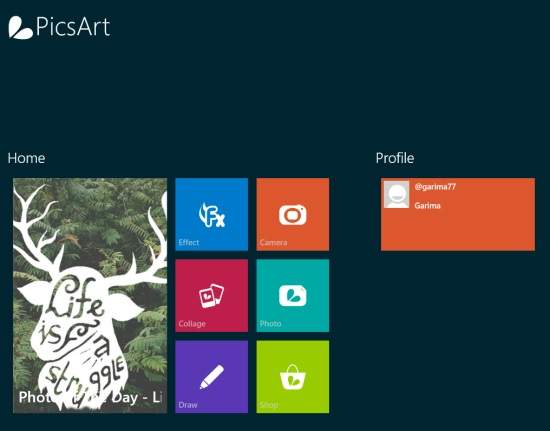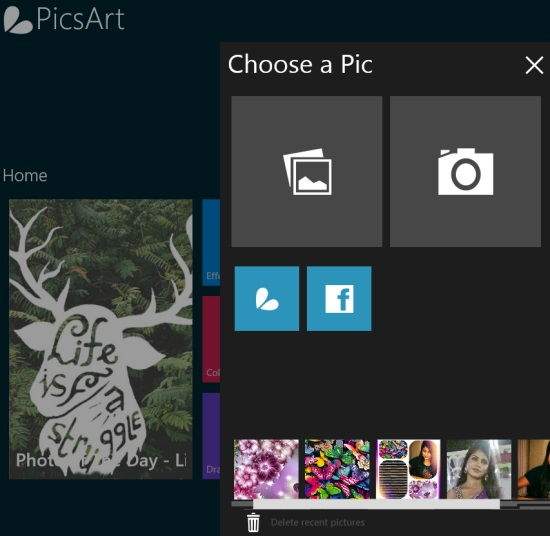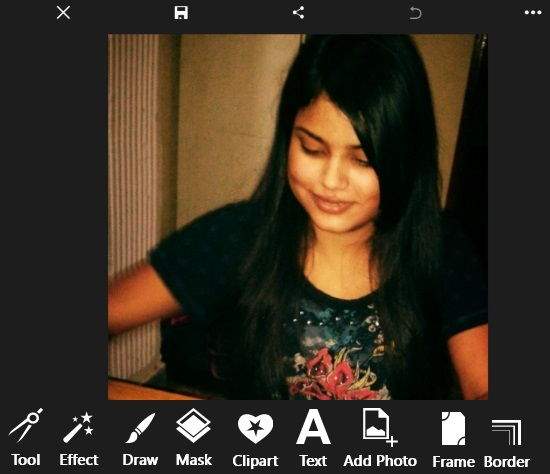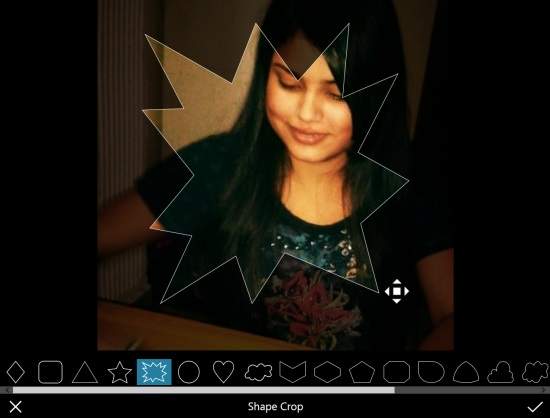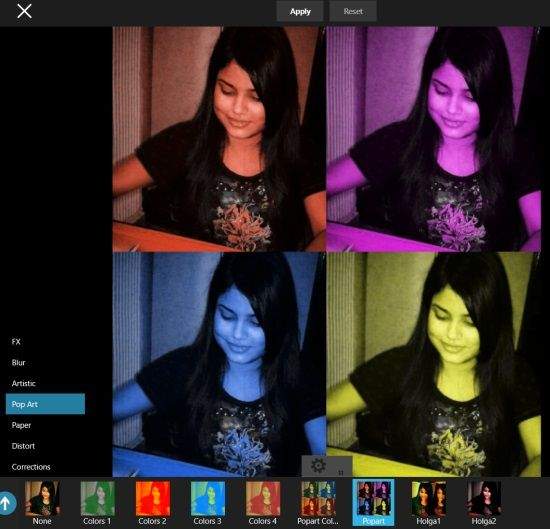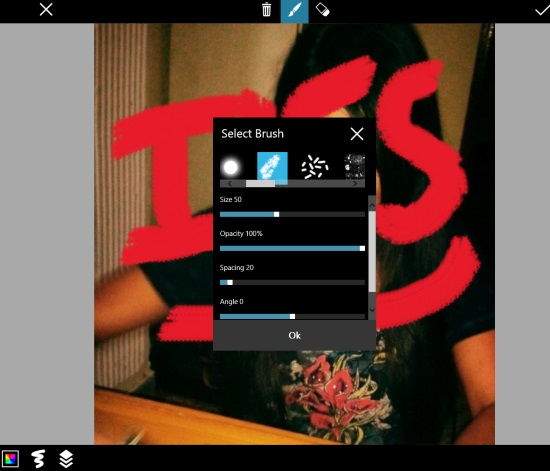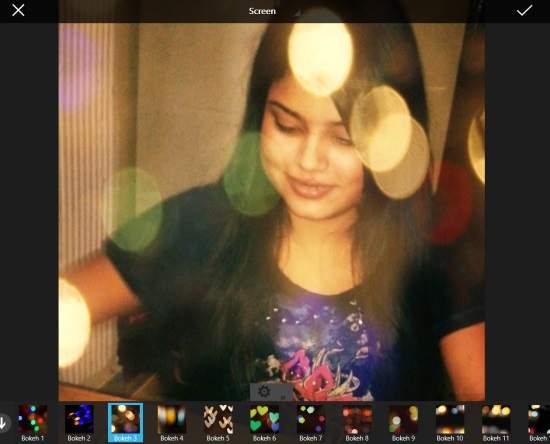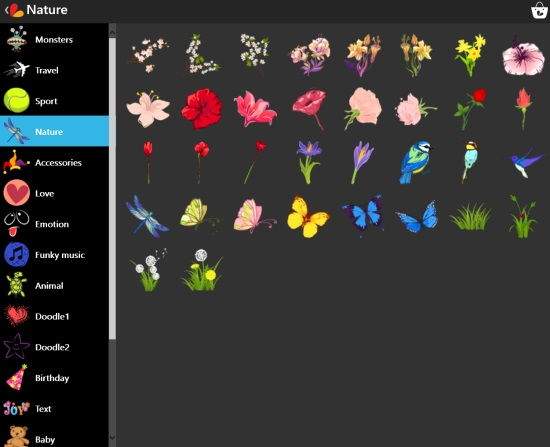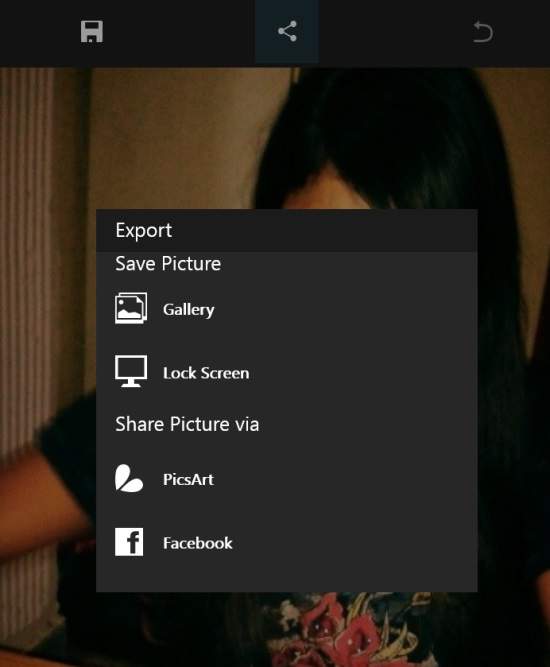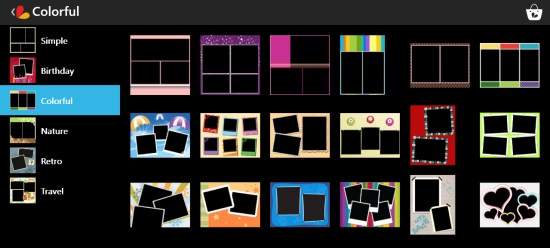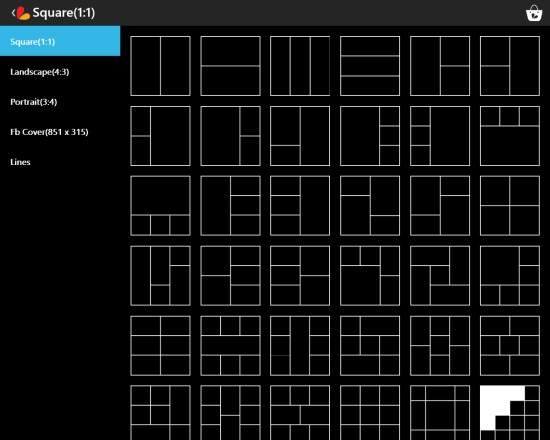PicsArt is a free Windows 8 photo editing app to edit photos more easily and conveniently. This app provides many options to edit photos: Effects, Collage, and Draw.
- Effects lets you add many new and unique kind of effects to your photo,s like: Twilight, Warm Color, Light Color, Orton, etc.
- Collage lets you make collage of your photos. It provides many different kind of templates to add multiple photos in a single template. You can also add inner and outer frame or borders in your photos.
- Draw provides colorful brush. You can use those brushes to draw anything on your photo.
The app also lets you add colorful text and clip arts in the photos or collages. The app even lets you crop, resize and clone photos easily. You can add as many photos as you want in the app, and then can edit them later or whenever you want. You can add photos from your PC or can even capture one using your PC’s camera. You can also browse pictures from Facebook into the app and can then edit them as well.
The app lets you save the edited photo into your PC in four different formats: JPEG, PNG, BMP, and JPG. The additional feature of this app is that it lets you check the photos edited by other users. If you want you can upload your photos as well on the web.
This app has a very clean interface and hence is quite easy to use as well. The download size of this app is around 12 MB.
You can also try PicsArt for iPhone and Android, we reviewed earlier.
Adding Photos In This Windows 8 Photo Editing App:
You can get PicsArt app free from Windows store by using the link given at the end of this review. After launching the app, you will find different options: Effect, Camera, Collage, Photo, Draw, etc.
The app lets you add and store photos so that you can edit those photos whenever you want. To add photos, click on Photo option. It will give you three options to add photos: Facebook, Photo and Camera.
Photo lets you import photos from your PC while Camera lets you capture one. Facebook lets you import your Facebook photos so that you can edit them as well and then you can save them in your PC. You can even share the picture on Facebook.
Editing Photos In This Windows 8 Photo Editing App:
To edit the photo, click on the photo that you want to edit. It will give you many different options to edit the photos: Tool, Effects, Draw, Mask, Clip Art, Text, Add Photo, Border, and Frame.
Tool: This option lets you crop, clone, and resize the photo. You can resize the photo by manually setting the width and height of the photo as per your preference. You can even crop the photos in different shapes, like: star, cloud, oval, etc.
Effects: This option lets you chose different effects for your photo from a wide range of collection. The effects are categorized under different categories: FX, Blur, Artistic, Paper, Distort, and Corrections.
Draw: This option lets you draw anything on your photo. You can pick any color for the brush and can even chose a stroke from a wide range of options. You can set the opacity and width of the brush as per your choice.
Mask: This option lets you add different masks on the photo to give extra pop to your photos.
Clip Art: This photo editing app has a large collection of colorful as well as Black and White clip arts. You can use as many cliparts as you want in your photos.
Text: This option lets you add colorful texts in the photo.
Add Photo: You can add as many photos as you want using this option. You can reposition and resize the photos as well.
Border and Frame: As the name suggests you can add borders and frames in the photo by clicking on relevant option. The app provides a huge collection of different borders and frame as well.
After editing photos, you can save the photos into your PC in four formats: JPEG, PNG, BMP, and JPG or can upload it to Facebook or PicsArt to share your photos with everyone. You can even set the picture as lock screen directly through the app.
Making Collages With This Photo Editing App For Windows 8:
To make collages, click on Collage option at the home page of the app. It will give you three options to make collages: Frame, Grid, and Background.
Frame provides many predefined frames to add photos to it. The frames are categorized in many different categories. Few Birthday frames are also available which can be used to make birthday cards.
Grid provides many templates to make collage. The templates are predefined but the borders and frames can be changed as per your preference.
Background lets you add one predefined image as background and then you can add multiple photos over it. You can rotate, reposition, or can even resize photos as per your preference.
All the editing options mentioned above are available for editing the collages as well.
Conclusion:
PicArt is one of the best photo editing apps for Windows 8. The different editing options make the app quite useful and fun to use. The best thing I like about this app is that it lets you make collages in many different ways and you can further edit those collages as well.