My Permissions is a free website to control permissions of apps that link to your social networks. Simple and easy to use, My Permissions scans all of your online accounts (emails, social networking services, image hosting services etc.), and provides a detailed analysis of the applications that can access your personal information on those accounts. It provides a comprehensive breakup of each app’s social account permissions, like which apps can act on your behalf, which apps can access media and files etc. Apart from this, it can even clean up or deny permissions to the apps on your behalf.
My permissions supports all major online social websites like Facebook, Google, Twitter etc. Sounds like something you could use to protect your online privacy? Read past the break to find out more.
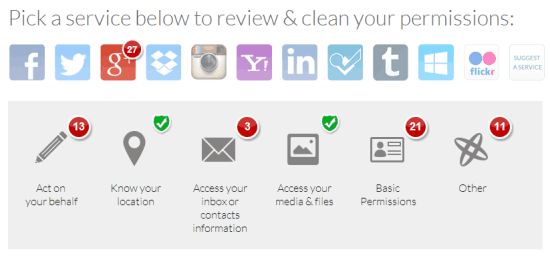
How To Use My Permissions To Control Permissions Of Apps That Link To Your Social Networks
Using My Permissions to review (and if required, clean) your social app permissions is fairly easy. All you have to do is grant My Permissions (in an irony of sorts) access to the social account whose permissions you want to scan and review. Let’s see a little step by step tutorial, explaining how we can do that:
Step 1: Go to My Permissions’ website (If you want, you can create a free account with the website. However, My Permissions can be used just fine without creating the account as well). Once there, click on the scan big green Start Scanning button.
Step 2: Once you do that, My Permissions will fire up another browser window (or tab), that’ll ask you to pick an online social service to scan. There’s quite a handful of online social services, from Facebook and Google, to Instagram and LinkedIn. Click on the one that you want to be scanned for the permissions it has granted to other apps.
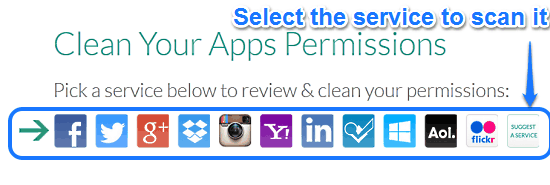
Step 3: Next up, you’ll be required to provide My Permissions access to your account on the service selected in the previous step. Doing this is a standard affair, and uses the standard API authorization request procedure. You know what to do here.
Step 4: Finally, when the access is granted, My Permissions will take a while to scan the selected social service and then display the detailed analysis. It should look something like the screenshot below:
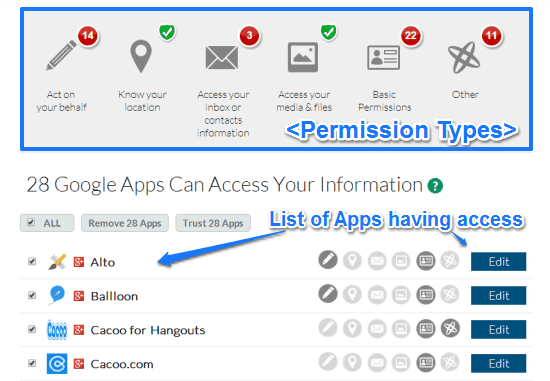
As illustrated by the above screenshot, My Permissions provides a handy breakdown of the kind of permissions that the scanned social service has granted to different apps. These are briefly mentioned below:
- Apps that can act (e.g update status, post tweets etc.) on your behalf.
- Know your location, based on IP address.
- Access your email inboxes and contacts information.
- Access your media and files (e.g. the apps that can access your cloud docs via third party document editors).
- Basic permission and others – Anything that doesn’t fit in a specific category of permissions.
Apart from this, the screen above also gives a detailed listing of the apps that are having access to the above mentioned different kinds of permissions. Each of the app has representative icons before it, with the icons representing the active permissions darker. Apart from that, each app also has an edit button that lets you modify the permissions for each app (discussed later). Quite impressive if you ask me!
How To Accept/Revoke Permissions Of Different Apps?
My Permissions not only gives you a detailed listing of the apps that have access to different kinds of permissions to your online information, but also lets you accept or revoke those permissions. To act upon an app’s permissions, all you have to do is click on the Edit button against it. When you do so, the following window pops up:
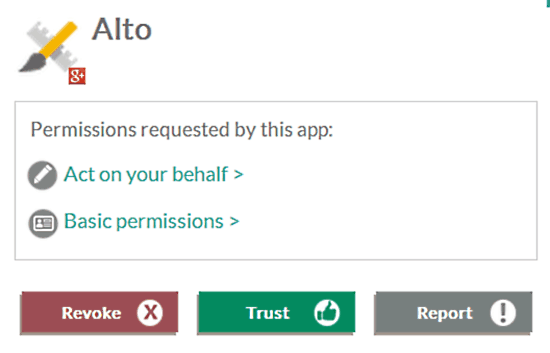
As illustrated above, the Red Revoke button can be used to cancel the permissions granted to an app, while the Green Trust button establishes the app as trustworthy and keeps the permissions. You can also use the Grey Report button to share a report to the My Permissions community. Simple as pie!
Also See: Chrome Extension To Check Social Apps Accessing your Personal Info
Conclusion
My Permissions is an amazing website to control your social app permissions. The features like the ability to scan all major social networking services from a single easy to use interface, selective or combined authorization or revocation of permissions, are all really awesome. I suggest you give it a try, you’ll love it.