This article explains how to save passwords automatically in Google Chrome.
By default, Chrome has the option to save passwords enabled for any websites that you visit. However, every time you enter a password on a webpage, Chrome explicitly asks for your permission about whether to save the password or not, via an infobar on the top. Obviously, this is how the ideal behavior should be. But sometimes, the nagging infobar asking for your permission every time can be a bit of a nuisance, if you are in the habit of saving your passwords in browser. Wouldn’t it be great if there was a way for Google Chrome to automatically save passwords, without asking for your permission every time?
Turns out, there indeed is a way. You can easily make Google Chrome automatically save passwords automatically without asking for your consent every time, thanks to a hidden Chrome flag. Wanna know how? Keep reading, folks!
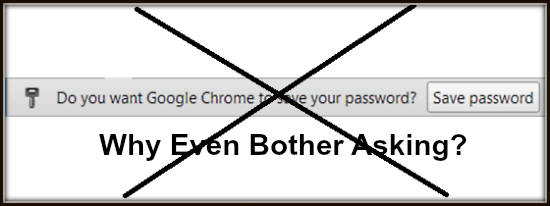
Important Note: While this article does walk you through the process of making Google Chrome automatically save passwords for the websites that you visit without asking for your permission to do that, you should never save your passwords in your browser. That’s because it’s extremely easy for anyone to view your passwords saved in the browser, regardless of the browser that you use. So, we, at ILoveFreeSoftware.com, are completely against storing passwords in browser and in fact recommend turning off the password storing option completely. Still, as the Chrome does provide this feature, so I am walking you through it. But I would not feel bad at all if you stop reading here and move on to some other review on this website; I would actually feel relieved.
Note: As I’ve explained multiple times in my previous articles, explaining blah, and blah, this tutorial requires you to access the flags page of Google Chrome. These flags are essentially experimental features that can either make the cut to future stable builds of Google Chrome, or be axed without notification. So make sure you know what you’re doing, or you might end up with a broken Google Chrome installation, with only a re-install being able to fix the mess up.
How To Save Passwords Automatically In Google Chrome?
Here’s a little step by step process, illustrating how you can make Google Chrome automatically save your passwords, sans your permission. You’ve been warned!
Step 1: Type in “chrome://flags” in the URL bar, and press Enter.

Step 2: You should be now on the flags page of Google Chrome. This page lists all of the experimental features of Google’s browser, along with their brief descriptions in a vertically scrollable list. Now, the Chrome flag that we’re looking for is called Save Passwords Automatically. To find it, scroll down the list of Chrome flags. Once found, simply click the toggle word Enable to activate the flag.

Step 3: Once you do that, Google Chrome issues a restart prompt at the bottom, asking you to quit and launch the browser again in order to effect the activated flag. Click the Relaunch Now button to do so.

That’s it. From now on, whenever you enter a password on any webpage, Chrome won’t ask for your permission via that nagging (but important nevertheless) infobar at the top. Instead, it’ll automatically save that password and auto fill it for you next time you visit the same webpage. Convenient? Maybe. Safe? Hell Friggin’ No!
Also See: How To Delete Saved Passwords In IE, Firefox, Chrome, Opera, Safari
Conclusion
The option to automatically save passwords without user consent is one of those flags that you (or anyone) should be really careful dealing with. Although it does rid you of having to explicitly specify whether you want to save the password or not every time you visit a website, it’s certainly not a good thing to do so. You should use it only if you’re doubly sure of your browser’s (and your computer’s) security.
Instead of this flag, I would rather recommend turning on Chrome flag to turn on password suggestion in Google Chrome.
What do you think about this Google Chrome feature? Shout out in the comments section below.