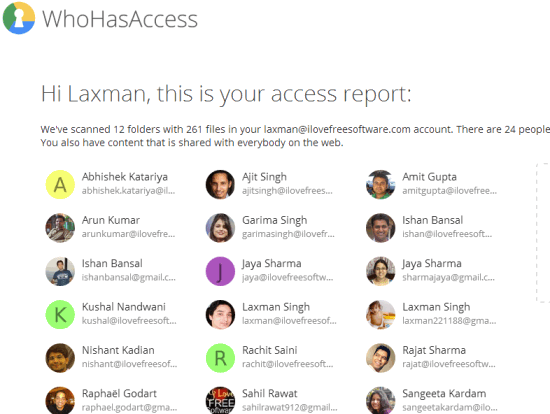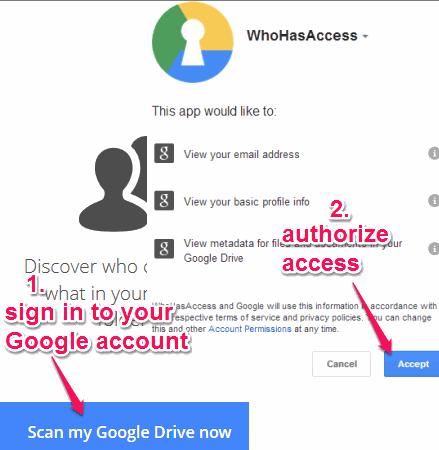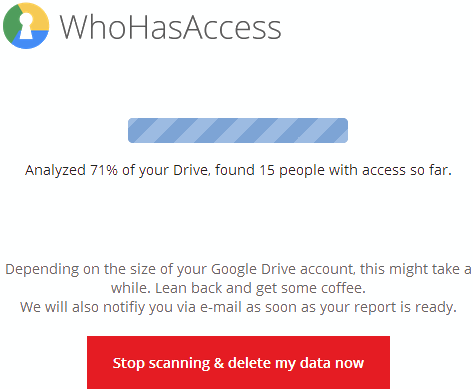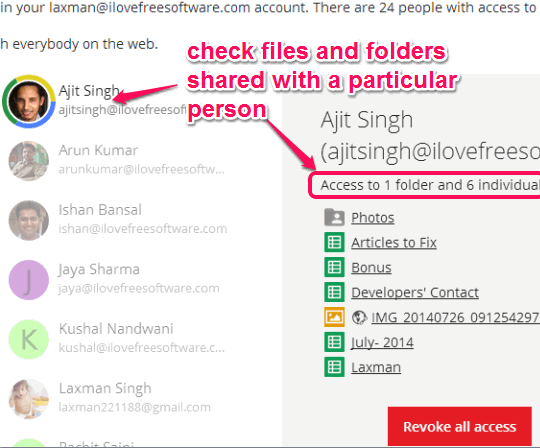This tutorial explains how to check who has access to your Google Drive files and folders.
WhoHasAccess.com is a free webapp that helps to generates a list of all those people with whom your Google Drive files and folders are shared. Manually, it will be time-consuming to check each and every file/folder to know with whom you have shared your Google Drive content. But with this handy webapp, you can easily see all the people who can access your different shared files and folders in a single web page.
You can also click on the name of a particular person to find out what you have shared with that particular person. Revoke access option is also provided, but unfortunately this feature is not available yet. However, you can click on file/folder to access it directly on your Google Drive. After that, you will be able to manually change shared settings.
In screenshot above, you can see the list of people with whom I have shared my Google Drive files/folders. It will also notify you about the content shared by you publicly.
You might also be interested to check how to protect files and folders in Google Drive.
How To Check Who Has Access To Your Google Drive With This Free Webapp?
Using this webapp is very easy and it doesn’t require any extra intelligence. All you have to do is follow these simple steps:
Step 1: Access the homepage of this webapp using the link given at the end of this tutorial. After this, sign in with your Google account using Scan my Google Drive now button.
Step 2: Authorize permission to this webapp to use your Google account.
Step 3: After authorizing this webapp, it will immediately start scanning your Google Drive. During scanning process, it will also show you total number of people detected (so far) that can access your Google Drive content.
Step 4: As soon as the scanning is completed, it will generate access report for you. Access report link is also emailed to your mail address. In access report, you will find all the people who are currently have access to files and folders shared by you. It will also show you total number of scanned folders and files.
Step 5: To check which files and folders are shared with a particular person, just click that person’s photo/name. On right side, it will show you folders and total number of files shared with that person.
You will also find Revoke all access button. But as I mentioned in beginning, this option is not implemented yet. Clicking on this option will open a pop up with donation support. Probably this feature will be added down the line
All the access report generated by this webapp is deleted automatically within 24 hours from servers. If you want, you can also immediately delete the generated data using Delete report data now button.
Conclusion:
WhoHasAccess.com helped me to revoke access for a file I had shared publicly (which I had forgotten). It is very beneficial app to quickly check your share and access permissions on Google Drive. You should definitely use it.