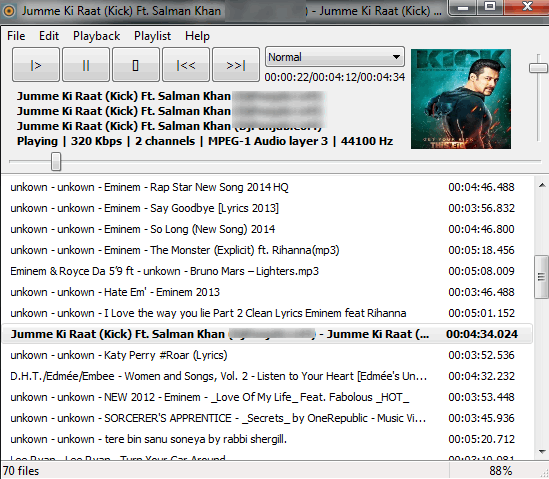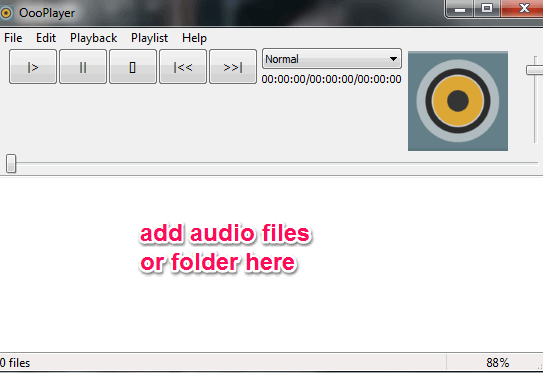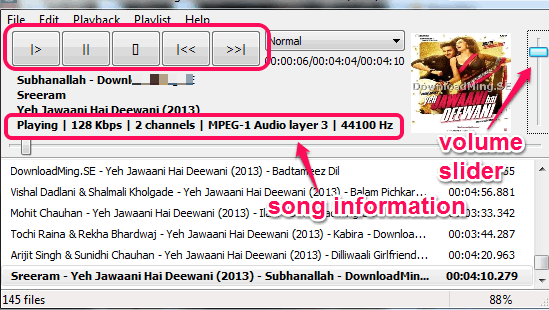OooPlayer is a free music player that supports a good range of audio formats to play on its interface. It lets you play mp3, ogg, ape, mpc, wmv, ac3, spx, tak, ofr, aac, flac, opus, ofr, aac, and other format audio files.
This music player also comes with a special feature. It automatically saves your last playing session and restore it as it is whenever you will open this player next time. Thus, even if the player is closed accidentally, it will keep all added audio files on its interface.
Apart from this, it is also helpful to create playlist of audio files. Although it doesn’t come with advanced features, like many other media players, but it does its work perfectly for which it is built.
Above you can see interface of this free music player. At top right side, it also shows cover art (if available) of currently playing song.
Features:
- As soon as audio files are added, it saves those files automatically and restores all those files on next start.
- You can create playlist of all audio files as *.ppf, *.m3u, and *.m3u8. Search facility is also available to search for a song in the playlist.
- You can get detailed information of any audio file by using context menu. Information may include audio format, bitrate, sampling rate, writing library, channels, format, format version, and more.
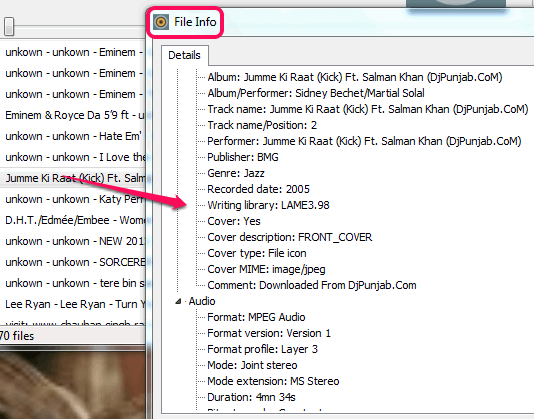
- Taskbar icon of this player also shows progress of playing song. Icon starts filling with green color.
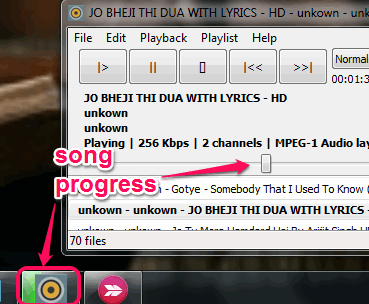
- You can also enable shuffle to play songs randomly.
How To Use This Free Music Player?
You can grab its setup file using the link placed at the end of this review. OooPlayer is very lightweight (3.38 MB) and it consumes less memory (around 20 MB) than VLC media player and Windows Media Player. After installation, you can open its interface to add audio files.
Interface of this player is very simple. You can add audio files just by dragging and dropping multiple files or a whole folder. It automatically fetches all supported audio files from that particular folder and loads on its interface. Apart from drag n drop feature, File menu can also be used to add audio files. All added files are saved automatically. So you don’t have to worry to first create playlist of audio files.
After you have added all the required files, you can start playing songs with available play button. Other basic playback controls (pause, stop, next, and forward) are also present.
To adjust volume, you can move volume slider up and down.
Conclusion:
This lightweight and free music player serves its purpose very well. I personally liked its feature to auto save and restore last playing session. If you want to give it a try, use the link present below: