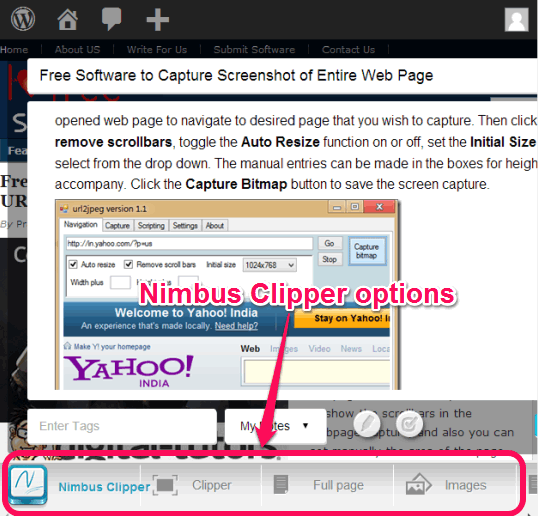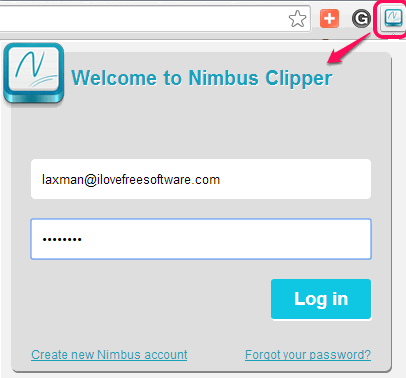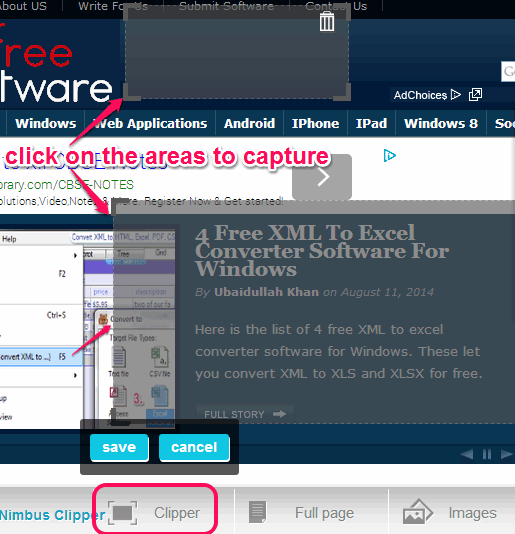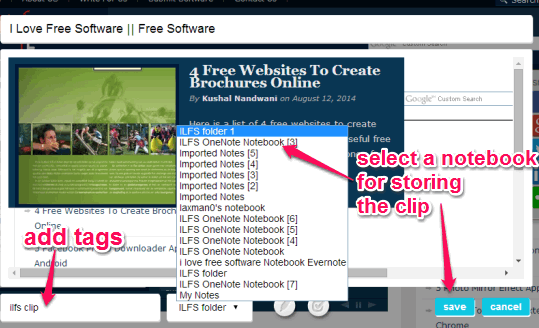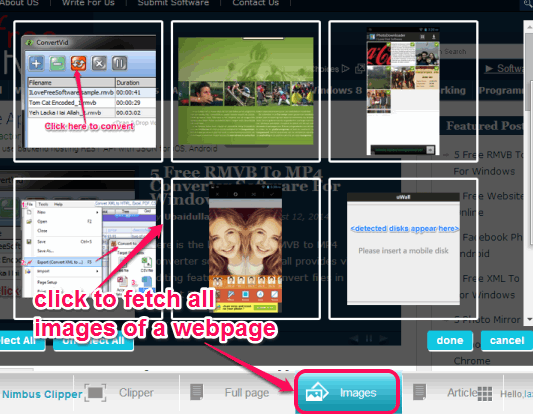Nimbus Clipper is a very useful Chrome extension to save webpages, webpage images, as well as articles available in different webpages. All content will be saved to your Nimbus account. Special feature of this extension is that it lets you edit webpage content before saving it to your account. Editing lets you remove ads, unwanted images, text content, etc. which is very beneficial. Moreover, you can even add own text, and highlight a particular text.
This extension is also useful to fetch all images from a particular webpage and save to your Nimbus account. Apart from this, I was quite impressed with its feature to save full article from a webpage. Only text content and images of article are fetched, and all hyperlinks and ads are excluded automatically.
In screenshot above, you can see all the options provided by this handy Chrome extension. It provides an edit box to view what you are about to store and perform editing wherever necessary.
Other free products of Nimbus: Nimbus Note and Nimbus Screen Capture.
How To Use This Free Chrome Extension?
Grab homepage link of Nimbus Clipper available at the end of this review. Install it using Add to Chrome button. After installation, it will provide you its extension icon at top right corner of your Chrome browser. Clicking on this extension icon will prompt you to login to your Nimbus account. If you don’t have any account, you first need to sign up.
Note: Creating free account with Nimbus lets you upload maximum 100 MB traffic per month. You can find more details from here.
After login, it will provide four options at the bottom of a webpage. Options provided by this extension are: Clipper, Full page, Images, and Article. Using each option (except Images option), an edit box is opened where you will be able to add custom text and can remove unwanted content.
Lets have a look at these options:
Clipper:
This option helps to capture different portions of a webpage. You simply have to click this option. After this, wherever you move mouse cursor, it will highlight the area that can be captured. Click on the required area(s) and it will be captured.
After this, you need to click on Save button. Immediately, edit box will be opened, just like visible in screenshot below. Here, you will be able to add required title, add custom text if necessary, and can add tags to that particular clip. Once you are done with editing, you need to select the Notebook available in your Nimbus account where you want to save that particular clip.
Now you can click on save button to store the clip.
Save Full Webpage:
This is one of the important option of this extension. This option lets you save complete webpage without scrolling down. Moreover, it automatically removes all ads for storing the webpage and keeps hyperlinks.
Save Webpage Images:
If you have to grab all the images of a webpage, this feature is valuable. It will try to fetch all images from a webpage (even Google Images search results) for storing to your Nimbus account. However, in my testing, all images were not fetched successfully. But I was able to select multiple images for storing.
Fetch Article from a Webpage:
As the name indicates, this option is beneficial to grab article’s text and image content from a webpage.
Conclusion:
Nimbus Clipper is a much needed extension that fully serves its purpose to capture or save webpages or just a part of a particular webpage. All of its features are quite interesting and valuable as well.