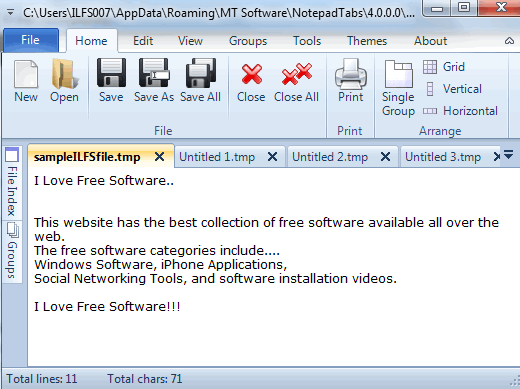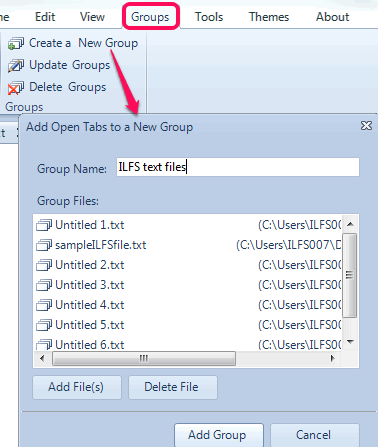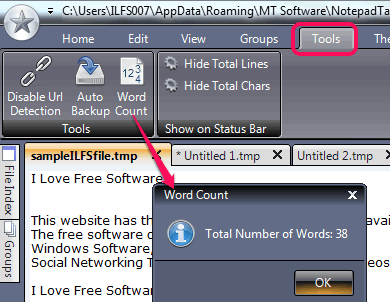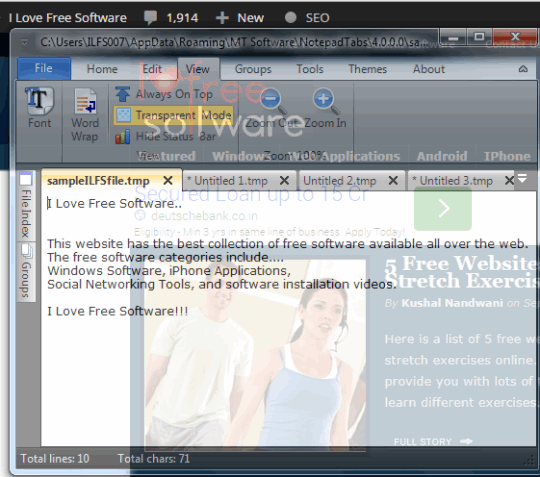NotepadTabs is a free text editor to open multiple text files together on its interface. Thus you will be able to edit or create multiple text files and each text file is opened in a separate tab. Apart from this, there are multiple features that make it better than similar text editor software. It provides auto backup feature to save your text files within the interface. You can also create group to include multiple text files related to a same project.
Apart from this, it also provides transparent mode that helps to view background window. You will also find word counter and character counter feature in this free text editor. All of its valuable features make it an advanced text editor.
In above screenshot, you can see its interface with multiple text files.
Key Features:
- URL detection feature helps to automatically identify a particular URL entered by you. Clicking on the URL will open associated webpage on your default web browser.
- Auto Backup feature helps to save all text files on regular time intervals. Presets are available to choose backup time: 1 min, 2 min, 5 min, 10 min, 15 min, 20 min, and 30 min.
- Multiple themes are supported to change interface color.
- Grid view, single view, horizontal, and vertical view modes are available to arrange opened tabs. In screenshot below, you can see grid view mode:
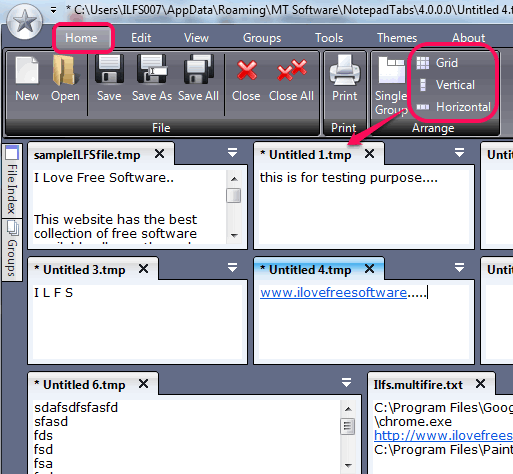
- It provides File Index feature using which you can open any text file directly using its interface.
- You can pin its interface to remain on top of all other opened windows.
- Stores list of all recently opened text files.
How To Use This Free Text Editor and Open Multiple Text Files Together?
Use the link present at the end of this review and grab its zip archive (less than 3 MB) from its homepage. Extract the zip archive and run the setup file to start the installation wizard. Once the installation is completed, you can open its interface.
Its interface comes with multiple tabs. Each tab contains many useful features. Have a look at some of the important tabs:
Home Tab:
This is one of the important tab using which you can open text files, save text files, and can choose a view mode to arrange text files tabs. However, it is the most disappointing thing that only plain text files are supported in this free text editor.
Groups Tab:
As the name suggests, this tab is used to create a group in which you can store multiple text files. You can add text files opened on its interface and text files saved in your PC. You can create multiple groups with desired names. To open a particular group later on, use Groups button available at left side on its interface. Make sure that Show Groups option is activated.
Tools Tab:
This tab lets you enable/disable auto URL detection feature. Apart from this, you can use this tab to set auto backup time. Word Counter feature is also available in this tab.
Moreover, you can use this tab to hide or display total number of lines and characters from status bar of its interface.
View Tab:
This tab contains one of the interesting feature of this free text editor. You will be able to activate the transparent mode of its interface using this tab. Apart from this, you can pin its interface to remain on top, enable/disable word wrap feature, and select font, font size for text.
Conclusion:
NotepadTabs is included in the list of my favorite text editors. There are multiple interesting features available in this free text editor. I wish it could have supported other file formats (say rtf, doc, etc.) and option to insert and display images. Still, it is a worthy text editor to use.