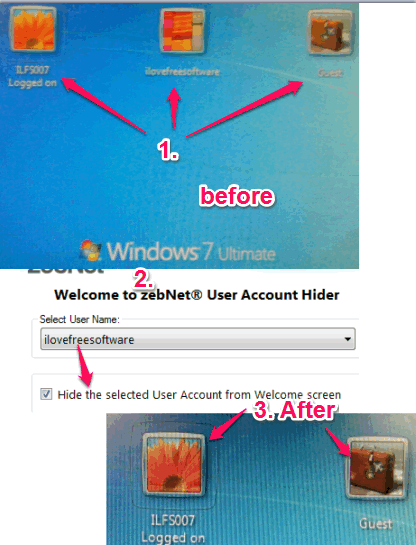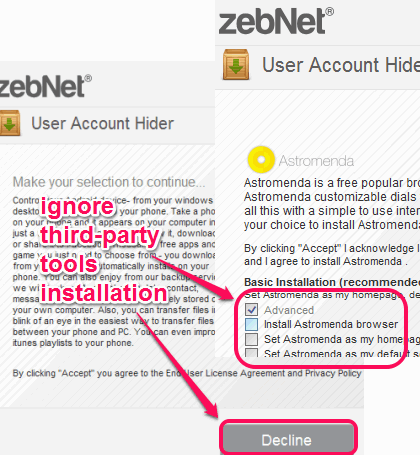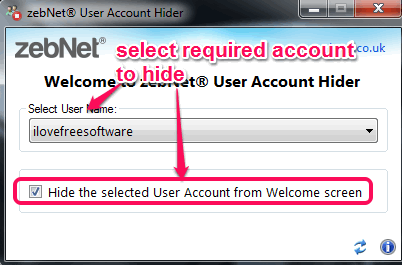This tutorial explains how to hide a user from Windows logon screen.
zebNet User Account Hider is a handy software to hide any user account from Windows logon screen (welcome screen) . This software also hides that account from ‘User Accounts section’, available in the Control Panel.
This software comes in handy when multiple users use your PC or laptop with their associated account and you don’t want them to see a specific account.
Just two mouse clicks are required to hide any user account from Windows logon screen. Whenever you want, you can make hidden account visible again on the logon screen using this freeware.
In the above screenshot, you can see how this software can help to hide any account from your PC’s Welcome screen.
Manually it could take a lot of time as you need to perform changes in the Registry, but this software makes it a two-step process only.
Also try these software to change Windows login screen background: Logon Screen Router and Win7 Log0n Changer.
Installation Process:
First of all, download the installer that will help you to install this software. You may use the link provided at the end of this tutorial to download the installer. While using the installer, you have to be careful, because it comes with third-party tools. To skip installation of those tools, you have to go through Advanced installation and use Decline button.
How To Hide a User from Windows Logon Screen?
Follow these simple steps to hide a user account from logon screen of your PC:
Step 1: Open its interface. Use the drop down option and it will provide list of all user accounts available in your PC.
Step 2: Select the required account and Hide the Selected User Account……. option. Immediately, that account will be hidden from the welcome screen.
You can use Switch User option user in Windows menu to find out if that particular account is really hidden or not. You will find that your selected account is successfully hidden by this software. In the same way, you can hide other accounts as well.
Whenever you have to unhide any hidden account, just run this software and select that account. After this, uncheck Hide the Selected User Account…… option.