This tutorial explains how to view Wi-Fi properties in Windows 10. The latest member of the Windows line of operating systems, Windows 10 is filled with all kinds of goodies, both big and small. While the bigger features are direct and almost instantly visible as soon as you boot into the OS, the smaller but nonetheless practical tweaks tend to get overlooked, especially because they are scattered across the OS. One such feature is the ability to view Wi-Fi properties.
Windows 10 easily lets you view important information about the Wi-Fi network you’re connected to. The information that you can view includes things such as the network SSID, protocol, security type, IP address etc. Apart from that, you can even view essential information about your Wi-Fi adapter such as the manufacturer, driver version etc.. Sounds like something that you can use? Let’s find out more!

How To View Wi-Fi Properties In Windows 10?
Embedded below is a simple video that explains how you can view Wi-Fi properties in Windows 10.
Viewing the properties of the Wi-Fi network you’re connected to in Windows 10 is pretty simple and straightforward. Here’s how to do it, courtesy of a nice illustrative step by step tutorial:
Step 1: Before getting started, make sure you’re connected to the Wi-Fi network whose properties you want to view. Once that’s confirmed, start up the modern style Settings app, and click on the Network & Internet sub-module.
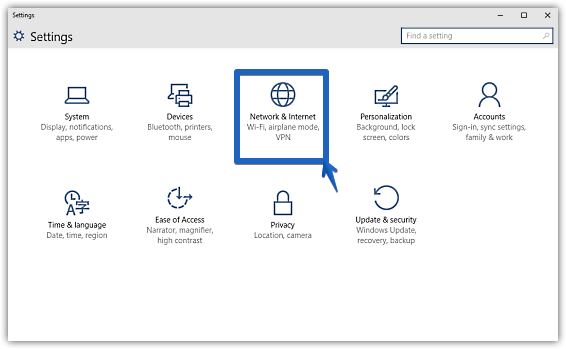
Step 2: From the options displayed on the left, select Wi-Fi, and jump to the right. Scroll down the list of active Wireless networks, and click on Properties.
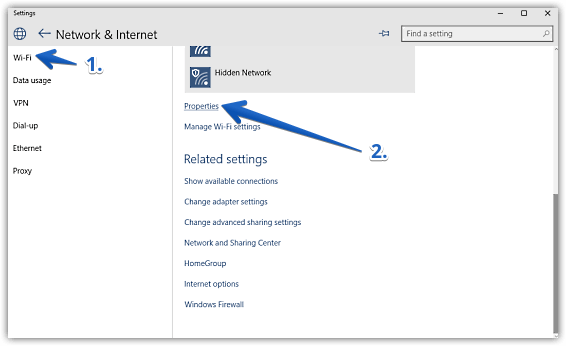
Step 3: You should be now on the Wi-Fi settings page. Scroll all the way down to the Properties sub-section, and you’ll see the properties of the Wireless network you’re connected to. Here’s a screenshot:ti

As illustrated above, the screen displays a bunch of important information such as the network SSID, protocol etc., as well as some info about your Wi-Fi adapter (e.g. manufacturer name, driver version). You can even use the Copy button to directly copy this information wherever you want. Simple and useful, don’t you think?
Also See: How To Add Folders To Favorites In Windows 10?
Conclusion
Windows 10 includes a plethora of small (but in no way, unimportant) features. And the only way to find these hidden gems is to play around with the latest and greatest Windows as much as possible. The ability to view your Wi-Fi network’s properties is also one such feature. It’s simple, and does exactly what it’s supposed to. Do give it a try, and you might just find some use for this thing.