This tutorial describes how to check disk space taken by modern apps in Windows 10. The modern style (earlier known as metro style) apps work even better with Windows 10, having been introduced in its predecessor, Windows 8. They can be easily installed via the Windows App Store. But how have you ever wondered, just how much of your disk space these installed modern apps take up on your Windows 10 PC?
If the answer to the above question is yes, then you’ve come to the right place. Windows 10 easily lets you view the disk space consumed by each of the installed modern apps. This includes both the app’s installation files, and any additional data that they might download offline to the disk, as you use them. Sounds like something you can use? Head past the break, to find out how you can check disk space taken by modern apps in Windows 10.
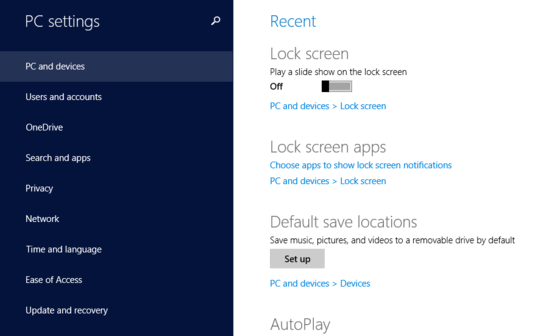
How To Check Disk Space Taken By Modern Apps In Windows 10?
Viewing the disk space usage of all the installed modern apps in Windows 10 is a hell of a lot easier than you might think. All you have to do is sit back, relax, and do some clicking left and right. Detailed below, is a visually illustrative step-wise walk-through of the easier than pie process:
Step 1: Open the PC Settings app (the Purple one, with that big gear icon on it) and once the thing springs to action, select Search and apps from the list of primary system settings, displayed in the left column.

Step 2: The Search and apps section itself, consists of a couple of sub-options of its own (e.g. Search, Share). Select the App sizes option (if it’s not already selected by default).
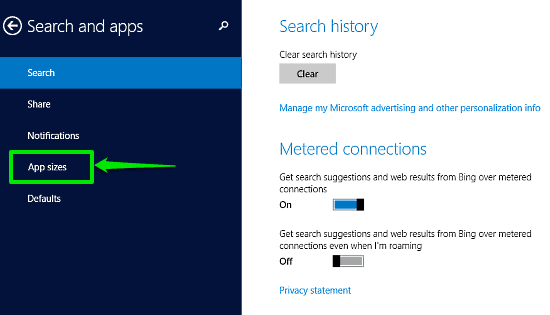
Step 3: Ain’t nothing else to do in here, pals! Once you click on the App sizes option, the right column will display a list of all the modern style apps installed on your computer, along with the total disk space they are taking up.
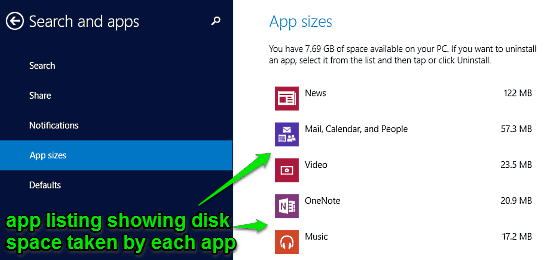
As illustrated above, the apps listing is sorted in descending order, according to the disk space taken. The disk space taken by an app includes both the app’s installation files, as well as any additional data downloaded by it to the disk. If you want to uninstall a modern app, simply click on it, and click Uninstall. Can’t get easier than that!
Also Check Out: How To Copy File Or Folder Path To Windows 10 Clipboard?
Conclusion
The modern style apps are an inherent and vital component of the unique user experience that Windows 10 provides. However, with all the real-time updates and additional information downloads, they can take up quite a sizeable chunk on your hard disk. The good thing is that you can easily keep tabs on the disk space taken by modern apps in Windows 10. Try it out, and let me know what you think about it in the comments section.