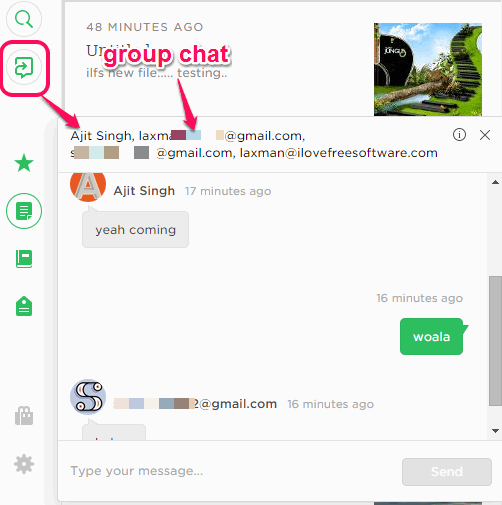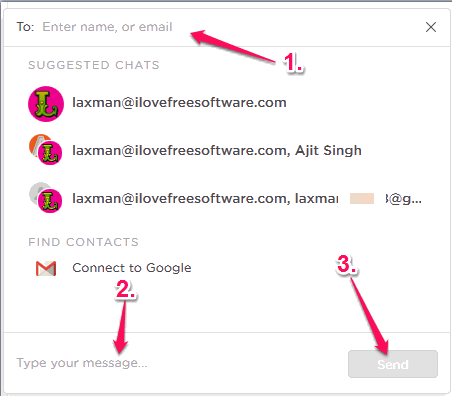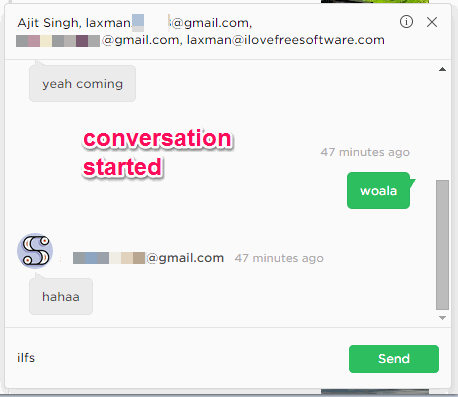Evernote has introduced a new chat feature named as ‘Work Chat’. With this new feature, you can communicate with your friends/colleagues while working on Evernote. So, collaboration along with chat is now possible in Evernote to discuss projects or notes. You can start group chat or can chat with only a particular person.
We know that Evernote is one of the best notes management software and service. However, with this feature, it has become more interesting. Users can chat with each other while using its desktop app, online service or mobile app. This chat feature is available for all platforms.
One of the best part of this feature is that even though you don’t have its desktop client, you can reply to a message by creating an account with Evernote. So, whether you are on desktop, on web, or using mobile, you can chat in Evernote.
In above screenshot, you can see the chat box provided by Evernote with Work Chat.
How To Use this Work Chat feature in Evernote?
These steps will help you to use this new feature of Evernote:
Step 1: Click on this link to access the homepage of this chat feature. Or else, you can simply login with your Evernote account online.
Step 2: On the left section, you will find Work Chat option. Clicking on this option will provide a pop up. In that pop up, click on the new chat icon available at top right corner. After this, chat box will open.
You can also share a note or notebook to open the chat box.
Step 3: In the chat box, enter the name or email address of a person to send the message. See the screenshot below. You can add multiple addresses when you want to start a group chat. Now on the bottom part of chat box, you can type your message and send to recipients.
Step 4: Your friends will receive the email notification with a link to access chat room. When your friends or colleagues will join the chat, by signing into their Evernote account, they can reply to you, and conversation will start.
Conclusion:
It’s a pretty interesting feature as Evernote users’ can now directly communicate with each other, without leaving their work. Start using this feature now to group chat or create one to one chat.