This tutorial details how to search for system files without using search index in Windows 10. Efficient and fast search capability is one of the key aspects that determine the overall success (or otherwise) of any Operating System. That’s because there is no point in having a super advanced OS, if you can’t find that important file or folder of yours when you need it.
Gladly, Microsoft’s newest offering, Windows 10 doesn’t disappoint in this regard, with its blazingly fast and incredibly efficient built in search making finding your stuff a pleasure. In a couple of my recent write-ups (see here and here), I’ve explained what the indexing technology powering Windows 10’s search is, and how you can make it even better.
But there might be times, when you don’t want to use the search index (say, while looking for an important system file), and would prefer a more intensive search. Good thing is, Windows 10 easily lets you disable the search index when searching for important system files. Psyched? Let’s see how you can search for system files without using search index in Windows 10.
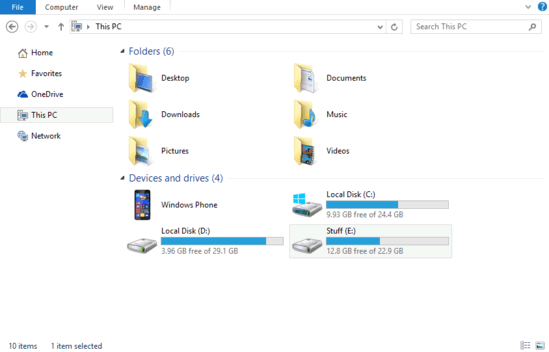
How To Search For System Files Without Using Search Index In Windows 10?
If you don’t want to use the search index while searching for system files in folders, you can simply disable it in one click. However, it’s important to note that this method of searching while more fine-tuned, also consumes more time. With that said, here’s a step by step tutorial, illustrating how to do it:
Step 1: Open up Windows Explorer, and expand the Ribbon Menu (if it’s not already showing). Select the View tab, and click on Options.
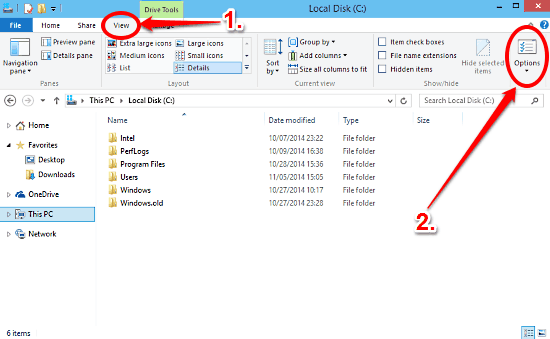
Step 2: The Folder Options dialog box will now pop-up. As you probably already know, it is divided into a couple of tabs. Click on the Search tab, and under the How to search section, click the checkbox against the option that says Don’t use the index when searching in file folders for system files. Click Apply, followed by OK. Check out the graphic below:
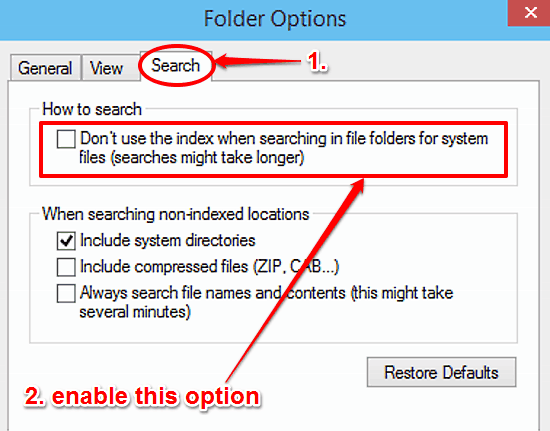
That’s all there’s to it. From now on, Windows 10 will not use the search index while searching for system files. How cool is that?
Check Also: Change The Behavior of Power Button In Windows 10
Closing Words
The search index is the main driving force behind the super effective and ultra fast search capabilities of Windows 10. However, for those times when a deeper, more extensive search is required, you can easily disable it as discussed above. Give it a shot, and let me know your thoughts in the comments below.