This tutorial details how to hide Drive letters in Windows 10. As the newest and freshest version of Windows out there, Windows 10 includes a bag load of all sorts of features and enhancements. These consist of visual tweaks, power features for the advanced users, and things like that. While the function(s) of majority of these are immediately apparent, there are some features whose purpose doesn’t get clear until you dig in a little deeper.
One such feature, that has been a part of all major Windows versions so far, is drive letter assignment. Almost all of us have come to associate the letter C with the drive (or the partition) on which Windows is installed, thanks to the Windows’ automatic drive letter assignment feature. In technical terms, drive letters represent the “roots” of the “tree” (the base listing of all the directories in a partition). But drive letters can also cause a bit of confusion, even leading to deletion/formatting of wrong partitions, and hence, data loss.
But it doesn’t have to be like that as Windows 10 easily lets you disable these drive letters from showing up. How, you might ask? Let’s see how we can hide drive letters in Windows 10.
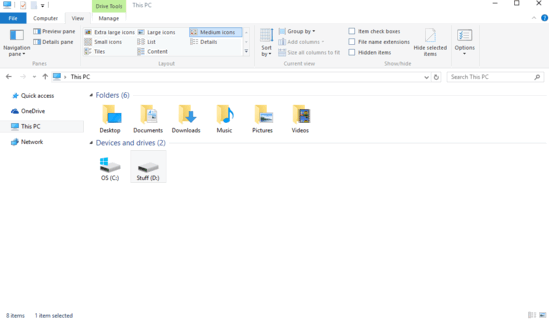
How To Hide Drive Letters In Windows 10?
It’s pretty easy to hide drive letters in Windows 10, and takes nothing more than a few seconds. As is always the case, here’s a simple but detailed illustrative walk-through, explaining how to get this done:
Step 1: Open up This PC (previously known as My Computer), and jump over to the Ribbon Menu. On the View tab, click Options.
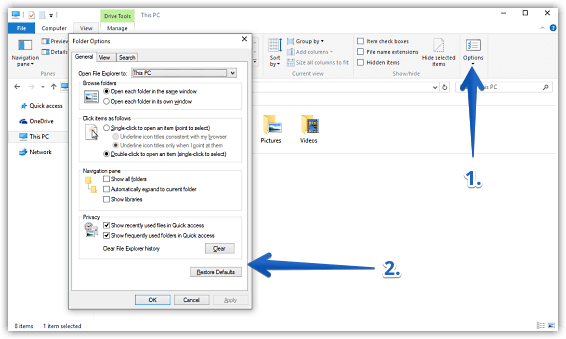
Step 2: Once the Folder Options dialog box pops up, click on the View tab. As a final step, head over to the Advanced settings section, find the option Show drive letters, and clear the checkbox against it. Hit Apply > OK. Check out the graphic below:
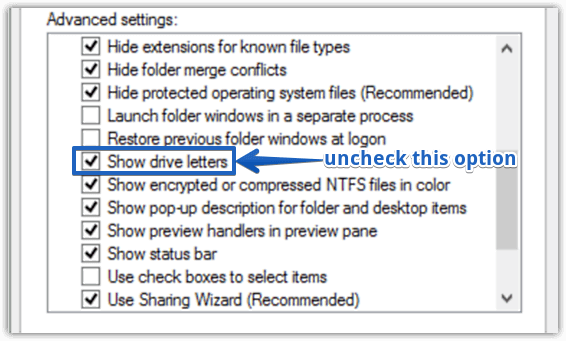
Now check the drive listing in This PC and Voila! No more drive letters. You can even rename the drives by giving them descriptive names. That’s a lot less confusion, right?
See Also: Manually Create A System Restore Point In Windows 10
Wrap Up
The ability to hide the drive letters is a simple but useful feature of Windows 10. Though drive letters are obviously there for a reason, sometimes they can lead to confusion and hence, data loss. Good thing that you can easily disable them from showing up. Try it out and let me know your thoughts in the comments below.