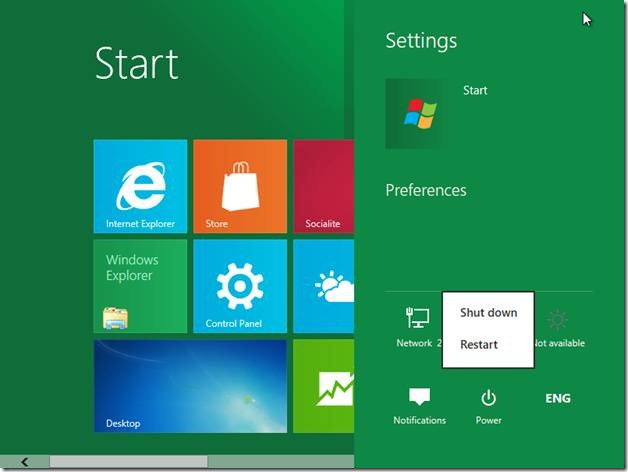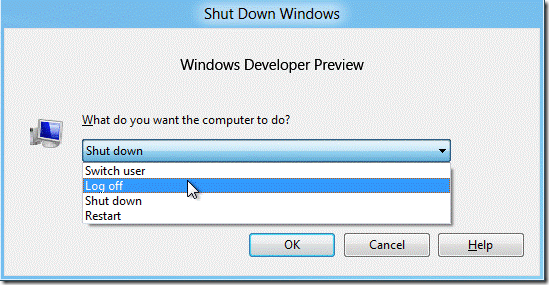Here is a quick tutorial that explains how to Restart Windows 8. We’ll help you find Restart button in Windows 8, in case you ever need.
Earlier we mentioned how to Shutdown Windows 8. Just like shutdown button, the restart button is also hidden in Windows 8 and it is not directly accessible from the start menu.
So if someone wants to restart his/her system for the first time there would be a lot of struggle in finding the restart button which is now placed in settings menu. Metro Start Menu only contains the options to lock and log off Windows.
Here are various methods to Restart Windows 8:
1. The first way to restart a system running Windows 8 is by using the start menu. Follow the following steps to restart your system:
- Navigate to the bottom left corner of the screen where you will see the start button popping up. The start button in Windows 8 is by default hidden and it appears only when the user hovers the mouse over it. You can also change this default behavior and make Windows 8 Start menu look like start menu of windows 7.
- Select Settings from the start menu.
- Click the power button that appears under preferences in settings menu.
- Click Restart.
But before restarting your system make sure that all the applications are closed.
2. The other method to restart a system running windows 8 is to use the classic hot key combination ALT+F4 while you are on the desktop. This opens a shut down windows dialog box where you can access various options including restart option.
Select Restart and click OK. Windows 8 will shutdown and reboot in few seconds.
Know any other way to restart Windows 8 directly from Windows 8 Metro UI? Let us know in comments.