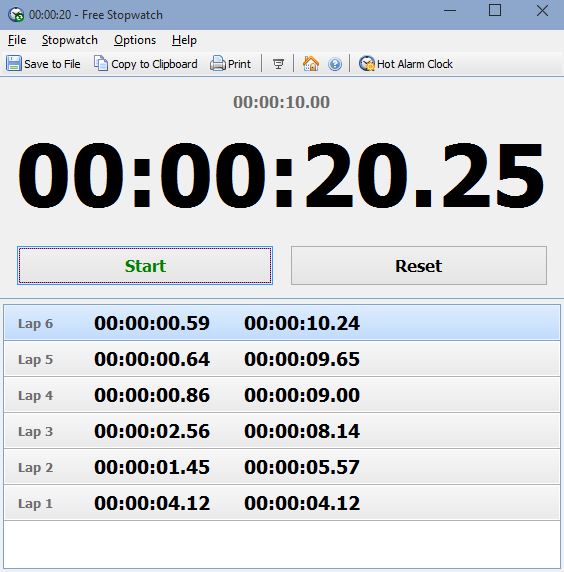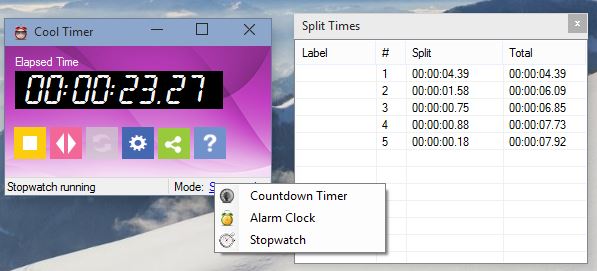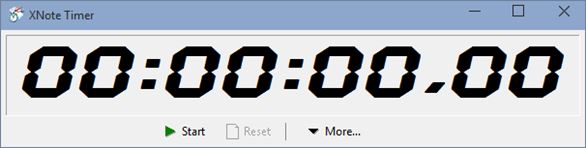Here’s a list of 5 best stopwatch software for Windows 10. Windows 10 is the latest version of the Microsoft’s operating system to be hitting the store shelves. Today I decided to check which stopwatch software out there will work best with the free technical preview of Windows 10 that’s available for download. Software that I tested ranges in functionality from very simple to very advanced.
Let’s see what I found.
Free Stopwatch
Free Stopwatch is stopwatch software for Windows 10 which supports lap time measuring, export to text documents, metronome (ticks every second) and more.
It has windowed work mode, which can be seen on the screenshot above, but also floating stopwatch mode (where only the stopwatch can be seen in a small floating window) and fullscreen work mode (where the stopwatch takes up the entire screen). It’s also possible to print results to paper, straight from the app.
Get Free Stopwatch.
MultTtrack Stopwatch
MultTtrack Stopwatch requires a bit of working around (it will ask you to download additional Windows features on an out of the box installation of Windows 10), but after some tweaking, everything worked great for me.
This stopwatch software lets you keep track of time for up to 10 different events individually. It can be for 10 racers at once, or for 1 racer for 10 laps, (notice that each line has its own Start-Stop button). Timer resolution can be changed (0.1 and 0.01 resolutions are available). Export to TXT makes it easy to export clocked times.
Get MultTtrack Stopwatch.
Also, have a look at 5 Stopwatch Apps For Android.
Cool Timer
Cool Timer is actually three apps rolled into one. It can be an alarm clock, a countdown timer and a stopwatch with split time measuring capabilities.
By default, the app works as a countdown timer. Left click on the work mode in the bottom right corner to turn on the stopwatch mode. Use the controls underneath the timer to start-stop the timer, measure lap times (in a new window), access settings and more.
Get Cool Timer.
XNote Stopwatch
XNote Stopwatch is a portable stopwatch software for Windows 10, which also doubles as a desktop clock and countdown timer.
By default, it works as a stopwatch, but by clicking on the More button, you open up a menu where it’s possible to switch between the countdown timer and clockwork modes. Stopwatch is very simplistic, there’s no lap tracking, exports or anything like that. Only stop and reset buttons are available.
Get XNote Stopwatch.
Also, have a look at Windows 8 Clock App With Alarm, Stopwatch, Timer, Calendar, Live Tile.
Stopwatch
Stopwatch is even more simpler than XNote Stopwatch. It doesn’t have any kind of advanced features, only the standard stopwatch functionality is available.
To start the stopwatch, click on the Start button. Once it’s running, Start button will turn into a Stop button. Only other option that’s available is the Always On Top check mark.
Get Stopwatch.
Conclusion
I really like the fact that XNote and Cool Timer have other features, next to being very advanced stopwatch software, one that’s completely supported by Windows 10. Try them out and let me know which software you think is best in comments down below.