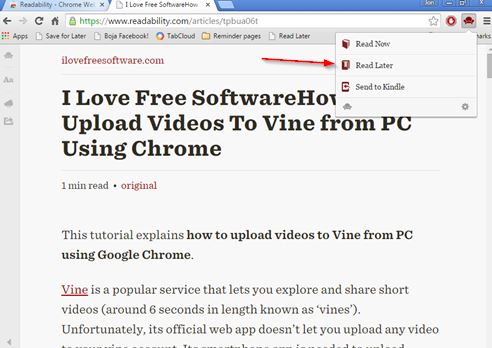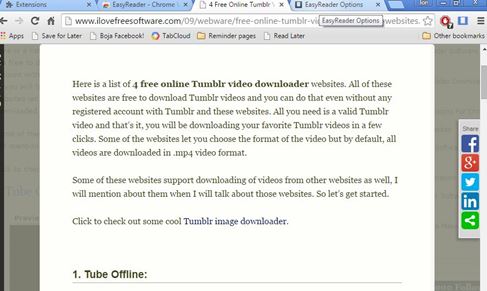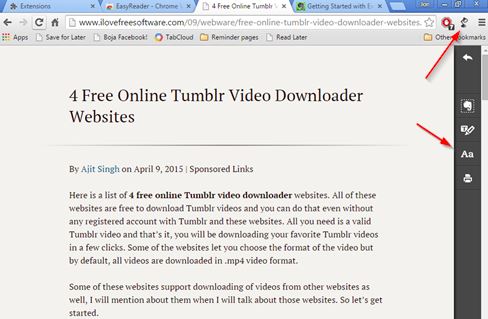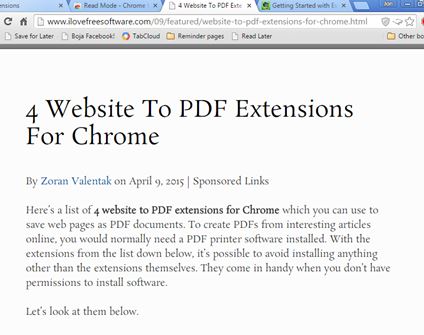Here’s a list of 4 readability improvement extensions for Chrome which can be used to clean up web pages and make them more easier to read. I’m sure you noticed that website have a lot of distractions in the form of ads, offers, suggestions on what to read next, social media feeds and whatnot. To clean up web pages and only focus on the text of the article you’ll need to install on of the following extensions.
Let’s look at these extensions below.
Readability by readability.com
Readability by readability.com is more than just a website readability improvement extension. It’s also a “Read Later” type of extension, which can be used to save cleaned up versions of articles to your Readability.com account.
Cleaned up articles from websites will have all the junk and clutter removed, leaving only the text and images, see screenshot above. Appearance of the cleaned up articles can be changed (colors, font sizes, black/white themes), and export is also supported (Kindle, ePub, Print, social, email).
Get Readability by readability.com.
EasyReader
EasyReader’s doesn’t have cloud backup, like Readability does. It’s only functionality is web page cleanup so that it’s easier to read articles on cluttered web pages. There’s a bit more steps to cleanup an articles than there is with Readability, but the end result is pretty much the same.
To clean up text, just left click on EasyReader’s top right corner icon to turn it on (icon will change color). After that select the text that you want cleaned on the web page. Once you’ve done that, version of the text with improved readability is going to pop-up, see image above. Extension settings allow you to tweak the appearance of cleaned up texts.
Get EasyReader.
Also, have a look at 4 Website To PDF Extensions For Chrome.
Clearly
Clearly is a text readability improvement extension that’s published and maintained by Evernote. It also integrates with Evernote if you want to save the clean versions of the article for later.
To cleanup an article all that’s needed is a left click on the top right corner extension icon. Version of the article with improved readability opens up right away. Appearance of the cleaned up article can be changed with themes (night, day, newspaper, etc), you can create custom appearance, print the article or clip it to Evernot.
Get Clearly.
Read Mode
Read Mode is like EasyReader. Without any options, and easy to setup. In fact I think that this readability improvement extension is even easier to use, because you only need to click once to create a more readable version of a web page.
Just click on the Read Mode button that’s available from inside the address bar (all the way to the right) and a more readable version of the web page is going to pop-up right away.
Get Read Mode.
Also, have a look at 4 Offline Ebook Reader Extensions For Chrome.
Conclusion
I liked using Clearly and Read Mode, the last two readability improvement extensions from the list. Clearly is advanced (themes are really useful) and Read Mode is super simple for all those who aren’t interested in complicated setups. Use whichever one suits your needs and let me know how it went in the comments down below.