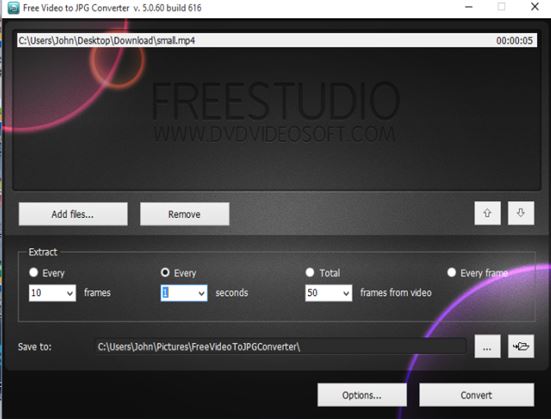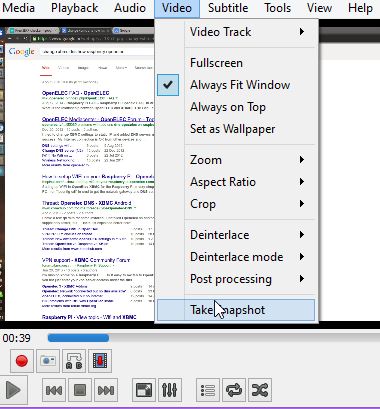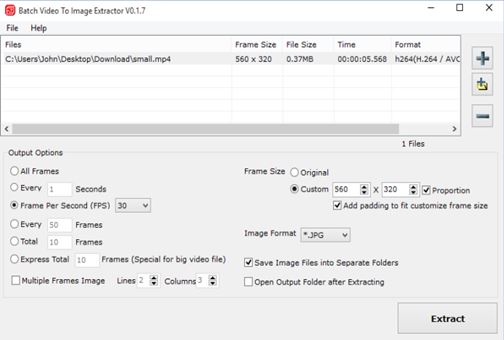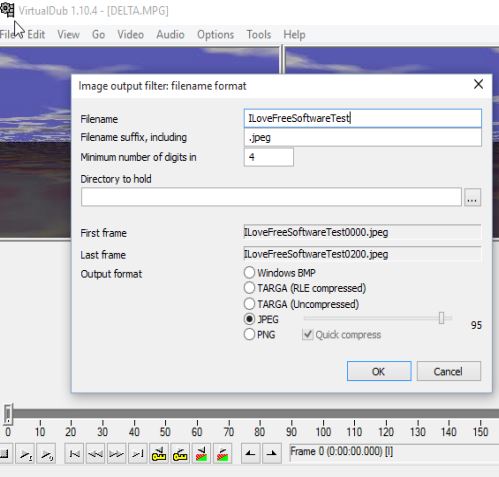Here’s a list of 4 video to image extractor software for Windows 10 which you can use to extract images from videos. Saving a snapshot from a video will come in handy when you want to save a scene from a video recording of a family occasion, like birthdays, anniversaries, weddings, etc. Other times you might want to take a snapshot from a movie or a funny video that you have, and share them online. With the following applications it’s possible to do just that.
Some of the programs that I covered allow you to convert scenes in bulk, automatically every second, frame, etc., others selectively, each scene manually.
Free Video to JPG Converter
Free Video to JPG Converter is one of those automatic video to image extractor software that I mentioned in the introduction. Majority of the more famous video formats are supported as input, AVI, MP4, 3GP, MKV, MOV, etc.
Output format is JPG, and you can choose how frequently the image snapshots are going to be created. For example you can setup the application to extract images every X number of frames, every X number of seconds, a total of X number of frames (100 frames for example) or every single frame. As a last step set the output directory and hit Convert.
Get Free Video to JPG Converter.
VLC Media Player
If you use VLC as your media player, you already have a great video to image extractor software installed on your computer.
In fact pretty much every media player supports this feature, but if you use VLC, to create a snapshot of the current frame, select Video >> Take Snapshot. Current frame is going to be saved as soon as you select the Take Snapshot option, so make sure that you stopped the video at the exact moment you want the image extracted.
Get VLC Media Player.
Also, have a look at Free Video Converter, Add Text and Image Watermark to Video.
Batch Video To Image Extractor
Batch Video To Image Extractor is very similar to Free Video to JPG Converter, but with lots of additional options and support for other image formats as output.
Same selection of frame extractions is available. All frames, every X number of seconds, X number of frames per seconds and total number of frames. Those are the options in the bottom left corner. In the right corner you’ll find the options for changing the resolution of the snapshots, changing the output format, etc. Multiple videos can be loaded at once, hence the “batch” in the program name.
Get Batch Video To Image Extractor.
VirtualDub
VirtualDub is a video to image extractor software which supports 1 work mode, frame by frame conversion of videos into images.
Just like in Batch Video to Image Extractor, various image formats are supported as the export format, PNG, JPEG, TARGA and BMP. To start extracting images from videos select File >> Export >> Image sequence.
Get VirtualDub.
Also, have a look at Batch Video, Audio, Image Converter Based on FFmpeg.
Conclusion
I have two categories of video to image extractor software for which I’d like to pick favorites, for selective batch extraction of frames as images I suggest you go with Batch Video To Image Extractor. For simple extraction of individual frames, use VLC. Let me know what you think by leaving a comment down below.