When it comes to sharing of digital documents, PDF is undoubtedly the format of choice. Short for Portable Document Format, PDF has a horde of features, such as extensive cross platform compatibility, annotation and form-filling support, and the ability to edit and reproduce documents without any formatting losses. With that said, there are many great PDF editor applications out there, but what if you need to quickly edit a PDF file straight from the browser?
Not a problem, as that’s exactly what PDF Zorro is for. It’s a nifty online service that lets you quickly edit PDF files in Google Chrome. It has a variety of editing tools available, and they can be used to annotate PDF files with text, filled/empty rectangular boxes, lines, and more. You can even use PDF Zorro to erase certain parts of your PDF, add highlights, and rotate individual pages. Let’s take an in-depth look.
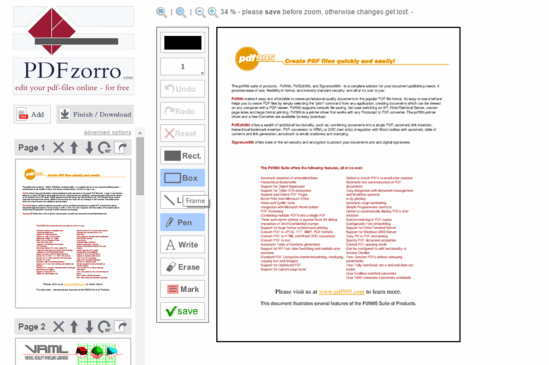
How To Edit PDF Files In Google Chrome?
Step 1: Getting started with PDF Zorro is incredibly easy. There are no accounts, sign-ups, or anything else of that sort required. To begin, simply search and install the companion extension from the Chrome Web Store. Now, open the PDF document that you wish to edit in a new Chrome tab, and click on the extension’s icon.
![]()
Step 2: The PDF document will now be loaded up in PDF Zorro’s online editor. The editor sports a simplistic UI, and the pages of the PDF document are listed vertically on the left. The right pane is where the PDF page selected for editing is displayed, along with the shortcuts to editing options. All you have to do is select the editing tool, and start editing. There are undo/redo options available as well, and the reset button lets you remove all the edits made so far. Once done, simply hit Save, and then click on Finish/Download button on the left to download the edited PDF document. Here’s a screenshot:
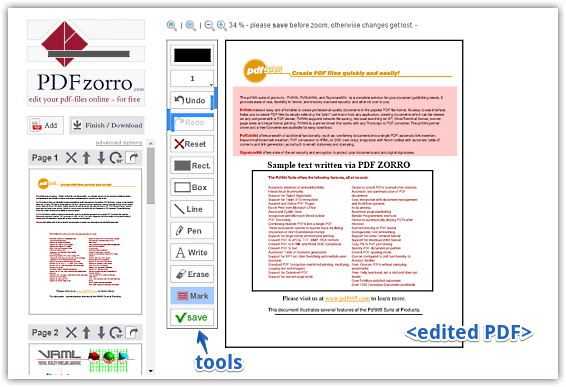
Also Check: 5 Best PDF Editor Software For Windows 10
Wrapping It Up
PDF Zorro is an impressive online service that lets you edit PDF files quickly and easily, without any hassles. It’s simple, and works the way it’s supposed to. Give it a shot, and let me know what you think of it in the comments below.