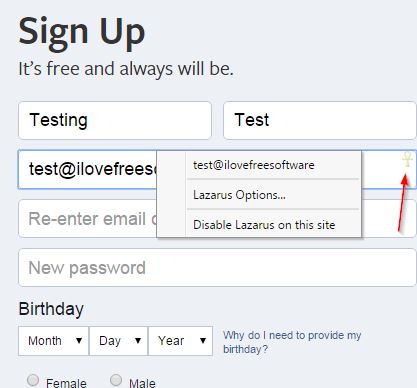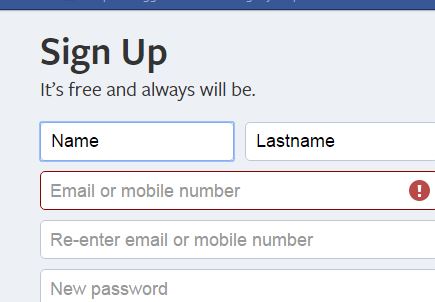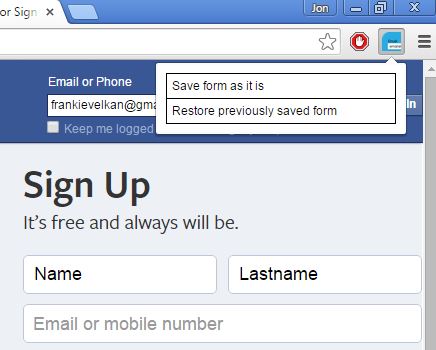Here’s a list of 3 form recovery extensions for Google Chrome. Form recovery extensions can be a life saver in situations when you fill out a large form on a website, only to have something go wrong and lose all that data. By having to retype stuff, you lose time and it’s just generally very annoying having to renter all the same data over again. Poor internet connection, server problems, application crashes, all these things can cause you to lose form data that you type in on a website.
With the extensions from the list down below, data is saved in real time, so it’s easy to recover it later on if something goes haywire.
Lazarus: Form Recovery
Lazarus: Form Recovery starts working as soon as you install the extension. You’ll be able to see it as a small cross icon in the top right corner of input boxes on the form, see image above.
Mouse hover over the icon activates a small message pop-up that tells you the form is automatically saved in real time, sort of like Google Docs. Left click on the icon gives you access to all the previously saved inputs and also the extension settings. Data inputed into the form is saved for 10 days by default but this and many other setting can be changed by opening up the extension settings.
Also, have a look at How To Automatically Backup And Restore Google Chrome.
Simple Form Recovery
Simple Form Recovery is a very simple form recovery extension, which works just like Lazarus. Everything that you type in into online forms is saved automatically.
The only downside to Simple Form Recovery is that it doesn’t have any kind of options or indicators that it actually works. Ever since you install the extension it works and saves the form data automatically, but you only know that after actually refreshing the web page in the middle of filling out the form, after which it will automatically return the previously “lost” values in the form inputs, and keep them saved until the form is actually submitted.
Get Simple Form Recovery.
Form Save And Restore
If you’d like to have a bit more control over how the form data is saved, I suggest you try Form Save And Restore.
Reason why I’m recommending it is because it won’t work automatically to save the form data. It only saves it when you select the “Save form as it is” option by left clicking on the top right corner icon. It isn’t as practical as the two previously mentioned form recovery extensions, because it’s not automatic, but if you’re looking to do it manually, to have more control, then definitely have a look at Form Save And Restore.
Also, have a look at Password Recovery Extensions For Chrome.
Conclusion
Order of form recovery extensions on the list above is actually how I would suggest you to start testing them out. Go with Lazarus. If you don’t need all the advanced options that it has to offer, go with Simple Form Recovery. For manual control over form saves and recoveries, use Form Save And Restore. Let me know what you ended up using and how it helped you out by leaving a comment down below.